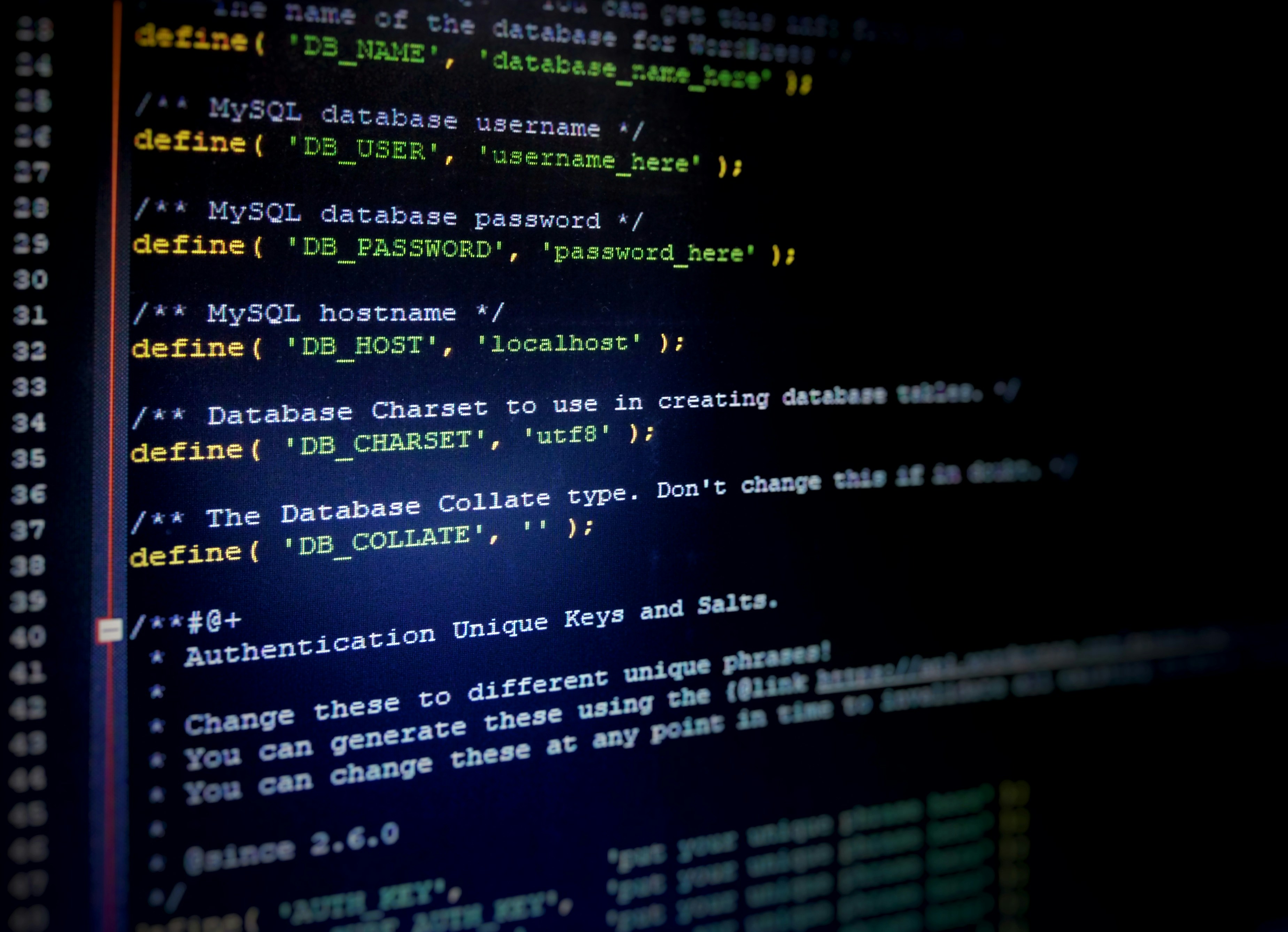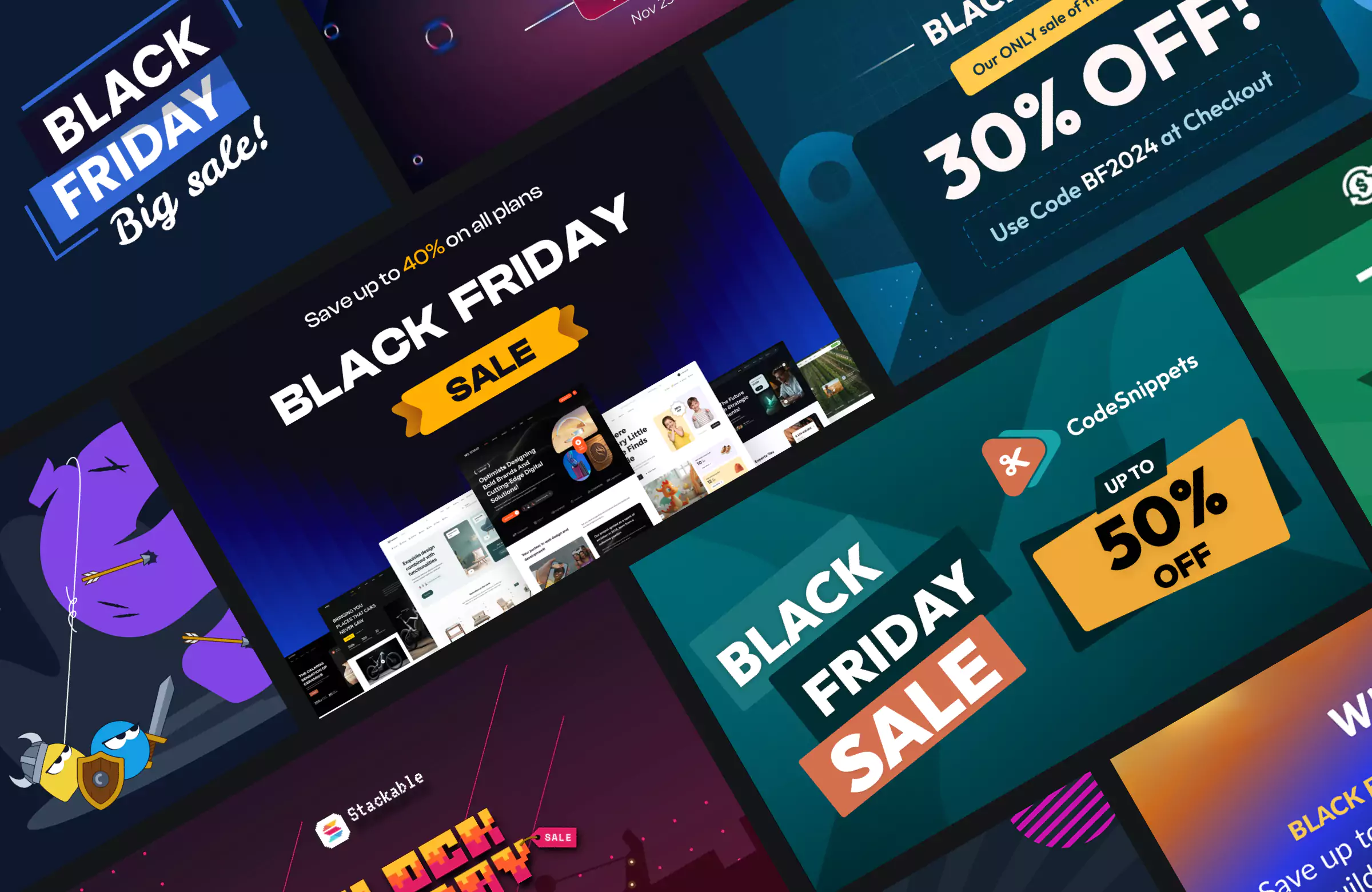Few WordPress issues are as alarming as the 500 Internal Server Error!
One moment, your site works fine, and the next, you are staring at a blank screen with a vague error message. The worst part is that it provides no clear clues about what went wrong. This can feel overwhelming and even a little scary.
The good news is that the 500 error, while frustrating, is almost always fixable.
In most cases, it comes down to common issues like a corrupted file, a plugin conflict, or a memory limit being reached. By following a structured troubleshooting process, you can identify the cause and get your site back online quickly.
In this guide, we will explain what the 500 error means, walk through the most common causes, and give you step-by-step solutions.
Let’s get started.
What is the 500 Internal Server Error?
The 500 Internal Server Error is a generic status code that tells you something went wrong on the server, but it doesn’t reveal the actual cause.
Unlike a 404 error, which clearly states that a page cannot be found, or the Updating Failed/Publishing Failed errors caused by the Block Editor (Gutenberg), the 500 error is more like the server admitting “something broke, but I’m not sure what”.
Because it happens before WordPress can fully load, the system cannot give you a specific explanation. This is why the error feels so confusing. It looks serious but offers no direction.
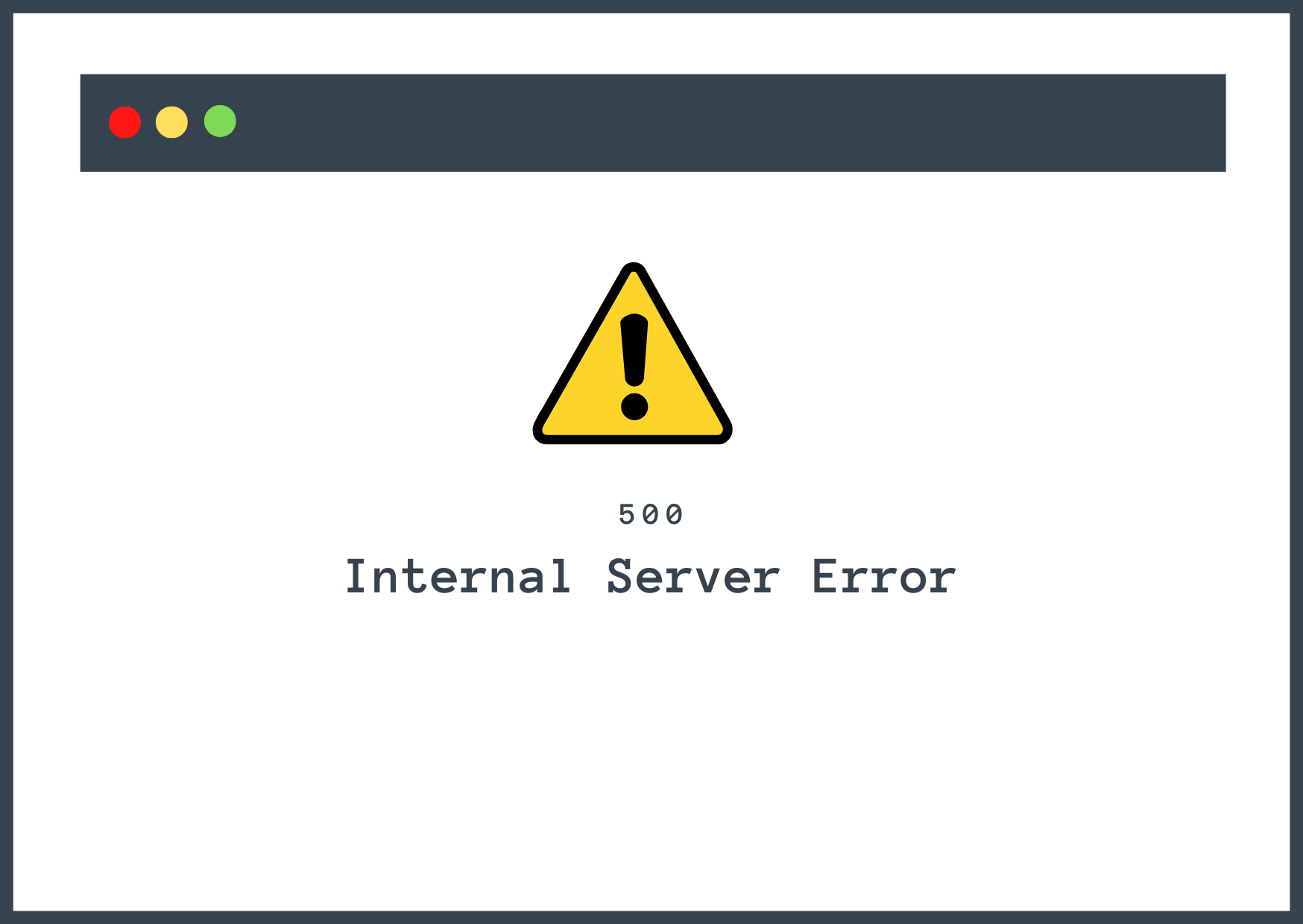
Depending on your browser or hosting setup, the error might appear in slightly different variations:
- 500 Internal Server Error.
- HTTP ERROR 500.
- The website cannot display the page.
- Sorry, something went wrong.
No matter how it appears, the meaning is the same: your website is temporarily down, and you need to investigate the root cause to bring it back online.
Why Fixing the 500 Error Matters
When a 500 Internal Server Error occurs, your entire website goes offline. Visitors cannot read your content, make purchases, or interact with your site in any way. For site owners, this downtime is more than just inconvenient. It can have real consequences.
- Search engines may temporarily stop indexing your pages if they keep encountering errors, which can harm your rankings.
- Customers who land on an error page are less likely to return, especially if they were in the middle of checking out or looking for information.
- Even a short period of downtime can damage trust and lead to missed sales.
On the technical side, the root cause of the error often points to deeper issues such as memory limits, corrupted files, or conflicts between plugins. Leaving these problems unresolved can slow down your site or cause recurring errors in the future.
Fixing the error quickly restores your site’s functionality and protects its long-term stability.
Common Causes of the 500 Internal Server Error
One of the reasons the 500 error feels so overwhelming is that a variety of different issues can trigger it. Understanding the most common causes will make troubleshooting easier.
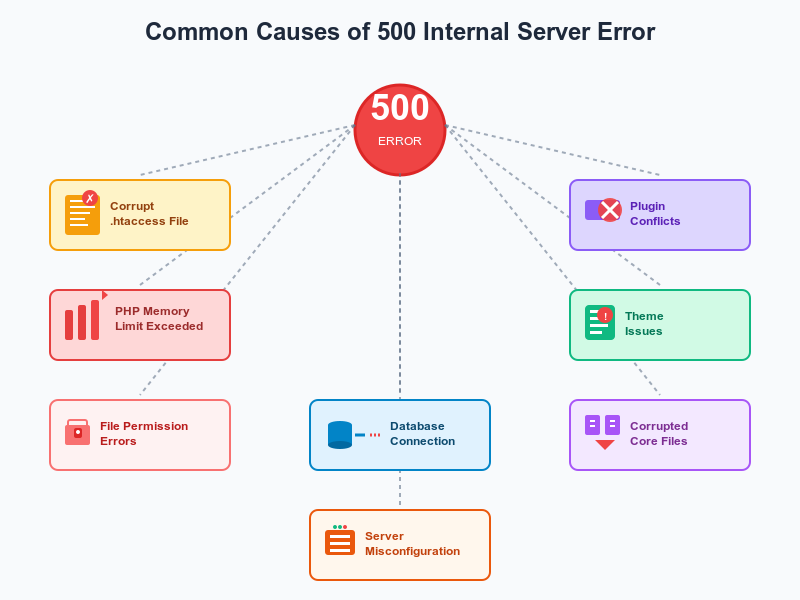
Corrupt .htaccess File: The .htaccess file controls important settings for your website, such as redirects and permalinks. If it becomes damaged or misconfigured, it can immediately break your site.
Plugin Conflicts: A newly installed or updated plugin may conflict with WordPress core or with another plugin. Poorly coded plugins are often behind sudden 500 errors.
Theme Issues: Themes can also introduce errors, especially if they use outdated code or custom functions that are not compatible with your setup.
PHP Memory Limit Exceeded: Every WordPress site has a limit on how much memory it can use. When plugins or themes exceed that limit, the server cannot process requests and returns a 500 error.
File Permission Errors: If your files and folders do not have the correct permissions, the server may be unable to read or execute them.
Corrupted WordPress Core Files: A failed or incomplete update can damage WordPress’s core files, which may lead to the error.
Database Connection Problems: When WordPress cannot connect to its database because of incorrect credentials, corruption, or downtime, it may show a 500 error.
Server Misconfiguration: Sometimes the issue is not with WordPress at all, but with the hosting environment. Misconfigured PHP settings, Apache/Nginx errors, or overloaded servers can all trigger the error.
By knowing these common triggers, you can troubleshoot systematically rather than guessing where the problem lies.
How to Troubleshoot & Fix the 500 Internal Server Error
When you see the 500 Internal Server Error on your site, it’s easy to feel stuck. Since the error is vague, you need to work through the possible causes one by one until you find the culprit. The key is to follow a structured process instead of making random changes.
Before you start, it’s important to create a full backup of your WordPress site.
Troubleshooting often involves editing files, disabling plugins, or resetting settings, and even small mistakes can cause further issues. A backup ensures you can restore your site quickly if anything goes wrong. Many hosting providers include one-click backup tools, or you can use a backup plugin to save both your database and site files.
With a backup in place, you can begin troubleshooting with confidence. Let’s go through the most effective fixes, starting with simple steps and moving toward more advanced solutions.
1. Contact Your Hosting Provider
Sometimes the fastest way to resolve a 500 error is to reach out to your hosting support team. Since the error is generated on the server side, your host may already have logs or monitoring tools that point to the exact cause. For example, they can quickly check if the issue is related to PHP versions, server resource limits, or temporary downtime on their end.
Most reputable WordPress hosts are familiar with this error and can either fix it directly or guide you to the next steps.
If you recently made changes such as updating plugins or editing site files, make sure to mention that when you contact support. The more details you provide, the easier it will be for them to diagnose the problem.
Even if you plan to troubleshoot on your own, contacting your host first ensures you are not overlooking a hosting-level issue outside of your control.
2. Enable Debug Logs for Deeper Diagnostics
If your hosting provider confirms that the server is running normally, the next step is to check what WordPress itself is reporting.
WordPress includes a built-in debugging mode that provides more details about what is going wrong.
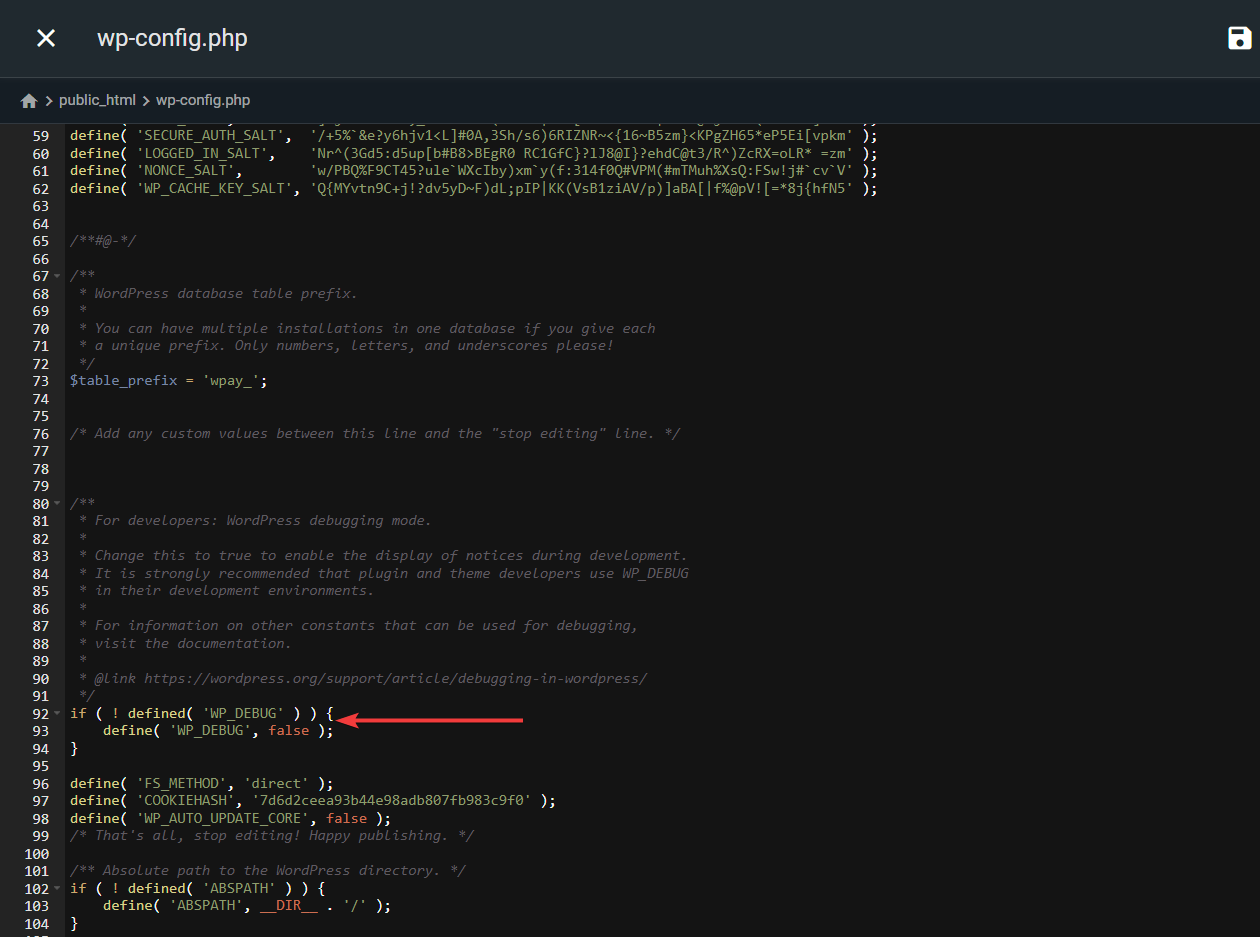
To enable it, open your site’s wp-config.php file and look for this line:
define( 'WP_DEBUG', false );Change it to:
define( 'WP_DEBUG', true );
define( 'WP_DEBUG_LOG', true );
define( 'WP_DEBUG_DISPLAY', false );This will create a debug.log file inside the wp-content folder. Instead of showing errors on the front end, WordPress will record them in this log file, which makes it safer for live sites.
By checking the log, you can often spot whether the error is linked to a specific plugin, theme, or PHP process. Once you have this information, you can take more targeted action instead of troubleshooting blindly.
3. Check for a Corrupt .htaccess File
A corrupt or misconfigured .htaccess file is one of the most common reasons behind the error. This file controls important functions like redirects and permalinks, and even a small error in its code can break your site.
To test whether this is the issue:
Locate the .htaccess file in the root folder of your WordPress installation, and rename the file to something like .htaccess_old, and refresh your website to see if the error is resolved.
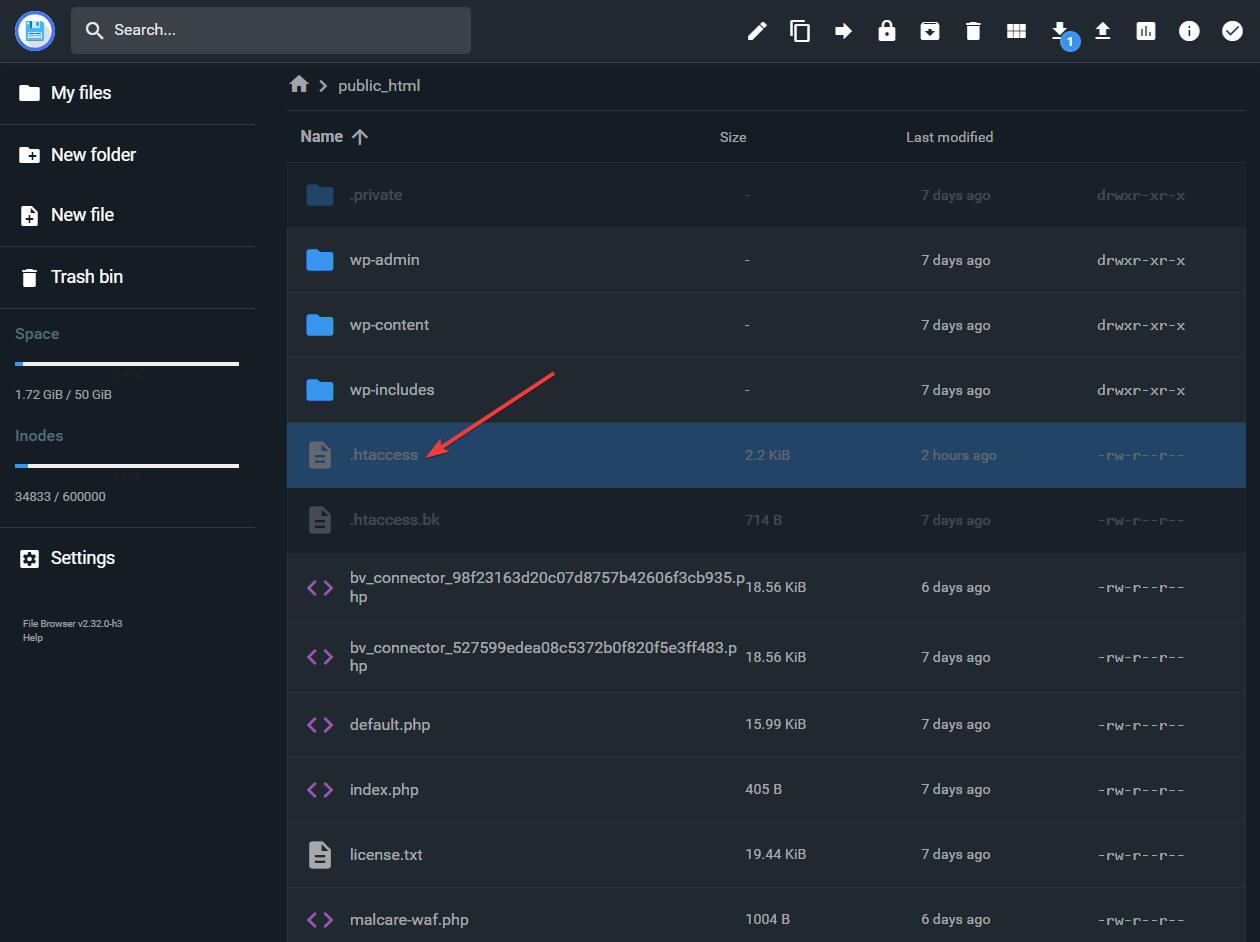
If your site loads normally, the .htaccess file was the problem. You can then generate a new one by going to Settings → Permalinks in your WordPress dashboard and clicking Save Changes. This will create a fresh, working version of the file.
If the error persists, restore the original .htaccess file and continue with the next troubleshooting step.
4. Increase PHP Memory Limit
WordPress needs a certain amount of server memory to run. If your site runs out of allocated memory, the server may respond with a 500 error. This often happens on sites with many plugins or resource-heavy themes.
To increase the memory limit, open the wp-config.php file and add this line above the line that says That’s all, stop editing!
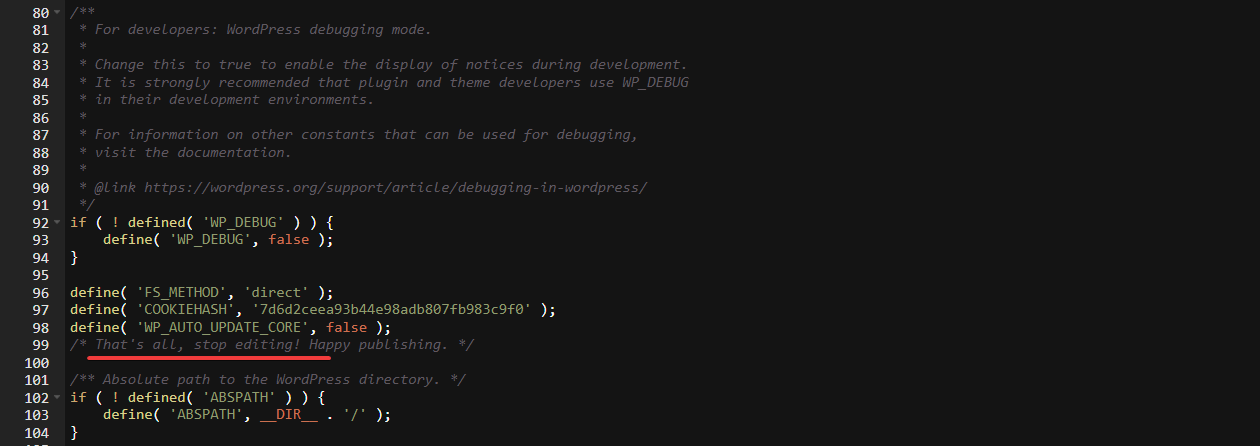
define( 'WP_MEMORY_LIMIT', '256M' );Save the file and refresh your site to check if the error is resolved.
If you still encounter the error, your host may be enforcing a lower memory limit at the server level. In that case, you will need to contact your hosting provider and request a higher PHP memory allocation. Read more: Increase Maximum File Upload Size in WordPress.
This step is safe to try, and even if it does not fix the problem, it can improve your site’s overall performance.
5. Deactivate All Plugins & Switch to a Default Theme
If increasing the PHP memory limit did not solve the problem, the next step is to rule out plugin or theme conflicts. Since plugins extend WordPress functionality, they are a common source of 500 errors when they clash with each other or with your theme.
To check for plugin issues:
Log in to your WordPress dashboard if you still have access. Go to Plugins → Installed Plugins and deactivate all plugins.
If you cannot access the dashboard, use FTP or your hosting file manager to rename the plugins folder inside wp-content to something like plugins_old. This will deactivate all plugins at once.
Refresh your site to see if the error is resolved.
If the site loads correctly, reactivate plugins one by one until you find the one causing the error.
If plugins are not the issue, switch to a default WordPress theme like Twenty Twenty-Four. You can do this from Appearance → Themes, or by renaming your current theme’s folder via FTP, which will force WordPress to fall back to a default theme.
This process helps you quickly identify whether a plugin or theme is behind the error.
6. Re-Upload WordPress Core Files
If the error is still not resolved, the issue might be with corrupted or missing WordPress core files. This can happen after a failed update or an incomplete installation. Re-uploading fresh copies of these files often fixes the problem without affecting your content.
To do this safely, download the latest version of WordPress from the official website and extract the downloaded ZIP file on your computer. Using FTP or your hosting file manager, upload the wp-admin and wp-includes folders from the fresh WordPress package to your site’s root directory. When prompted, choose to overwrite the existing files.
This process replaces only the core files and does not touch your themes, plugins, or content. Once the upload is complete, refresh your site to check if the error is gone.
If the issue persists even after this step, it may point to a deeper hosting-level problem that requires further assistance from your provider.
Preventing Future 500 Errors In WordPress
While the 500 Internal Server Error is often easy to fix, prevention is always better than troubleshooting after the fact. By following a few best practices, you can greatly reduce the chances of it happening again.
- Use a Staging Environment: A staging site is a safe copy of your website where you can try out new plugins, themes, or updates without affecting real visitors. If something breaks on the staging site, you can fix it there first and only push the update live once it is stable. Many quality hosting providers include one-click staging environments, and if yours does not, you can use a plugin to create one.
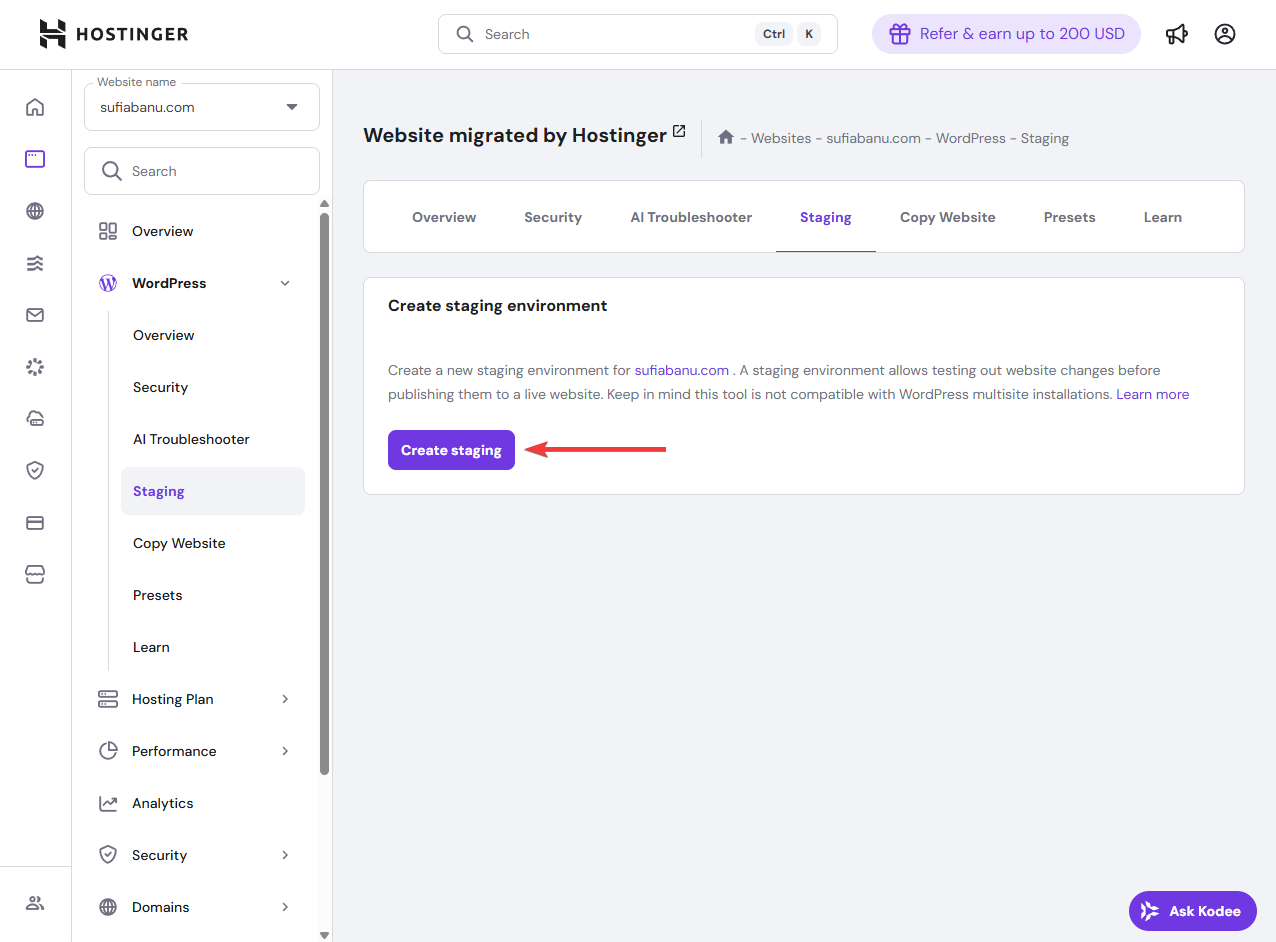
- Keep WordPress Updated: Always run the latest version of WordPress, along with updated themes and plugins. Updates often include security patches and compatibility fixes that prevent errors.
- Choose Reliable Themes and Plugins: Lightweight, well-coded tools are less likely to cause conflicts. Using a trusted theme like Blocksy and limiting unnecessary plugins can help keep your site stable.
- Monitor Server Resources: If your site regularly pushes memory or CPU limits, consider upgrading your hosting plan. Tools that track uptime and resource usage can alert you before problems become critical.
- Set Correct File Permissions: Make sure your files and folders follow recommended WordPress permissions, so the server can read and execute them properly.
- Maintain Backups: Regular automated backups ensure that even if something goes wrong, you can quickly restore your site without starting from scratch.
By following these preventive steps, you create a stronger, more reliable WordPress setup that is less likely to run into critical errors.
Conclusion
The 500 Internal Server Error can feel intimidating, especially when it suddenly locks you out of your WordPress site without explanation. But in most cases, the problem comes down to familiar issues like a corrupted .htaccess file, a plugin conflict, or a memory limit being reached.
By following a structured troubleshooting process, you can work through the possible causes step by step and get your site back online.
Acting quickly matters. Even short periods of downtime can affect SEO, frustrate visitors, and cost you valuable sales or leads.
Once your site is running again, focusing on preventive measures, such as keeping WordPress updated, using a reliable theme like Blocksy, monitoring resources, and maintaining backups, will help reduce the chances of seeing this error again.
With the right approach, the 500 error becomes less of a mystery and more of a manageable part of WordPress site maintenance.
Have any questions? Let us know in the comments section below.