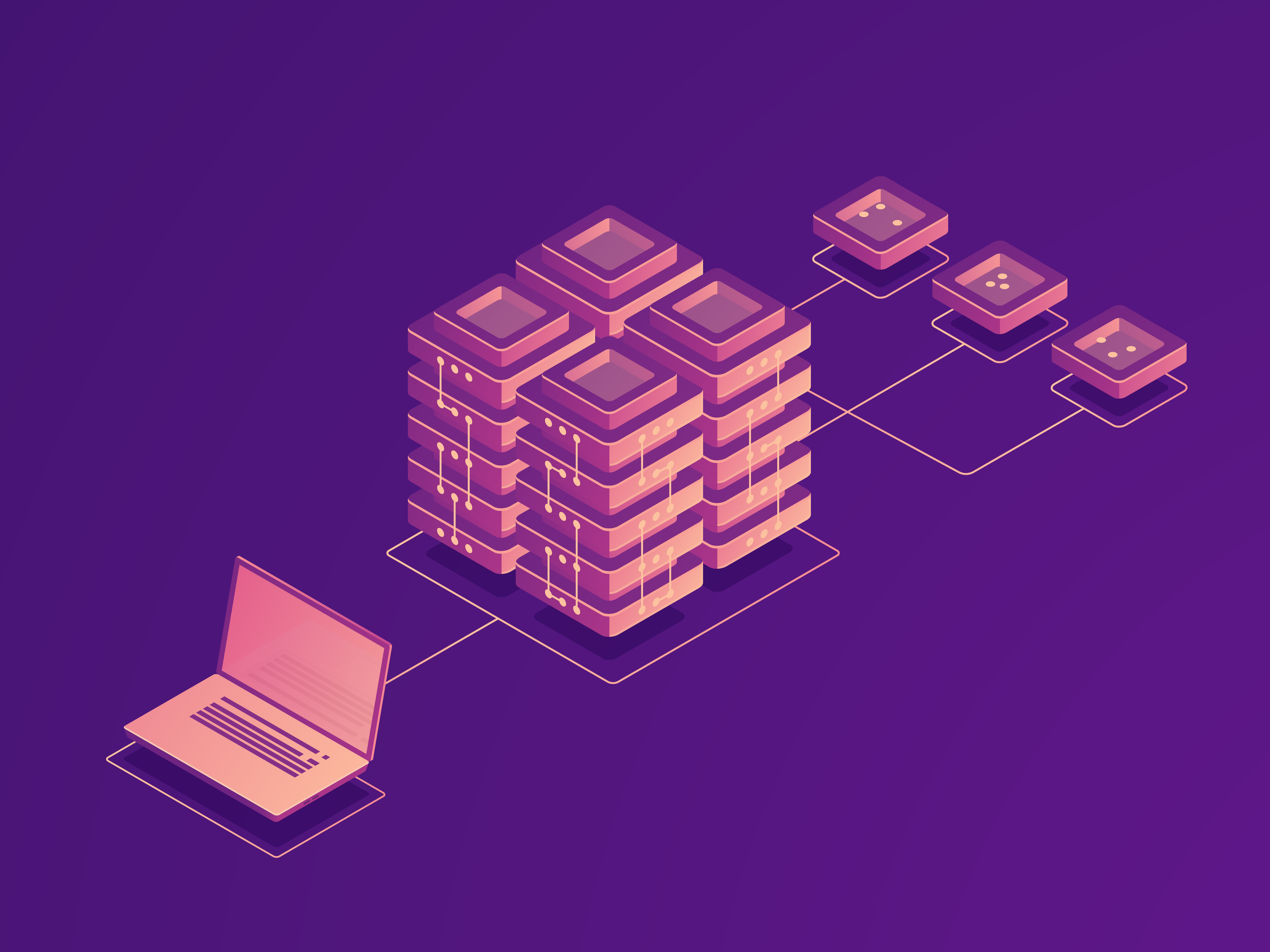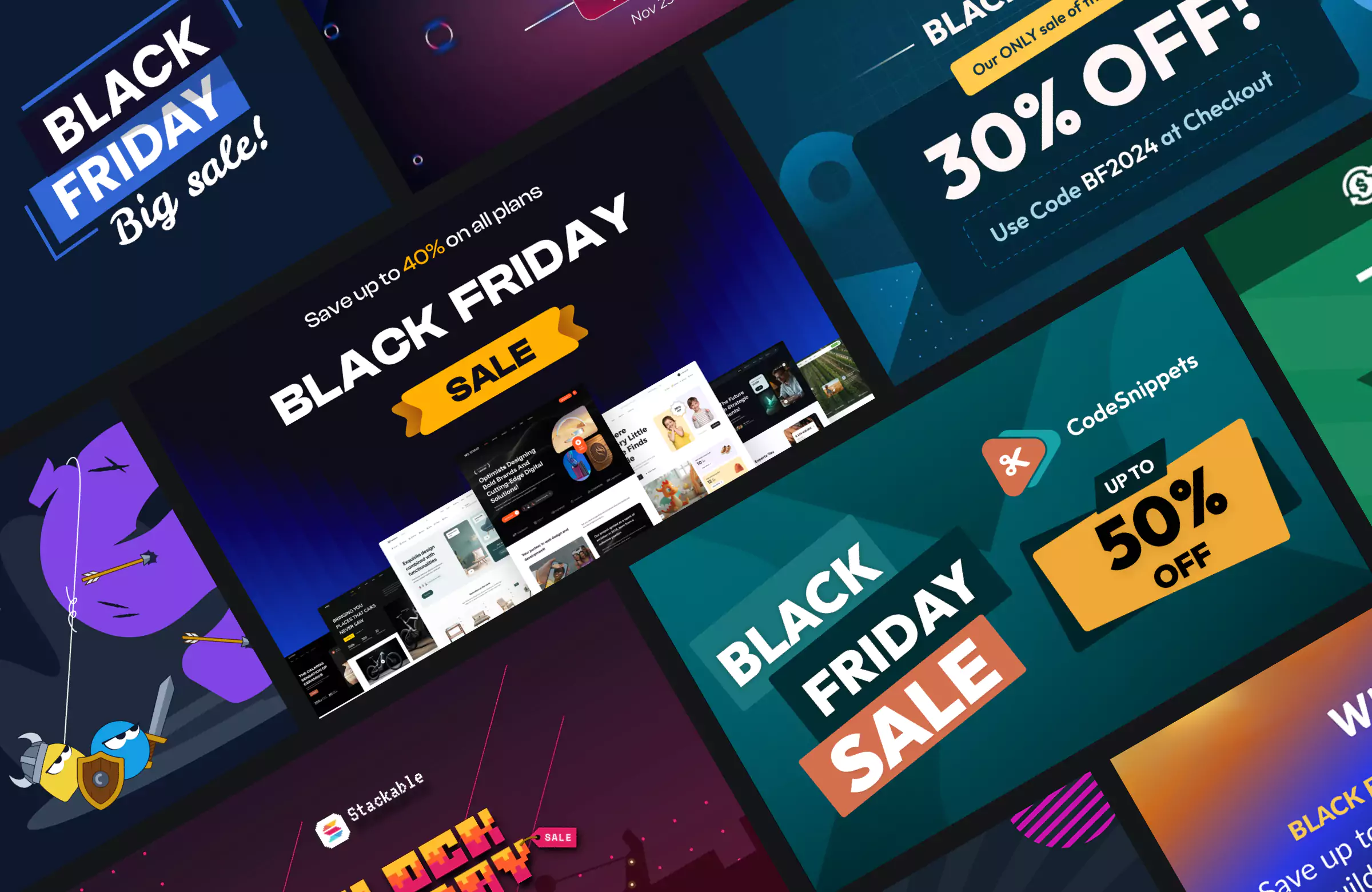Few things can make a WordPress site owner panic like the dreaded message: “Error establishing a database connection”.
This error means your entire site is inaccessible to visitors, which can hurt your traffic, conversions, and even your search rankings if it’s not dealt with.
This error typically appears when WordPress can’t communicate with your site’s database. Without that connection, WordPress has nothing to display, hence the blank page.
If you’re seeing the “Error establishing a database connection” message, you’ve likely migrated your site to a new host or updated the WordPress core/theme/plugin. Or maybe you’re experiencing unexpected server issues or heavy traffic spikes.
The only good news is that it’s one of the most common WordPress issues. And, in most cases, it can be fixed in a few simple steps.
We’ll walk you through what causes the “Error establishing a database connection” error in WordPress, and explain how to fix it step-by-step so you can get your website back online as quickly as possible.
What Causes the “Error Establishing a Database Connection” in WordPress?
To understand why this error appears, it helps to know how WordPress works behind the scenes.
Every time someone visits your site, WordPress uses PHP to run the code and MySQL to fetch content from your database. This includes things like posts, pages, user information, and settings.
If WordPress can’t access that database, it can’t display your site, and you’ll see the error message.
Here are the most common reasons this connection breaks:
- Incorrect database credentials. WordPress needs the correct database name, username, password, and host to connect. If any of these are wrong (for example, after a migration), the connection will fail.
- Corrupted database. Over time, data can become damaged due to faulty plugins, server crashes, or incomplete updates.
- Unresponsive database server. If the MySQL server is down or overloaded, WordPress won’t be able to reach it.
- Web hosting issues. Problems at the hosting level (like hardware failures or maintenance) can temporarily disrupt database access.
- Corrupt WordPress core files. Damaged or missing core files can interrupt communication between WordPress and the database.
- Traffic spikes. A sudden surge in visitors can overwhelm your server, especially on shared hosting plans.
The error isn’t always caused by something you did. But if you’re seeing the error, you can figure out what went wrong and get your site up and running again in a few simple steps.
How to Fix the “Error Establishing a Database Connection” in WordPress
Fixing the “Error establishing a database connection” error means methodically checking your site’s database connection, repairing potential issues, and ensuring your hosting environment is stable.
Follow these steps in order to quickly identify the cause, apply the right fix, and restore your site’s full functionality.
Step #1: Check If Your Database Server Is Down
Sometimes, the “Error establishing a database connection” has nothing to do with your WordPress files or settings. The culprit might be your database server itself. Your site’s database server stores and delivers your site’s content whenever a visitor loads a page. If it’s offline or overloaded, WordPress can’t connect.
This often happens with shared hosting plans, where multiple websites use the same database resources.
To test if the server is accessible, log in to your hosting panel and open phpMyAdmin. If you can see and navigate your database tables, the server is running fine. If you can’t connect, the server may be down.
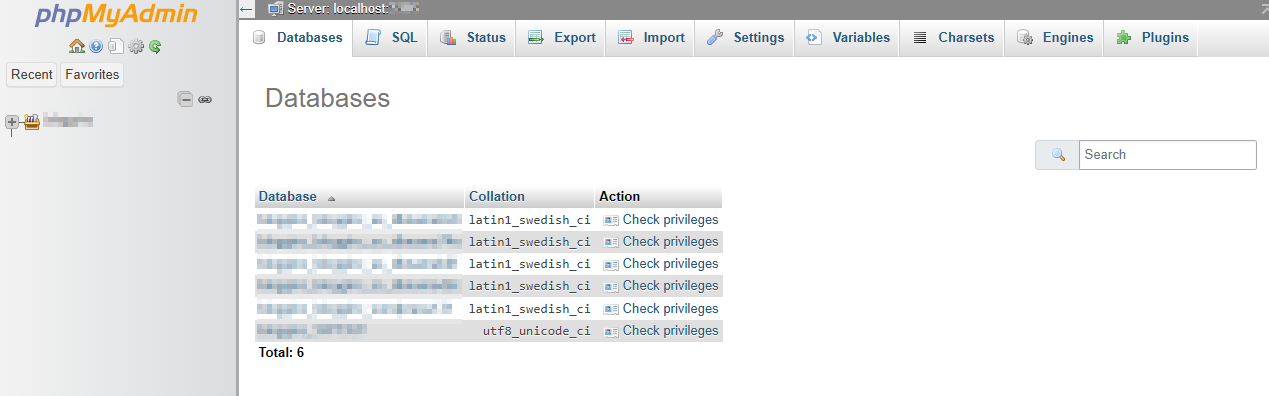
You can also create a small PHP file with a simple mysqli_connect command to check the connection. If you confirm downtime, contact your hosting provider immediately. They can restart the database service, resolve resource issues, or move your site to a more stable environment.
Step #2: Contact Your Hosting Provider
Many database connection issues are caused by server-level problems that only your host can diagnose and resolve.
When reaching out, provide as much detail as possible, including when the error started, any troubleshooting steps you’ve taken, and whether you’ve noticed related issues like slow site performance or intermittent errors. This helps the support team pinpoint the cause faster.
Your hosting provider can check if the database server is down, restart services, fix permission issues, or repair database tables directly.
Good hosting support is often the fastest route to restoring your site, especially if the problem lies outside your control.
Step #3: Back Up Your Site First
Before making any changes to fix the database connection error, your priority should be to create a full backup of your website. This ensures you have a safe copy of all your files and database content in case something goes wrong during troubleshooting.
If you still have access to your WordPress dashboard, you can use a backup plugin to download a complete backup in just a few clicks.
If you can’t log in to your dashboard because of the error, you can back up your site manually using one of the following options:
- cPanel. Access the File Manager to download your site files, and use phpMyAdmin to export your database.
- FTP/SFTP. Connect using an FTP client (like FileZilla) to download all files from your WordPress root directory.
- Hosting backup tools. Many hosts offer one-click backups and restores from your control panel. You can reach out to them for instructions on how to take a complete backup.
Having a backup means you can always roll back to a working version of your site if your attempt at a fix creates new issues. Think of it as your safety net before diving into any technical troubleshooting.
Step #4: Check Your Database Credentials if You Moved/Upgraded Hosting Services
Another reason you might be experiencing the “Error establishing a database connection” is incorrect database credentials. This can happen if you upgrade your hosting services or move to a new provider.WordPress stores database credentials in the wp-config.php file, located in your site’s root directory.
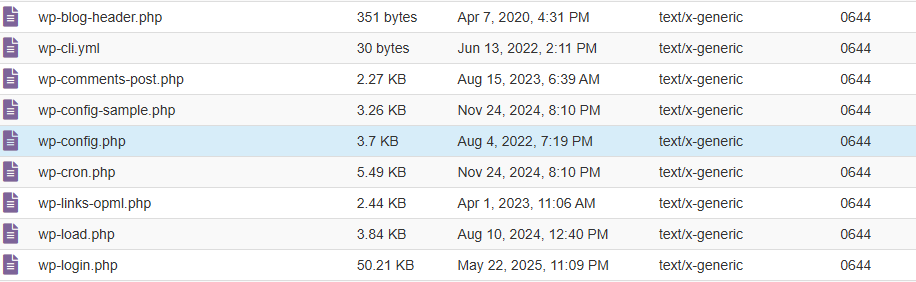
Once you have access to the wp-config.php file, you need to look for these lines:
- define(‘DB_NAME’, ‘your_database_name’);
- define(‘DB_USER’, ‘your_username’);
- define(‘DB_PASSWORD’, ‘your_password’);
- define(‘DB_HOST’, ‘localhost’);
If any of these values are wrong, for example, after a site migration or hosting change, WordPress won’t be able to connect.
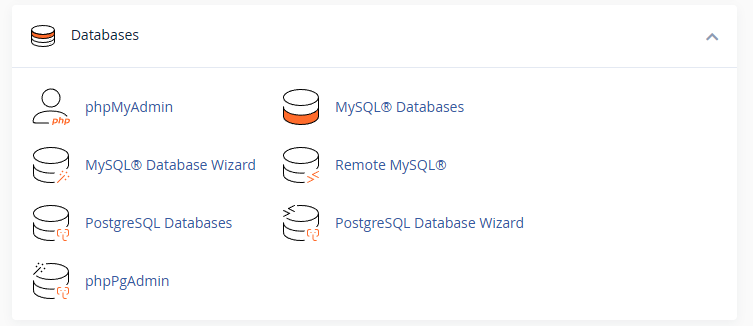
You can verify the correct details in your hosting control panel by navigating to cPanel → MySQL Databases or by contacting your hosting support. Update the wp-config.php file with the correct values, save it, and refresh your site.
This simple check often resolves the issue instantly, so it’s worth verifying before moving on to more advanced fixes.
Step #5: Repair a Corrupted Database
If your database has become corrupted (often due to incomplete updates, faulty plugins, or server crashes), WordPress can’t read the data it needs. Luckily, WordPress includes a built-in repair tool.
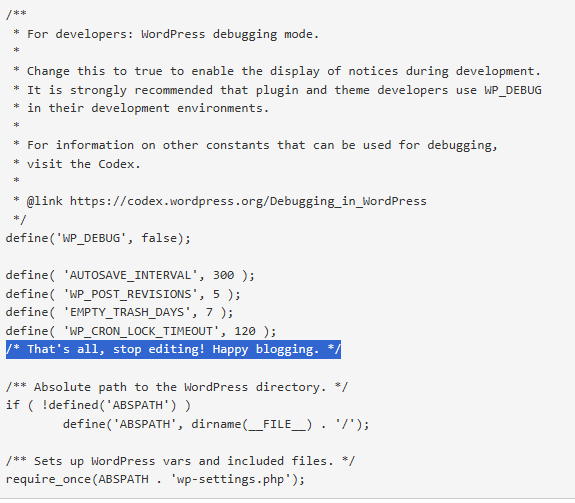
To use it, open your wp-config.php file and add this line just before “That’s all, stop editing”:
- define(‘WP_ALLOW_REPAIR’, true);
After saving the wp-config.php file, navigate to the WordPress database repair and optimization webpage by pasting the link in your browser:
- https://yourwebsite.com/wp-admin/maint/repair.php
You’ll see two options: Repair Database and Repair and Optimize Database. Click either to start the process. Once complete, remove the line you added in wp-config.php for security reasons. If the repair tool doesn’t work, you can try restoring the database from a backup or contacting your hosting provider to run a repair via phpMyAdmin.
Step #6: Disable Plugins and Themes
Although it’s unlikely, a faulty plugin or theme can sometimes interfere with WordPress’s ability to connect to the database, especially if it modifies queries or conflicts with other code. If you suspect this, try disabling all plugins and switching to a default theme like Twenty Twenty-Four.
If you can’t access your WordPress dashboard, connect via FTP or your hosting File Manager.
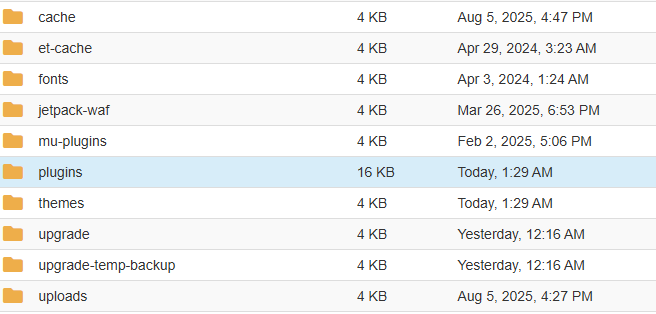
Navigate to wp-content and rename the plugins folder to something like plugins-disabled. This will deactivate all plugins at once. To switch themes, go into the themes folder and rename your active theme’s folder. WordPress will automatically fall back to a default theme if it’s installed.
Check your site again. If the error disappears, reactivate plugins and themes one by one to identify the culprit. This process quickly rules out theme or plugin conflicts as the source of your database connection problem.
Step #7: Restore from a Recent Backup
If none of the previous steps fix the error, restoring your site from a recent backup is often the fastest way to get back online. A backup replaces your current, possibly corrupted files and database with a clean, working version from before the issue occurred.
Check where your backups are stored; they may be in your hosting control panel, saved by a backup plugin, or downloaded manually to your computer.
If your host offers one-click restore, follow their process to roll back your site. For manual restores, upload your backup files via FTP and import the database using phpMyAdmin.
After restoring, test your site to ensure the error is gone. You can then investigate what caused the problem to prevent it from happening again.
You May Also Like: How to fix WordPress Updating and Publishing Failed Errors
5 Tips to Prevent “Error Establishing a Database Connection in WordPress” in the Future
While this error is fixable, prevention saves you from downtime and stress. Here are some best practices to keep it from happening again:
Tip #1: Choose a reliable hosting provider. Opt for a host with strong uptime guarantees, optimized WordPress environments, and responsive support.
Tip #2: Keep WordPress updated. Regularly update your core files, themes, and plugins to patch bugs and security vulnerabilities that could cause corruption.
Tip #3: Use high-quality plugins and themes. Install only well-coded, regularly maintained plugins and themes (like Blocksy) from reputable sources to reduce compatibility issues.
Tip #4: Set up automated backups. Use plugins or hosting features to create daily, weekly, and monthly backups stored off-site.
Tip #5: Upgrade hosting as you grow. If your traffic is increasing, consider moving from shared hosting to VPS or dedicated hosting for better stability.
By following these tips, you’ll minimize the chances of encountering this error and ensure your site stays online and running smoothly.
Conclusion
The “Error establishing a database connection” message can feel alarming, but as you’ve seen, it’s usually the result of a fixable issue.
By approaching the problem methodically, starting with a backup, checking your credentials, repairing your database, and ruling out server or file issues, you can often restore your site in minutes rather than hours.
And while it’s impossible to guarantee you’ll never see this error again, following preventive best practices, like choosing reliable hosting, keeping everything updated, and setting up automated backups, greatly reduces the risk.
Think of it as part of your regular WordPress maintenance routine: stay proactive, monitor your site’s health, and have backups ready. That way, even if this error reappears, you’ll be prepared to tackle it quickly and keep your website running smoothly.