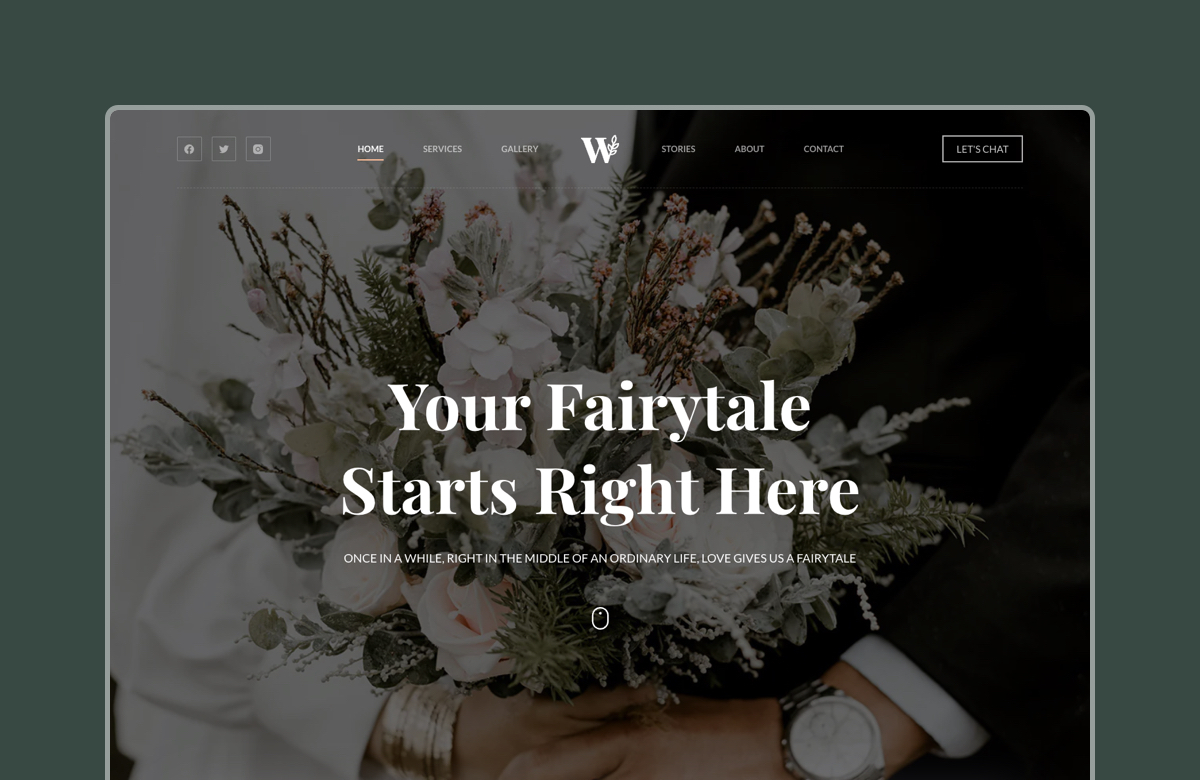PayPal is used by hundreds of thousands of eCommerce stores from all around the world, including Amazon, eBay and Walmart. This shows you just how popular and trusted this payment gateway is.
We at Creative Themes have more than 10 years of experience with WordPress. During this time, we saw good, bad and VERY bad payment gateways – that’s why you can trust us when we say that PayPal is a must-have for most WooCommerce stores.
Paired with a powerful theme like Blocksy, PayPal can improve sales, reduce cart abandonment and make your customers happier with your service!
If you’re in the market for a great payment gateway, PayPal is thought to be one of the greatest out there. In this article, we’ll give you a comprehensive guide on how to set up PayPal, solve common issues and benefit from all its features. Enjoy!
Table of Contents
Why do You Need WooCommerce PayPal Setup for Your Store?
To understand why you should use PayPal, you should first understand cart and checkout abandonment.
These two terms refer to the same situation: your customers chose the items they wanted to buy but failed to purchase them. However, the circumstances under which these two happen may differ.
Cart abandonment is caused by things unrelated to the checkout process. This phenomenon is usually caused by high delivery prices, unsatisfying return policies and so on. If you want an article about how to reduce card abandonment, drop us a hint in the comments!
Now, CHECKOUT abandonment is a whole other deal. Two factors are usually causing this phenomenon: not enough payment options and a complicated checkout process.
And you know what? PayPal solves both problems!
The plugin offers a wide variety of payment options, including debit cards, bank transfers, and even PayPal’s digital wallet. On top of that, such a big and established name boosts your customer’s confidence. PayPal would never work with a scam merchant, right?
Besides offering a great solution for your business, PayPal will also save you some money! That’s right, the plugin takes no setup or monthly fees. The only thing you’ll have to pay is a small transaction fee whenever this checkout option is used.
Real-World Examples
- Spokeo: This online people search platform integrated PayPal to offer additional payment methods beyond credit cards. After implementing PayPal, Spokeo conducted an A/B test and observed a 20% increase in conversion rates within the first week. Eventually, PayPal accounted for 35% of total sales and contributed to a 14% gain in new customers.
- Giant Eagle: A prominent supermarket chain, Giant Eagle integrated PayPal to enhance the ease and speed of checkout, both online and in physical locations. In 2022, they became the first supermarket to launch QR codes for PayPal and Venmo in-person payments, aiming to improve customer experience and streamline the payment process.
- YoYoBESTBUY: Specializing in high-end yo-yos, YoYoBESTBUY utilized WooCommerce to manage its extensive product inventory. By integrating PayPal, they provided customers with a trusted and efficient payment option, facilitating seamless transactions and contributing to their global shipping capabilities.
Studies have shown that PayPal’s checkout process converts at 88.7%, which is 82% higher than checkouts without PayPal, including other digital wallets and cards.
Integrating PayPal can lead to higher average order values. Customers tend to spend more when they have the convenience of using their PayPal accounts.
Offering PayPal as a payment option can increase customer trust, as 74% of customers are more likely to purchase from an unknown business if PayPal is offered at checkout.
WooCommerce PayPal Setup (Step-by-Step Guide)
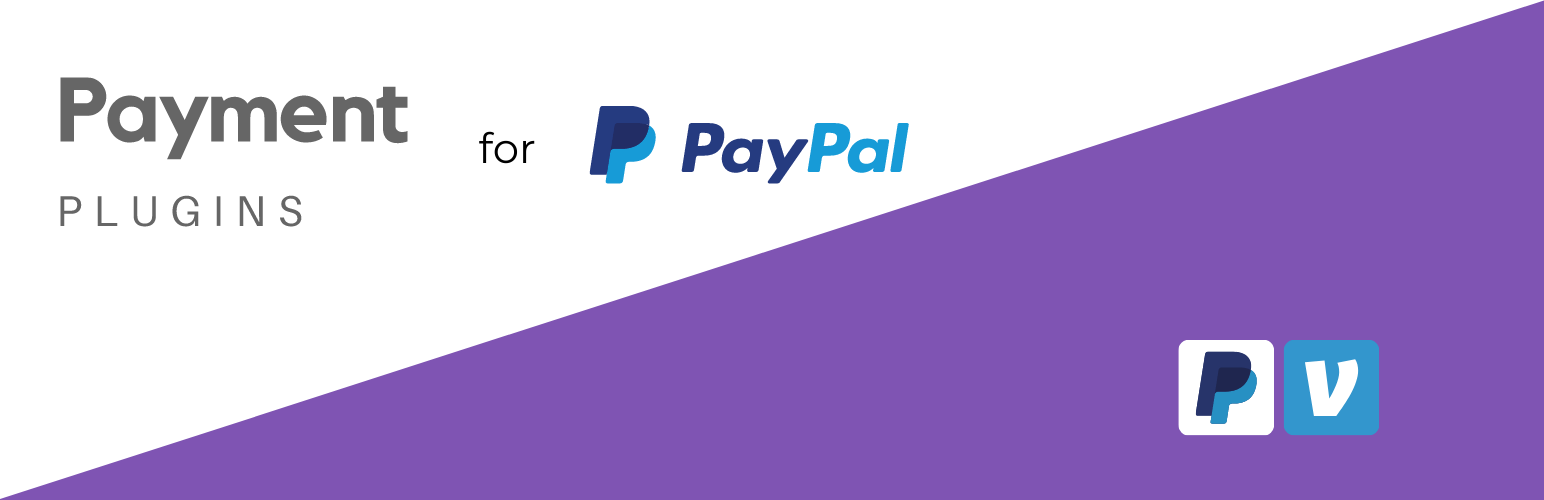
Now that you know how important PayPal is for your website, it’s time for us to show you how to install it. Here are the steps you should take:
Step 1: Download PayPal’s Plugin
First of all, you should download the plugin. Go to WordPress.org and find a PayPal plugin.
You can choose from many options, but the safest would be the one developed by Woo. Once you find it, click on “Download” and proceed with the next steps.
Step 2: Upload and Activate the Plugin
Once the .zip file is on your computer, go to your WordPress dashboard. Find the “Plugins” section and hit “Add New.”
Upload the .zip file you previously downloaded and, when the upload ends, hit “Activate.” This will leave you with a raw plugin that still needs to be set up and configured. Follow the next steps to do that.
Step 3: Configure Your Plugin
Now, find the WooCommerce section and hit on “Settings.” Once you’re there, find the “Payments” tab and click on it to find all the payment methods on your website.
If you installed your PayPal plugin correctly, you’ll see two things: “PayPal” and “PayPal Card Processing.”
“PayPal” is the configuration for the PayPal request button. So think of PayPal, Venmo and PayPal Pay Later. Activating this row will enable those functions on your website.
“PayPal Card Processing” is used to process credit and debit cards on your website. If you already use Stripe, you don’t need this feature, but if you don’t, you can activate it!
Step 4: Connect PayPal Checkout
Now, it’s time to finalize the PayPal Checkout process. On the same page, you’ll see a message saying “PayPal checkout is almost ready. To get started, connect your account.” Click on the link embedded in the message.
This is going to bring you to the PayPal Checkout page where you’ll see a button saying “Connect to PayPal.” Click on it.
A PayPal window will pop up. There, you’ll have to input your PayPal Business Account data and hit “Next.” Then, hit enable the PayPal Gateway, scroll down and hit “Save Changes.”
Now you have PayPal on your account! Make a test transaction to see if everything is right and you’re good to go!
PayPal Payment Options
PayPal offers a lot of payment options for its plugin. Let’s see what your customers can choose from:
- PayPal: The usual PayPal digital wallet. A study conducted by Netfluential shows that customers are nearly three times more likely to buy a product when you offer PayPal.
- Venmo: Only available for US customers, Venmo is a powerful tool to drive more sales. There are more than 92 million Venmo accounts, so you now can accept payments from a third of the US population.
- Credit and Debit Cards: Probably the most popular payment option out there. PayPal lets your customer make payments by simply using the information from the back of their card. Also, using PayPal to process bank cards makes your customers feel safer.
- PayPal Pay Later: You get paid upfront, while your customers can pay in installments. Enabling this feature can increase the cart size by up to 35%, making your store more profitable with the same risk.
- Country-Specific Options: PayPal also works with local providers from different countries. For example, if you have customers from Germany, they can pay using Payment Upon Invoice, a local solution.
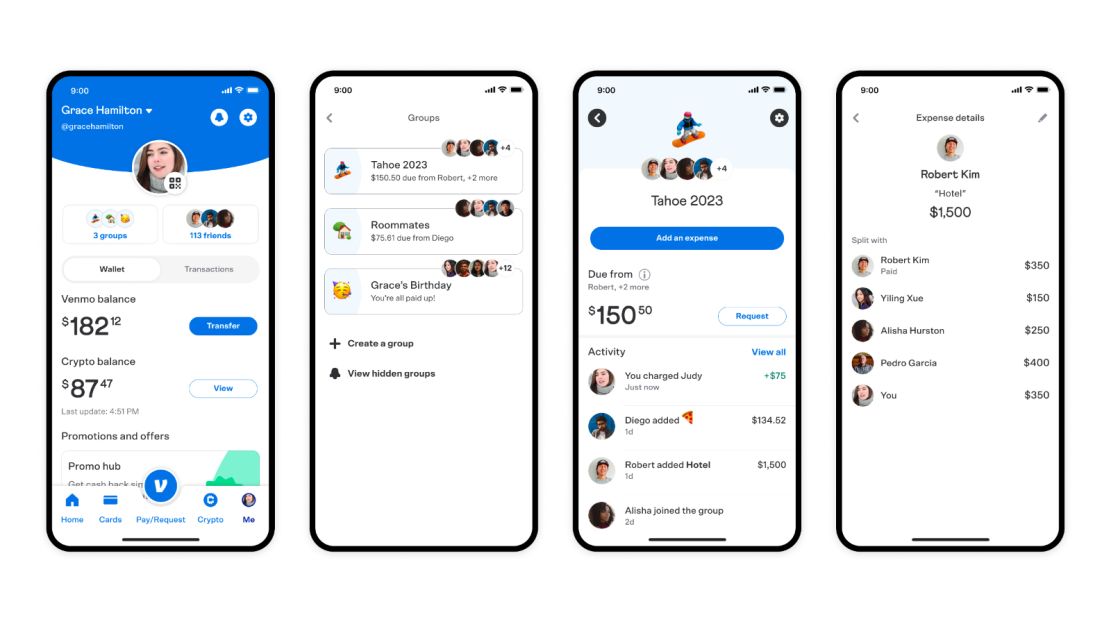
Common Reasons Why PayPal Payments Might Not Work and How To Fix Them
Most users don’t find it hard to integrate PayPal with WooCommerce. However, everyone’s setup is different, and that’s why you might face some challenges.
Here is a list of the most common ones and a quick fix for all of them. Stay safe!
Incorrect API Details or Account Credentials
A common reason for PayPal payments failing is invalid API credentials. When setting up WooCommerce PayPal, even a single typo in your API username, password, or signature can prevent transactions from processing.
Solution: Double-check the API details you’ve entered. Log into your PayPal account, navigate to Account Settings > API Access, and retrieve your API credentials directly. Paste these into WooCommerce’s PayPal configuration without manually typing to avoid errors.
Additionally, ensure your PayPal account is verified and capable of processing business payments. Unverified accounts may face limitations.
Plugin Issues: Outdated or Poorly Maintained Plugins
Outdated plugins can cause compatibility issues with WooCommerce or PayPal. Some plugins may also have bugs affecting payment handling.
Solution: Regularly update your plugins. WooCommerce’s default PayPal integrations are often the best choices as they receive frequent updates. If using a third-party plugin, ensure it has good support and a track record of updates.
Prefer plugins offering an automatic setup wizard, as these reduce the risk of errors during manual configurations.
For example, the WooCommerce PayPal Payments plugin allows automated setups that minimize configuration mismatches.
Failure to Test in a Sandbox Environment
Skipping the sandbox testing phase can result in unnoticed issues, only to surface during live transactions. Sandbox environments mimic real payment processes, enabling you to troubleshoot before launch.
Solution: Activate the sandbox mode in your WooCommerce PayPal settings. Perform mock transactions to validate the payment flow. If transactions fail, check for API mismatches, plugin conflicts, or sandbox-specific errors.
However, remember that a successful sandbox test doesn’t guarantee flawless live payments; real-world variables, such as customer errors or PayPal account restrictions, may still arise.
PayPal Account Restrictions
PayPal’s fraud detection systems may place holds or restrictions on accounts due to suspicious activity. High refund rates, disputes, or sudden transaction spikes can trigger these measures.
Solution: Contact PayPal Support to identify the restriction’s cause. Provide requested documents or explanations to resolve the issue. To avoid this in the future:
- Monitor refund and dispute rates.
- Ensure your products’ descriptions and delivery timelines are clear to prevent misunderstandings.
Conflicts with Custom Payment Gateways
Custom payment gateways can conflict with WooCommerce’s built-in PayPal integration, leading to failed transactions.
Solution: If you’ve built a custom gateway, hire a developer to audit the code for conflicts or outdated practices. For those using multiple payment gateways, temporarily deactivate all except PayPal to determine whether a conflict exists. Properly configured gateways will not interfere with PayPal’s functionality.
Multiple Payment Plugins Conflicts
Running multiple payment plugins, even for different purposes, can cause unexpected interactions, such as conflicting API calls.
Solution: Deactivate all payment-related plugins except the one for PayPal. Test the payment process to isolate the issue. Stick to a single, well-supported PayPal plugin, like WooCommerce PayPal Payments, which consolidates multiple PayPal features into one integration.
Common PayPal-Specific Errors
PayPal returns specific error codes that help diagnose problems:
- Error 10002: Incorrect API credentials. Double-check and re-enter them.
- Error 10565: Non-supported country attempting credit card payments. Inform customers or modify payment options.
- Error 10413: Mismatch between cart total and requested amount. Disable plugins causing calculation discrepancies.
- Error 11586: Missing merchant functionality. Request PayPal to enable features like recurring payments.
Solution: Consult PayPal’s developer documentation for detailed troubleshooting steps or contact their support team for assistance.
Final Tips for Smooth Integration
- Always use an SSL certificate for secure transactions.
- Highlight PayPal as a payment option on your site to instill trust.
- After resolving any issues, test the entire process from checkout to payment confirmation.
Benefits of Using PayPal With WooCommerce
If you’re still not convinced why you should choose PayPal as one of your main payment gateways, here are some other benefits PayPal offers:
Security Features
PayPal is a mega-corporation that handles tens of billions of dollars in transaction volume per year. Their security is top-notch, you don’t have to worry about that.
But, if you want more details on how that works, here you go!
First, PayPal will take care of fraud detection. The company is using artificial intelligence to monitor payments in real time and block the ones that are suspected to be fraudulent.
The payment processor is also supplying built-in compliance with global standards like PCI and PSD2. With 3D Secure authentication and automatic updates, PayPal keeps your transactions safe and efficient.
Support for Different Currencies
PayPal is available everywhere. The payment processor is present in over 200 countries and supports 30+ major currencies.
The plugin will let you accept payments in most major currencies, enhancing your sales and reducing cart abandonment.
One major problem for most online stores is displaying prices in a country’s native currency. For example, if you’re selling products in Japan, but only accepting USD, most of your customers will have to go through an additional step before buying something.
Now, with PayPal, you can take payments in Japanese Yen and make everyone happy!
Widespread Trust and Recognition
PayPal is one of the most trusted fintech companies. Over 3 out of 5 US citizens trust PayPal to do what’s right – a figure you can use as a benchmark to understand just how trustworthy the company is.
When people see you’re using PayPal to accept payments, you will become a website they will feel confident buying from. That’s mainly because of PayPal’s aggressive safety measures. Your customers can get their money back anytime when paying with PayPal.
Enhancing WooCommerce With Blocksy
Having a great payment gateway is crucial for building a functional WooCommerce store, but so is a great WP theme. Powerful themes can increase website speed, address UX and UI problems and reduce bounce rates.
Blocksy with its starting sites is that theme! With many years of WordPress building under our belt, we at Creative Themes know what works and what doesn’t. That’s why we build a fast and lightweight theme that will completely change your website.
If you want to have access to the greatest WooCommerce functionalities, a lot of customization tools and a clean code – simply download Blocksy. Even its free version will elevate your experience, not talking about the Pro one!
Conclusion
So here you have it, a complete guide on how to set up PayPal for WooCommerce. In short, PayPal, alongside Stripe and WooPayments (more about WooCommerce payments), is the most reliable payment gateway for eCommerce stores.
It offers all the functionalities you might need, from various payment methods to different currencies and safety features. Pairing it with a powerful theme like Blocksy will for sure enhance your sales and reduce cart abandonment by many percent!