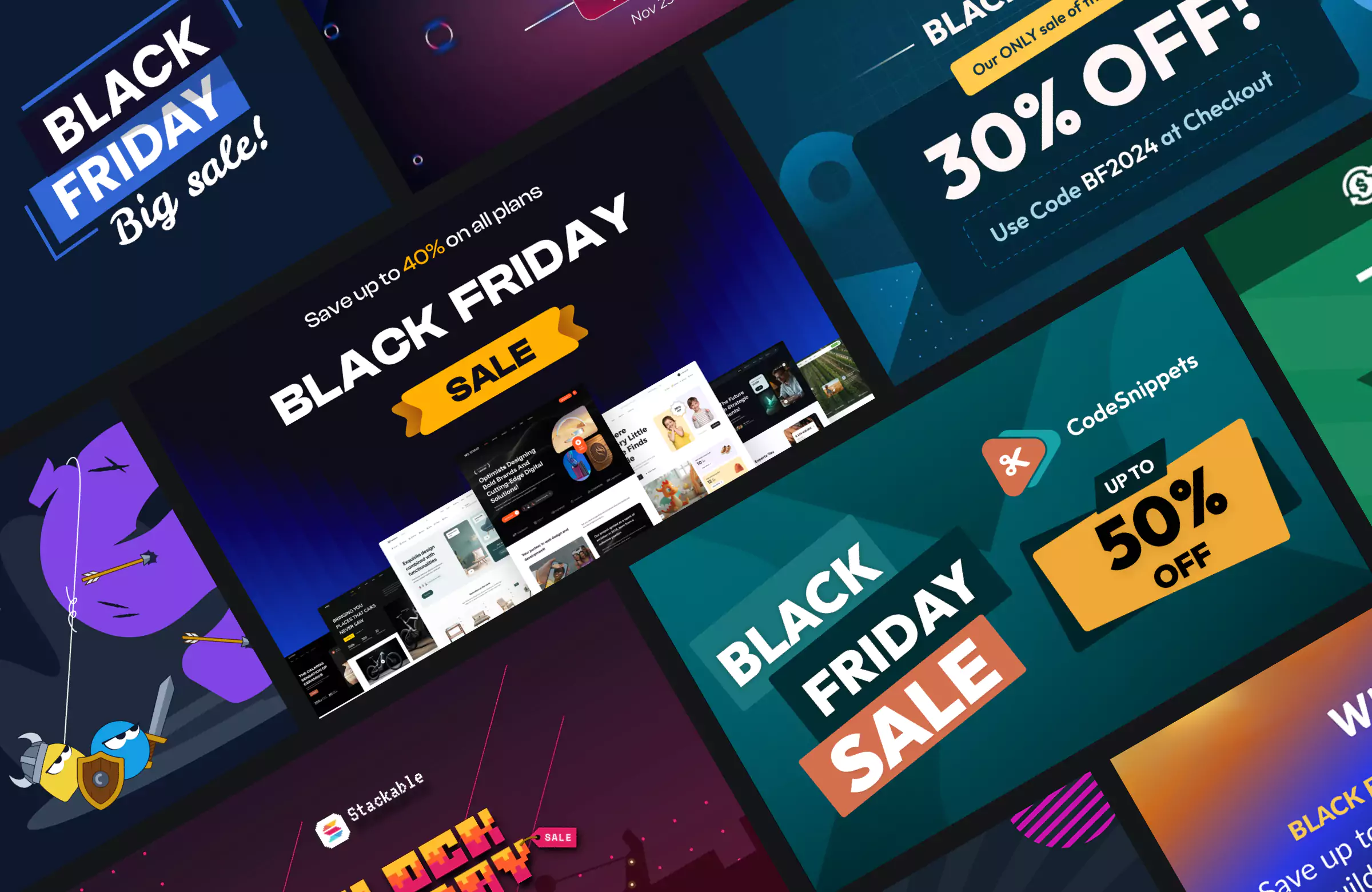Wondering what is the difference between WordPress posts and pages and which to use on your website? While both are essential content types in WordPress, they serve different purposes.
Posts are designed for dynamic, regularly updated content like blog articles, news updates, and tutorials, while pages are best suited for static, evergreen content such as the Homepage, About Us, and Contact pages.
Choosing the right content type is key to structuring your website effectively, enhancing user experience, and optimizing for SEO. Using posts when you should be using pages or vice versa can lead to poor site organization and navigation issues.
In this guide, we’ll break down the key distinctions between WordPress posts and pages, explore their benefits, and provide clear use cases to help you determine when to use each.
By the end, you’ll clearly understand how to leverage both content types to build a well-structured and engaging WordPress website.
Key Takeaways:
- Posts vs. Pages: Posts are time-sensitive and suited for blogs; pages are static and ideal for core site content like “About” or “Contact”.
- SEO Functionality: Posts benefit from frequent updates and category/tag structure, while pages are great for ranking evergreen keywords.
- User Engagement: Posts support comments, RSS feeds, and social sharing; pages are more formal and conversion-focused.
- Use Cases Differ: Use posts for tutorials, news, and updates; use pages for business information and landing pages.
- Structure Matters: Mixing posts and pages effectively helps site architecture, user navigation, and long-term SEO growth.
Table of Contents
What Are WordPress Pages & Posts?
WordPress offers two primary content types: posts and pages. Both structure your site, but serve different purposes. Understanding the difference helps you choose the right format every time.
WordPress Posts
Posts are dynamic content entries used primarily for blogs, news updates, and other regularly published articles. They appear in reverse chronological order, ensuring the latest content stays at the top.
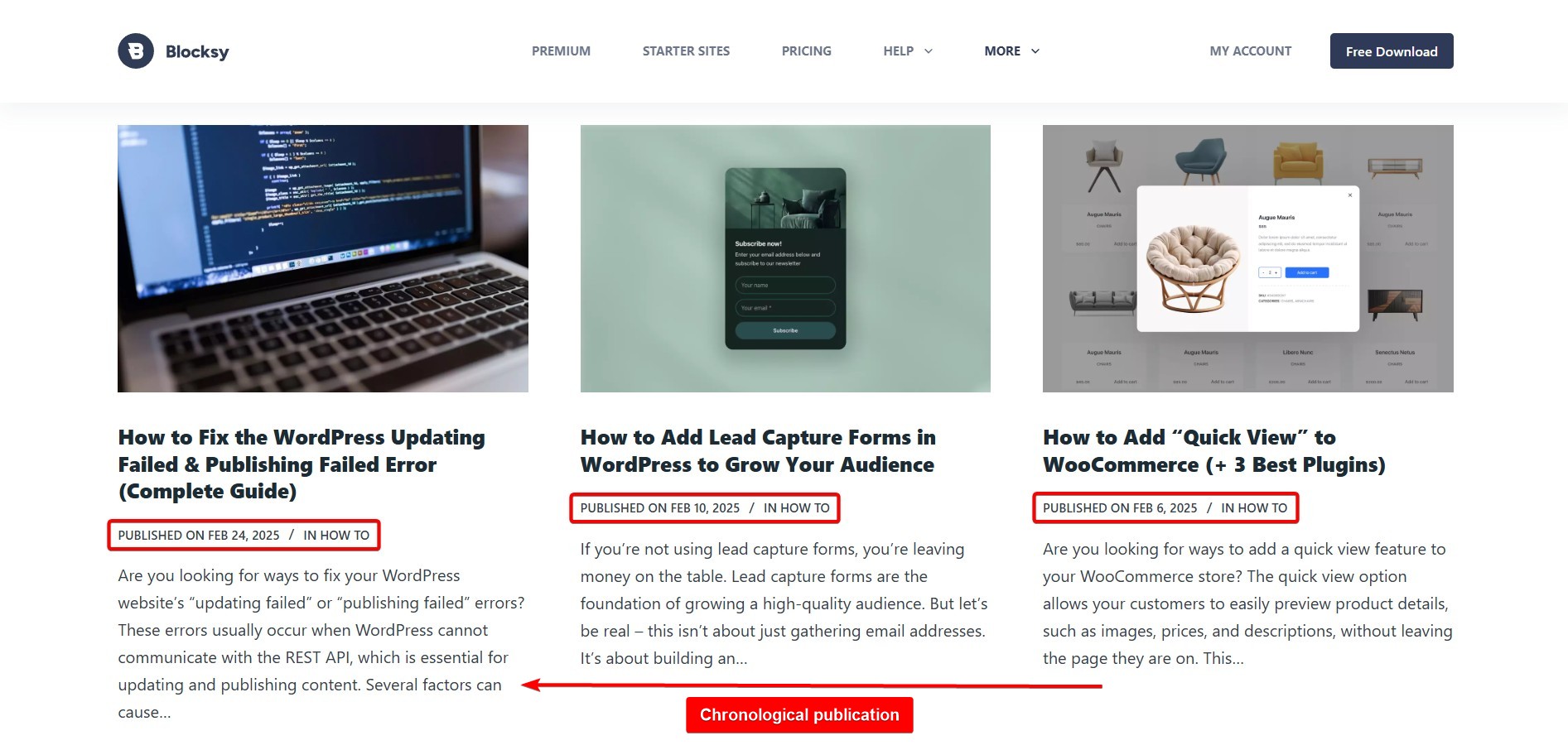
You can organize posts using categories and tags, and they automatically include the author’s name and publish date.
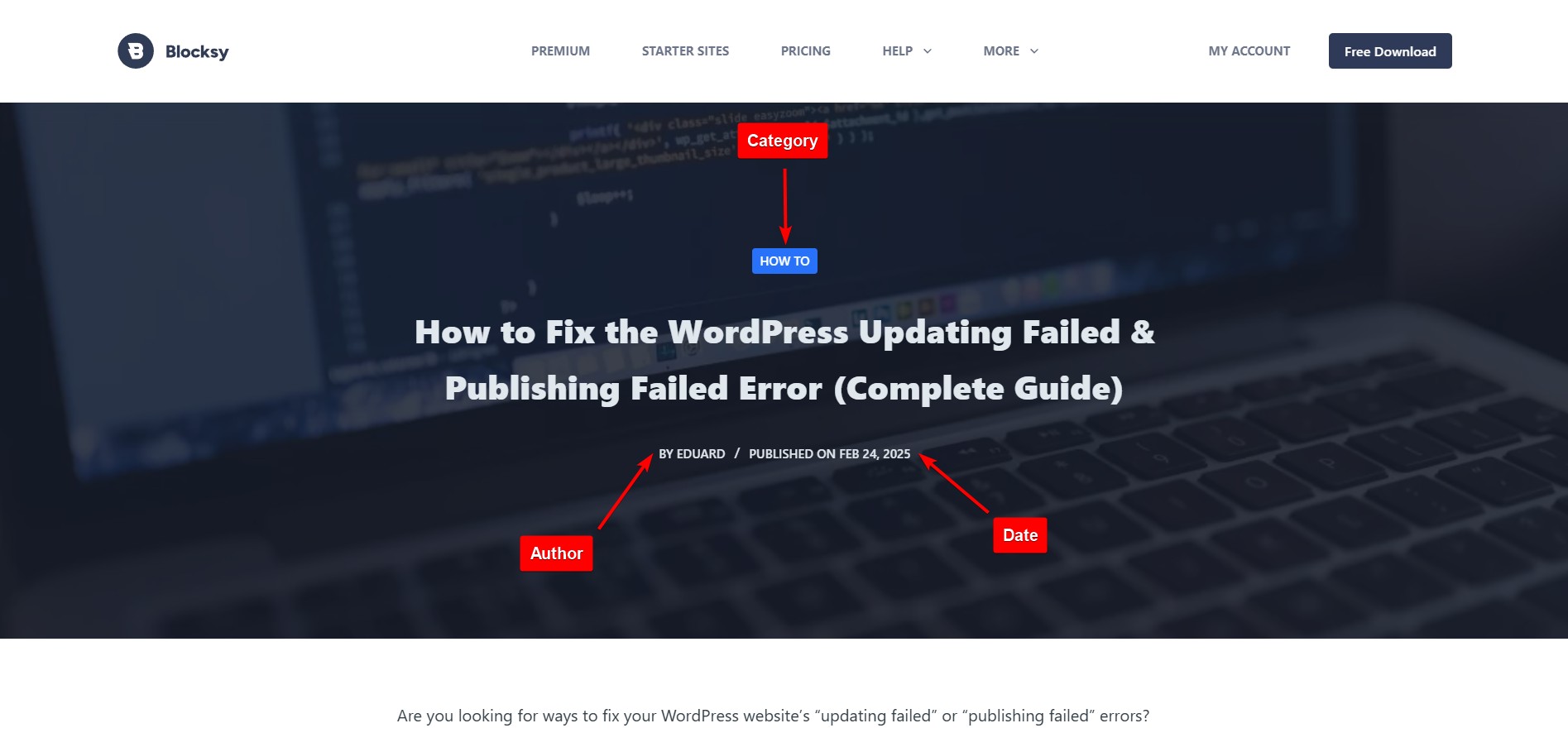
Unlike pages, posts often allow comments, encouraging reader engagement. If you’re running a blog, posts will likely make up most of your content. Learn how to start a blog in WordPress in our guide for beginners.
WordPress Pages
Pages are static, timeless content meant for essential website sections like the Homepage, About page, and Contact page. They serve as foundational elements of a website rather than regularly updated content.
Unlike posts, pages aren’t arranged by date and don’t support categories, tags, or comments by default.

Pages can be hierarchical, meaning you can create parent and child pages for better organization. Businesses and portfolio websites often rely on pages rather than posts to structure their content.
Key Differences of WordPress Posts & Pages
Posts and pages have several similarities: they both allow you to publish content and include text, images, videos, and other media elements. However, their key distinctions make them suitable for different types of content.
| WordPress Pge vs Post | WordPress Posts | WordPress Pages |
| Timeliness | ✅ Time-sensitive, updated frequently | ✅ Static, evergreen content |
| Publication Date | ✅ Displayed to show relevance | ✅ Not displayed to keep content timeless |
| Organization | ✅ Uses categories & tags for grouping | ✅ Uses parent-child hierarchy for structure |
| Author Attribution | ✅ Displays author name | ❌ No author attribution |
| Comments & Interaction | ✅ Allows comments for engagement | ❌ No comment section |
| Social Sharing | ✅ Built-in sharing buttons for visibility | ❌ No built-in social sharing |
| RSS Feed Syndication | ✅ Included in RSS feeds for automatic updates | ❌ Not included in RSS feeds |
| Customization | ✅ Standard blog-based layouts | ✅ Supports custom page templates for unique designs |
1. Timeliness
Posts are timely: They are designed for content that is updated frequently, such as blog posts, news articles, and updates. Posts typically have a publication date, helping search engines and users determine the relevance of the information.
Pages are timeless: They contain static content that remains relevant over time, such as your Homepage, About Us page, or Contact page. While you can update pages, they generally do not require frequent changes.
2. Organization
Posts use categories and tags: Posts are organized using taxonomies like categories and tags. This helps users navigate your content more easily and discover related articles.
Pages are hierarchical: Unlike posts, pages do not use categories or tags. Instead, they follow a parent-child hierarchy, allowing you to create subpages under a main page. For example, an About page can have subpages like Our Team and Company History.
3. Author & Date Attribution
Posts display authors and publication dates: By default, WordPress posts show the author’s name and the date they were published or last updated.
Pages do not show this information: Since pages are meant for static content, they typically do not include publication dates or author attributions.
4. Social Engagement & Comments
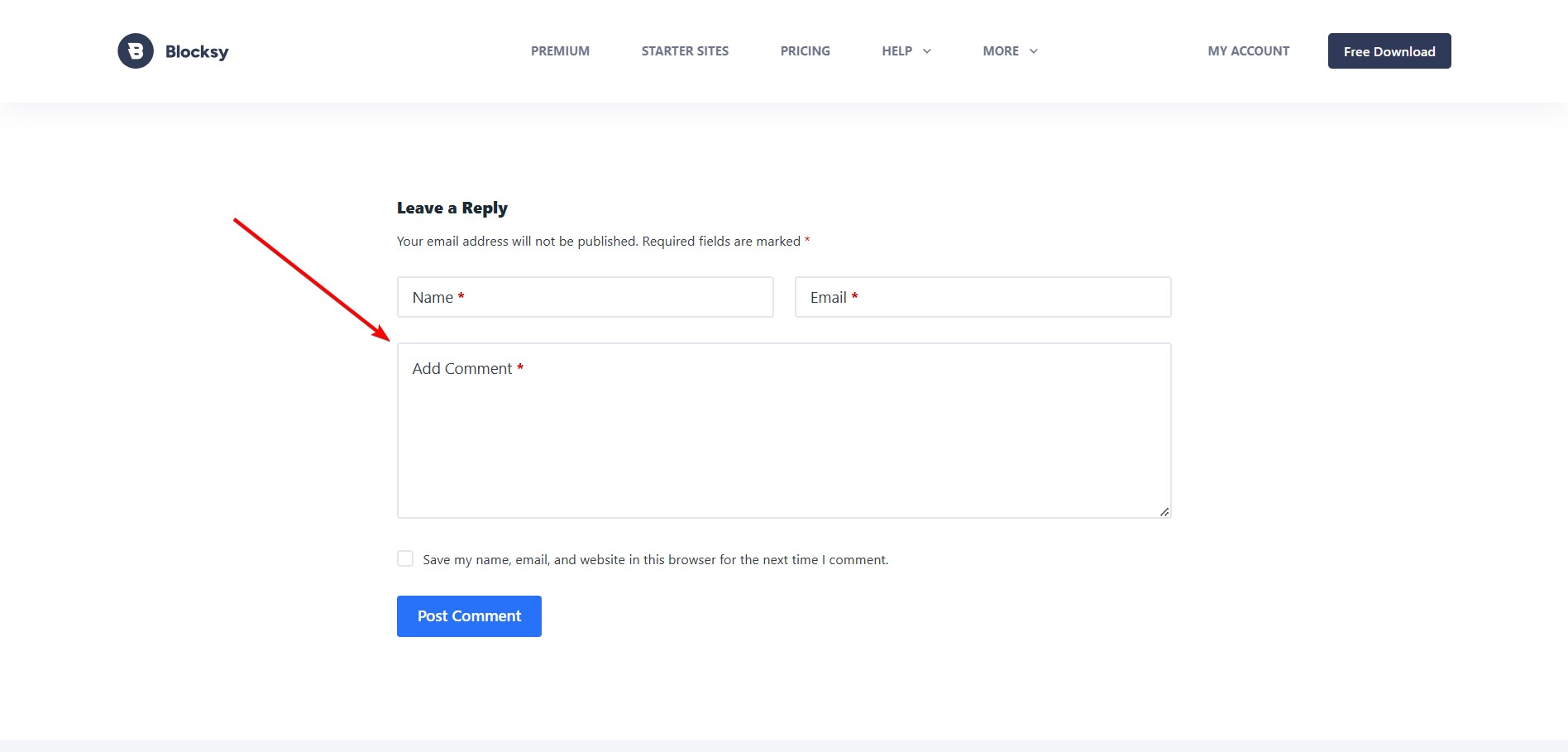
Posts encourage interaction: WordPress posts often come with built-in comment sections, allowing readers to engage, ask questions, and discuss the content. Additionally, most themes include social sharing buttons for posts.
Pages are less interactive: Pages usually do not have comment sections or social sharing buttons. However, they can include other interactive elements such as contact forms, call-to-action buttons, and surveys.
5. RSS Feed Syndication
Posts are included in RSS feeds: If your website has an RSS feed, new posts automatically appear in it, making them easily accessible for subscribers and content aggregators.
Pages do not appear in RSS feeds: Since pages are not time-sensitive, they are excluded from RSS feeds by default.
Benefits of Using WordPress Pages & Posts
WordPress Posts
- Categorization, tagging, and RSS feed inclusion make it easier for users to find and follow updates.
- Comment sections and social sharing features encourage discussions and audience interaction.
- Frequent updates signal freshness to search engines, driving consistent traffic.
- Built-in SEO options like permalinks optimize visibility in search results.
- Draft and scheduled publishing options provide flexibility in content management.
WordPress pages
- Pages serve as the foundation for core website sections, ensuring easy navigation.
- Custom templates and hierarchical organization create a polished, cohesive website.
- Pages remain relevant without timestamps or frequent updates, maintaining long-term value.
- Suitable for conversion-focused landing pages that guide users toward specific actions.
When to Use WordPress Posts & Pages (Use Cases)
These examples show when to use posts or pages for better site structure and user experience.
Use Cases For Posts
Blog posts keep your website fresh with updates, industry insights, and engaging discussions, helping to build an audience and improve SEO. News articles share timely information, announcements, and press releases, ensuring visitors stay informed about the latest developments. Tutorials and guides provide step-by-step instructions to help users solve problems, making them valuable for educational content and user support.
Use Cases For Pages
Case study pages highlight real-world success stories, demonstrating credibility and showcasing how your products or services have helped others. Evergreen pages present essential business information like services, pricing, and contact details, ensuring visitors can easily find key information about your offerings. Landing pages drive conversions by guiding visitors toward specific actions, making them ideal for marketing campaigns and lead generation.
How to Create a Post & Page in WordPress
Creating posts and pages in WordPress is simple and follows a similar process. Below is a step-by-step guide for both.
Create a WordPress Post
Log in to Your WordPress dashboard and navigate to Posts → Add New Post on the left-hand menu.
Choose an engaging title for your Post (e.g., 10 Best SEO Tips for Beginners). Use the Block Editor to add and format text, images, sub-headings, and videos.
In the right-hand settings panel:
- Add categories and tags to help users find similar content.
- Add a featured image to the blog archive and social media previews.
- If using an SEO plugin, add meta titles, descriptions, and focus keywords.
Click Publish to make the post live immediately, or schedule it for a later date.
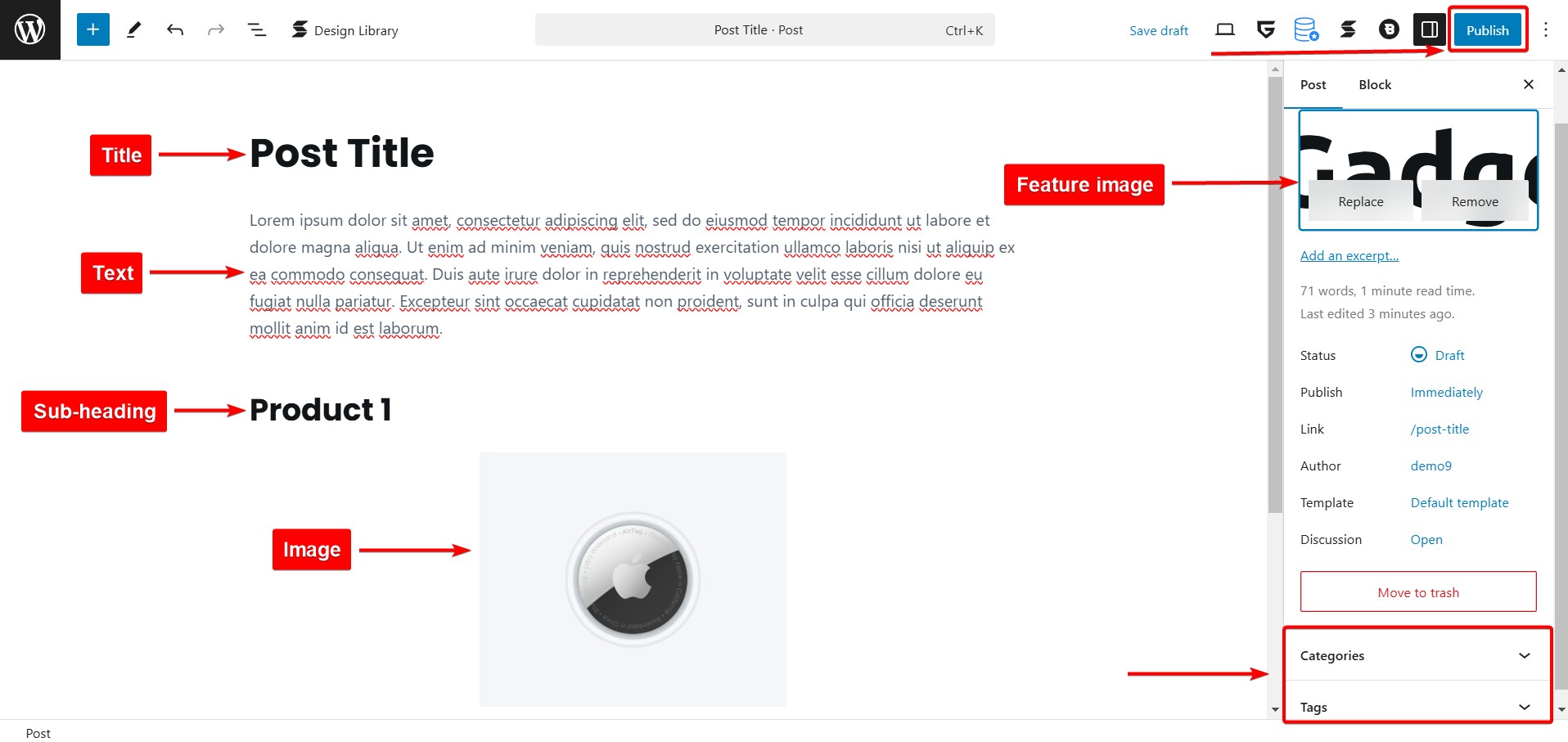
Create a WordPress Page
Log in to your WordPress dashboard and navigate to Pages → Add New Page from the left-hand menu.
Enter a title for your page, such as About Us or Services, and use the WordPress Block Editor (Gutenberg) to add text, images, videos, buttons, or custom layouts.
If this page should be a subpage (e.g., Team under About Us), assign a Parent Page in the Page Attributes section.
Many themes offer ready-made page templates—use one if you prefer not to build from scratch.
Adjust the URL slug if needed, and if using an SEO plugin like Yoast SEO, optimize the meta title and description.
Click Publish, and your page is live!
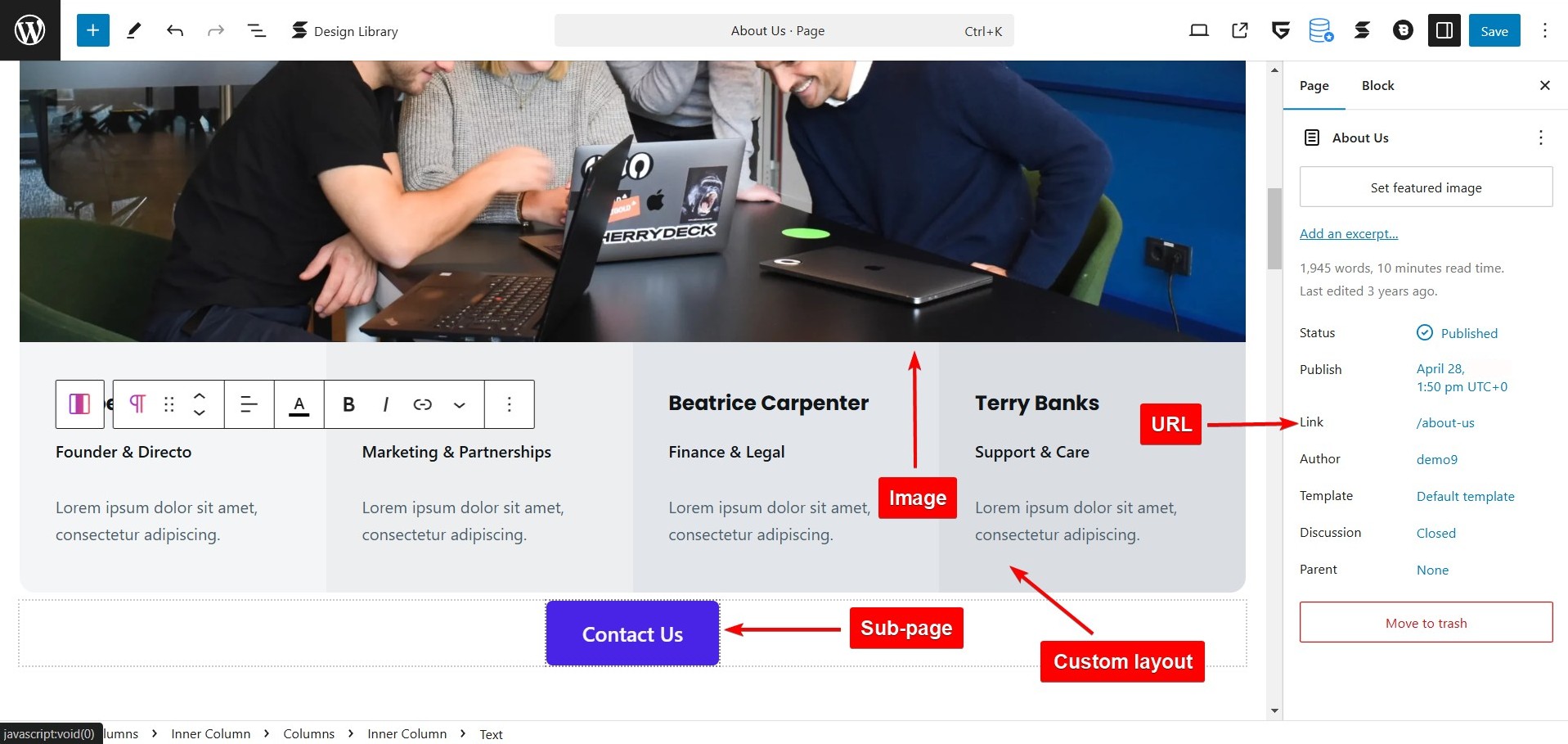
Frequently Asked Questions (FAQs)
Q: Which Is Better for SEO Pages or Posts?
A: Neither pages nor posts are inherently better for SEO—it depends on your content strategy. Posts help with SEO by driving regular traffic through fresh, keyword-rich content, while pages are great for ranking essential, evergreen information. A well-optimized mix of both improves overall site structure, authority, and search rankings.
Q: How many pages and posts can I create in WordPress?
A: WordPress does not impose a limit on the number of pages or posts you can create. You can publish unlimited content as long as your hosting plan supports it. However, managing a large number of pages and posts efficiently requires proper organization, SEO optimization, and a well-structured website navigation system.
Q: Can WordPress Convert Post to Page and Vice-Versa?
A: Yes, you can convert a post to a page and vice versa in WordPress using plugins like Post Type Switcher. It allows you to change content types without manually recreating them. However, you may need to adjust categories, tags, and formatting after conversion to ensure proper organization and SEO optimization.
Conclusion
Both WordPress posts and pages play crucial roles in building a well-structured and effective website. Posts are ideal for blogs, news, and other time-sensitive content, while pages serve as static, evergreen resources for key site information.
Understanding when to use each helps improve navigation, user experience, and SEO performance.
A successful website typically balances both content types, using posts to keep visitors engaged with fresh updates and pages to provide essential, easily accessible information.
By leveraging their unique strengths, you can create a well-organized, user-friendly site that meets your content goals while enhancing search rankings.
Got questions about choosing between posts and pages? Drop them in the comments—we’re here to help!