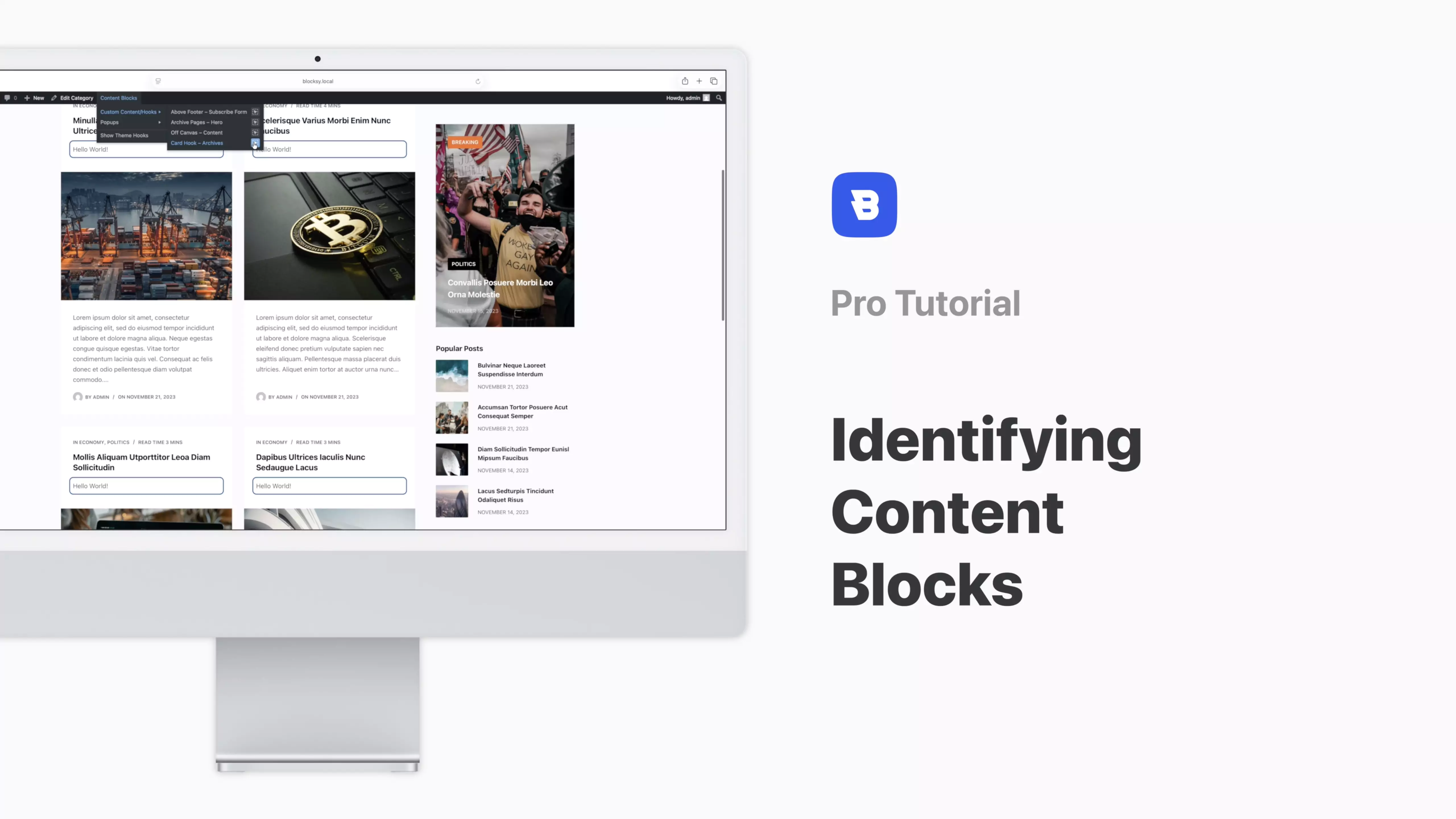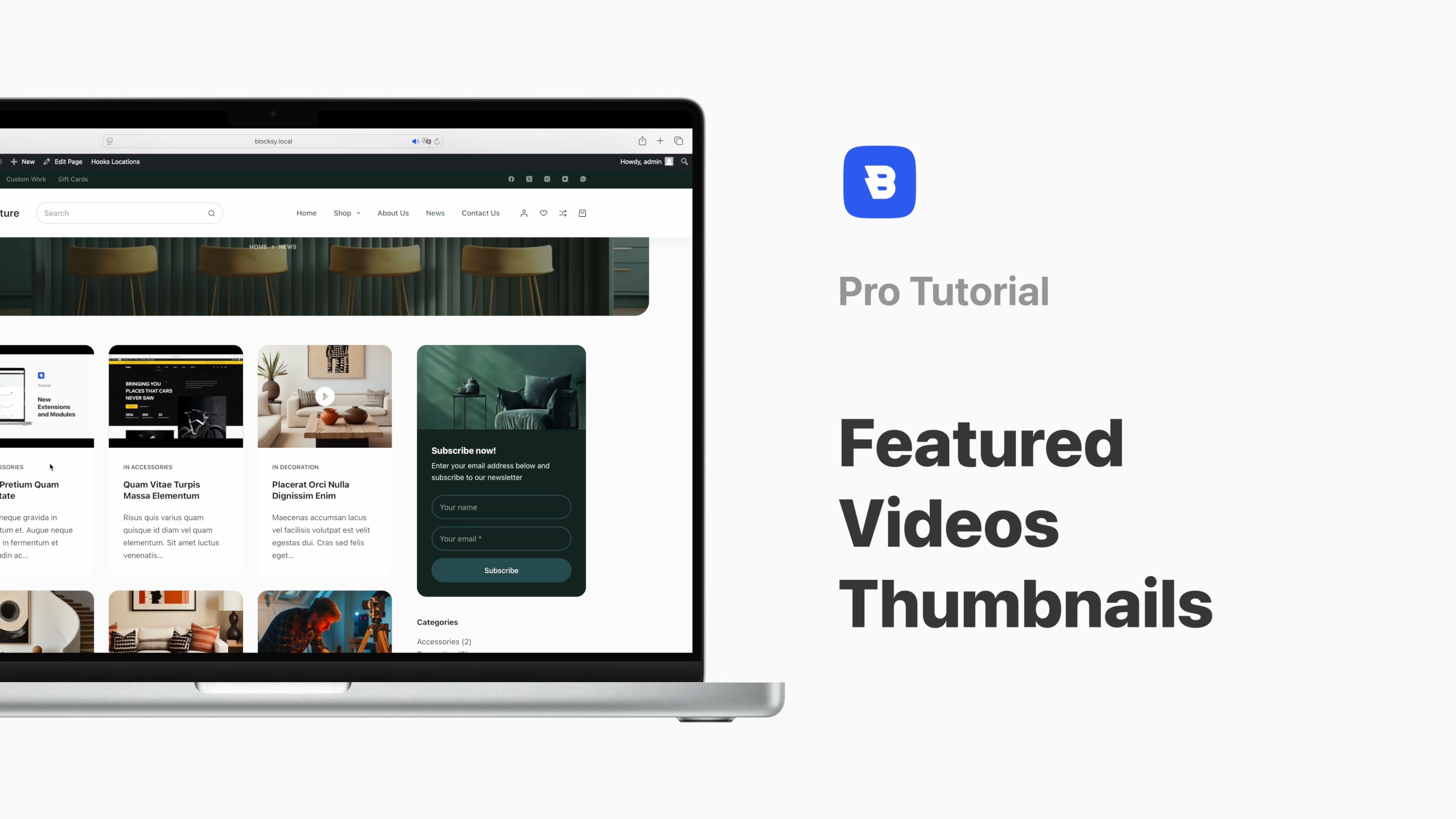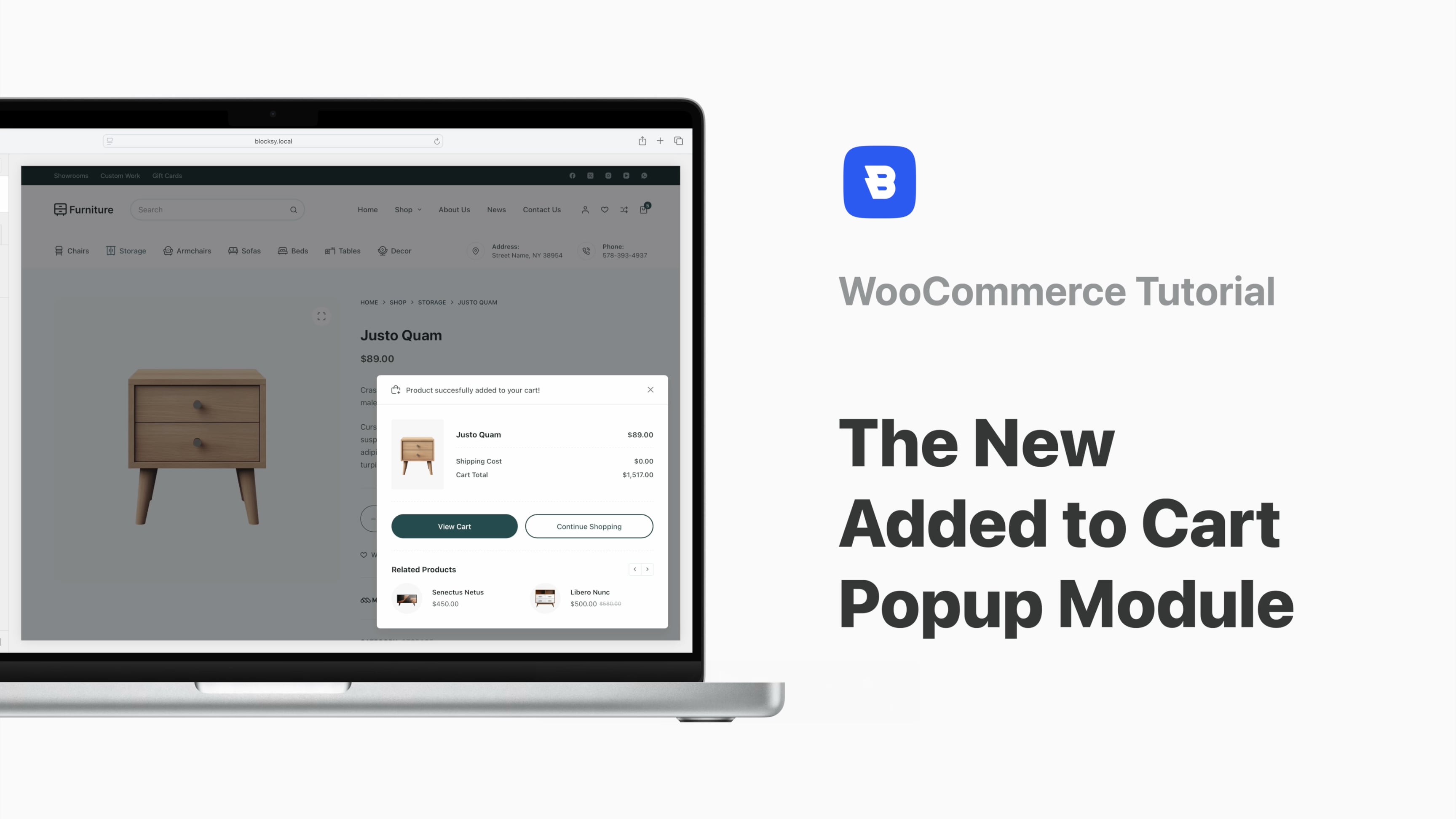Overview
The Blocksy Premium extension featured in this video tutorial can help you build menus beyond what you can find on most websites: stunning, interactive and highly customisable. Let’s dive into the Advanced Menus Extension from Blocksy!
First thing’s first – head on to your trusty Blocksy dashboard and activate the extension. Once that’s taken care of, navigate to Appearance -> menus and you can start creating your first advanced menu.
Using Content Blocks you can create the parent and children elements that will constitute your menu. Activating the Advanced Menu gives you access to the customisation options: the width of the dropdown box, the number of columns and their individual width, label links, icons and badges.
As mentioned in our other video about Advanced Menus, the sub-items feature their own relevant options that allow you to assign them previously-created content blocks. The interactive menu created in today’s video includes links, images and headings but you can build yours to suit your own needs. The available customisation options ensure you a fair chance to come up with something truly unique.
Best practice dictates that navigation has to be effective but with the Advanced Menu extension, it doesn’t have to be bland.