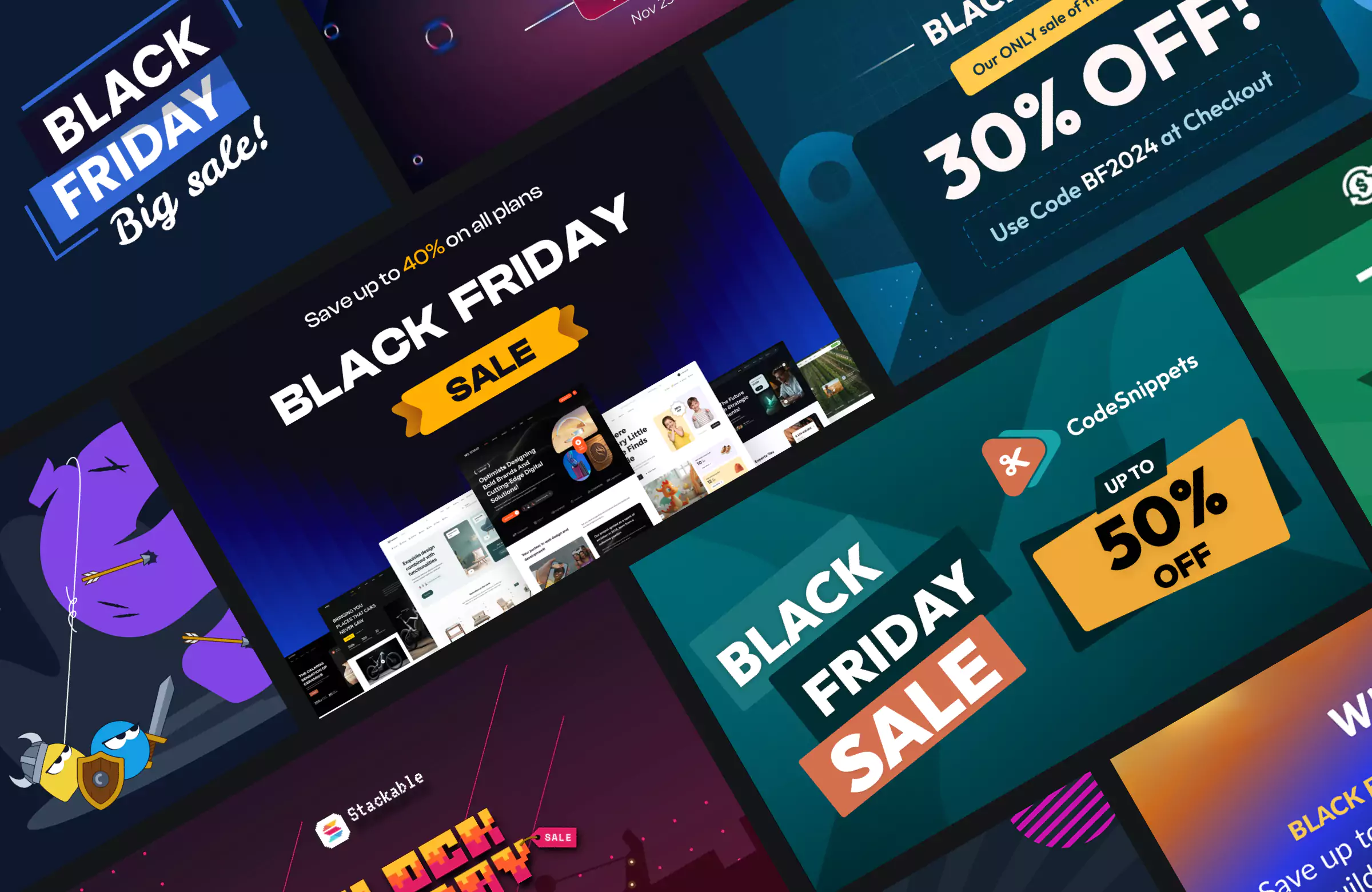Customer reviews are an essential part of any online store, offering transparency and insight for both shoppers and store owners.
A well-managed review section also adds authentic, user-generated content to your site, which can strengthen SEO and attract new customers through social proof.
WooCommerce includes a built-in review system that works well for collecting simple feedback, but it offers limited flexibility in how reviews are displayed or structured. You can enable ratings and comments, but the layout is text-heavy and doesn’t support features like photo uploads, voting, or detailed rating breakdowns – all of which help make reviews more informative and trustworthy.
To expand WooCommerce’s standard review system to create a richer and more engaging experience, you can use Blocksy’s Advanced Reviews module. It adds options for review titles, image uploads, voting, and rating summaries that make customer feedback both visually appealing and easier for shoppers to interpret.
In this guide, we’ll explain how to enable and configure the default WooCommerce customer reviews, then we’ll show you how to enhance them using Blocksy’s Advanced Reviews module.
We will also discuss how to manage and display reviews effectively to build credibility and boost store conversions.
Let’s get started.
What Are WooCommerce Customer Reviews (+ Benefits)
WooCommerce customer reviews allow buyers to share their experiences directly on product pages. Each review includes a rating, customer name, and written feedback, all stored as WordPress comments.
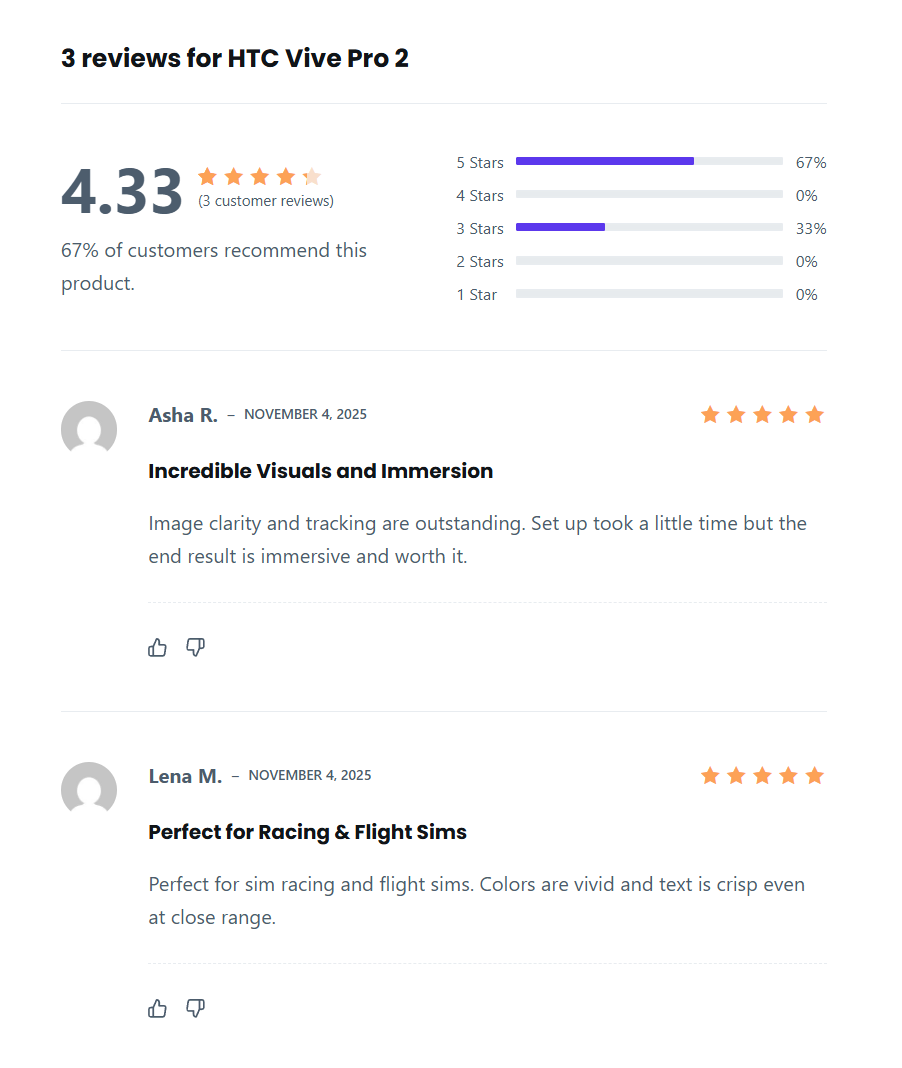
This feature not only helps potential customers make informed decisions but also gives store owners an easy way to gather feedback and improve their offerings. You create a sense of transparency and community around your brand, which is crucial for earning customer trust and building long-term relationships.
Here are some key benefits of enabling customer reviews in WooCommerce:
- Genuine feedback from verified buyers reassures new customers and helps overcome purchase hesitation.
- Reviews highlight what customers like or dislike, helping you identify areas for improvement and product development.
- Products with positive reviews tend to convert better because shoppers rely on peer opinions before making decisions.
- User-generated content adds fresh keywords and context to your product pages, improving visibility in search results.
- Reviews create a two-way conversation between your brand and customers, fostering transparency and loyalty.
- These days, ratings and review snippets can appear in search engine results, helping your listings stand out and attract qualified buyers.
Altogether, customer reviews act as a foundation of trust that supports better conversions, repeat purchases, and organic growth for your WooCommerce store.
How to Enable Customer Reviews in WooCommerce
Customer reviews are built into WooCommerce, but you need to make sure the feature is enabled before customers can start leaving feedback on your products. Setting it up only takes a few minutes and ensures that every product page can display ratings, comments, and verified purchase labels.
Once the default review options are active, you can build on them by using Blocksy’s Advanced Reviews module for a more engaging and customizable experience.
Blocksy is a free WooCommerce theme that works with an optional premium Blocksy Companion plugin. The plugin adds advanced WooCommerce features, including the Advanced Reviews module. It’s part of the Shop Extra extension available in Blocksy’s Business ($99/year) and Agency ($149/year) plans.
Learn more: Blocksy’s advanced WooCommerce features
In this section, we’ll first walk through how to enable the default WooCommerce review settings. Then, we’ll show how to activate and customize the review section using Blocksy’s built-in tools.
Step 1: Enable Default WooCommerce Reviews
WooCommerce comes with a built-in review system that lets customers rate and comment on products they’ve purchased.
Go to WooCommerce → Settings → Products and scroll to the Reviews section. Check the box labeled Enable product reviews to allow customers to leave feedback.
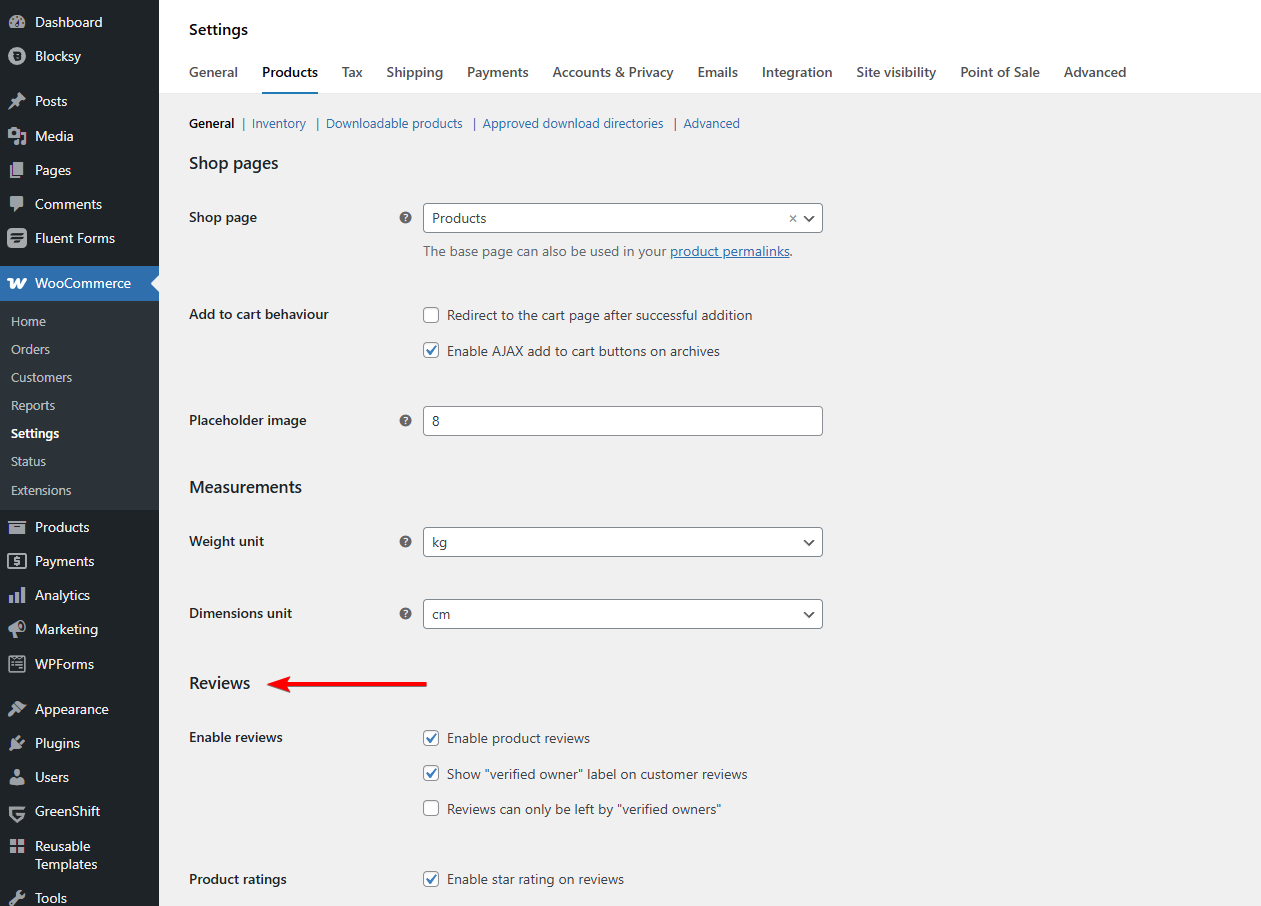
You’ll also see a few additional settings you can configure:
- Show “verified owner” label: Displays a badge next to reviews written by confirmed buyers.
- Reviews can only be left by verified owners: Helps prevent spam or fake feedback by restricting reviews to customers who actually made a purchase.
- Enable star rating on reviews: Adds a rating system customers can use alongside their written feedback.
- Star ratings should be required, not optional: Ensures every review includes a rating, giving visitors a consistent view of product performance.
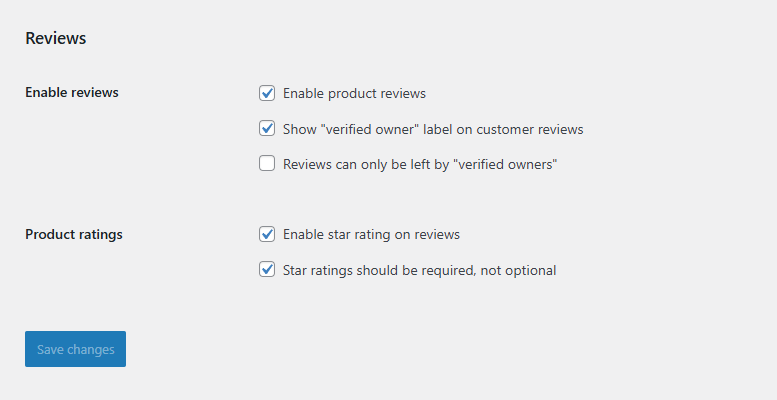
Once you’ve selected your preferences, click Save changes to apply them.
You can also manage reviews for individual products. Open any product in your dashboard, scroll down to the Product data → Advanced tab, and check Enable reviews. This gives you control over which products can receive feedback.
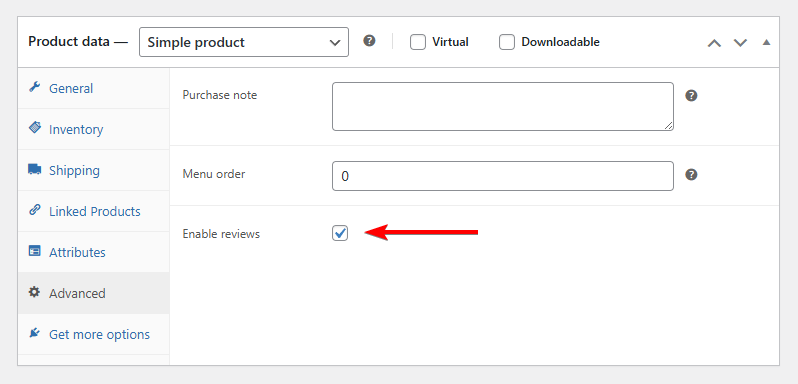
After saving, visit one of your product pages and submit a test review to confirm that the form appears and the settings are working correctly.
Step 2: Activate the Advanced Reviews Module in Blocksy
Blocksy automatically supports WooCommerce reviews and displays them using your theme’s layout, but you can unlock advanced customization options by enabling the Shop Extra extension.
To get started, go to your WordPress dashboard and navigate to Blocksy → Extensions. Locate the Shop Extra extension and click Activate. This extension adds several optional WooCommerce enhancements, including advanced features for managing and displaying product reviews.
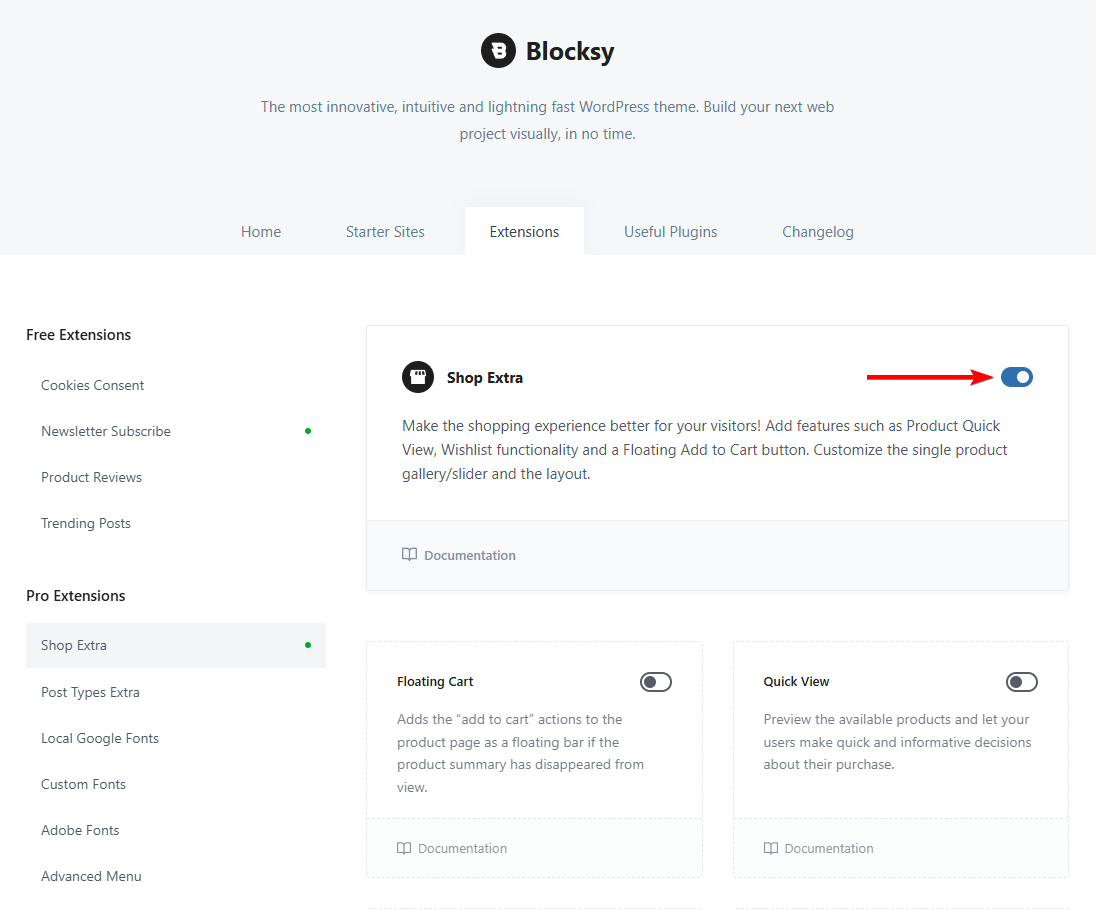
After activation, look for the Advanced Reviews module within the same Shop Extra panel and turn it on. This module expands the default WooCommerce review functionality with more interactive and visually engaging options.
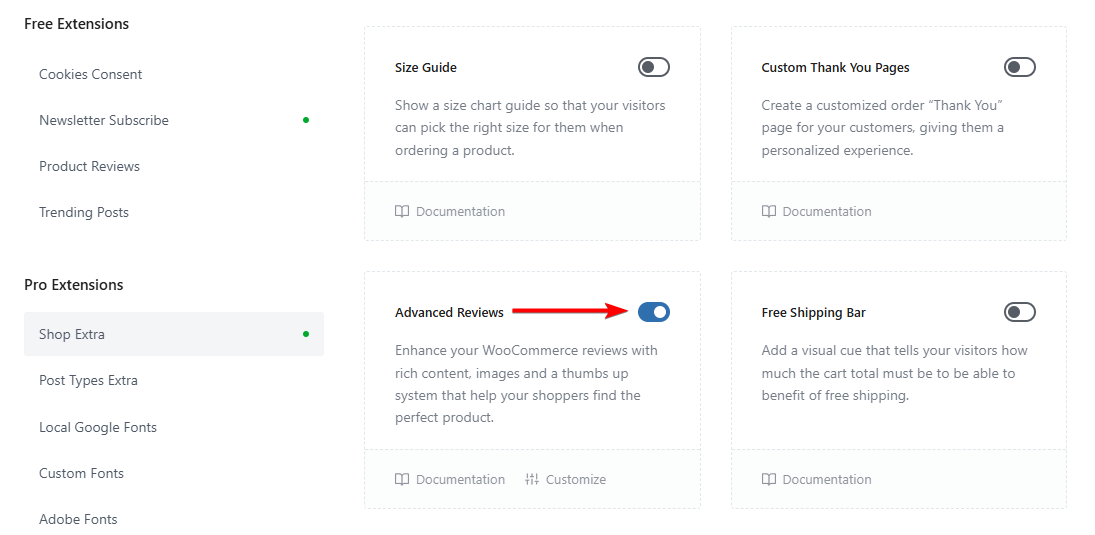
Here’s what you can do with the Advanced Reviews module:
- Allow customers to add titles to their reviews, making them more descriptive and easier to scan.
- Enable photo uploads so shoppers can include real images of the product in use.
- Use an image lightbox to let potential customers view uploaded photos in a full-screen gallery.
- Add a voting system where visitors can mark reviews as helpful or not, highlighting valuable feedback.
- Display an aggregate score and rating breakdown to show the overall product sentiment.
- Control the order of reviews, choosing to display them by date, rating, or relevance.
To configure these options, open the Customizer → WooCommerce → General → Advanced Reviews section. Each setting can be turned on or off individually, allowing you to tailor the experience to your store’s style and audience.
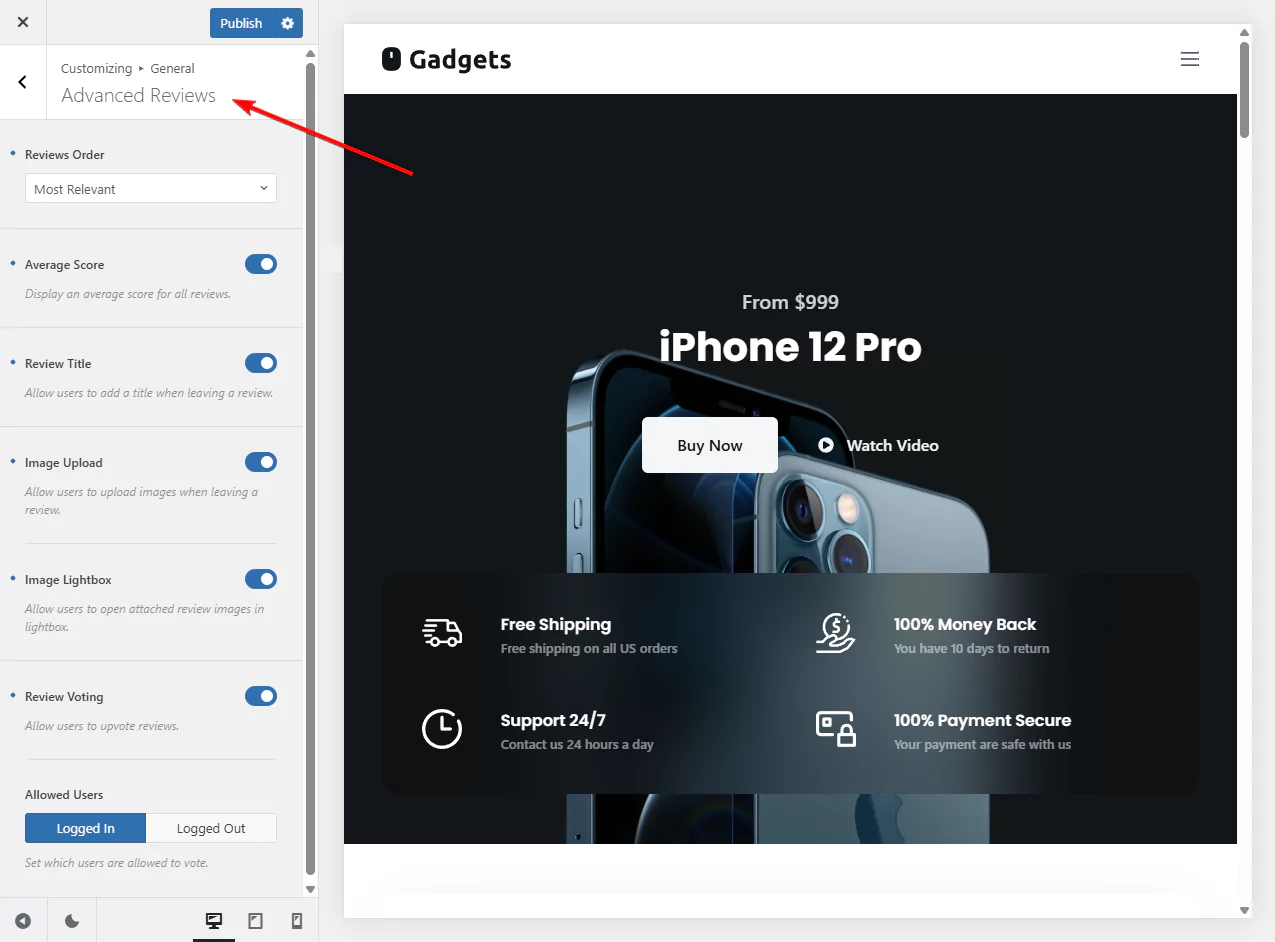
Here’s how the default WooCommerce review section looks –
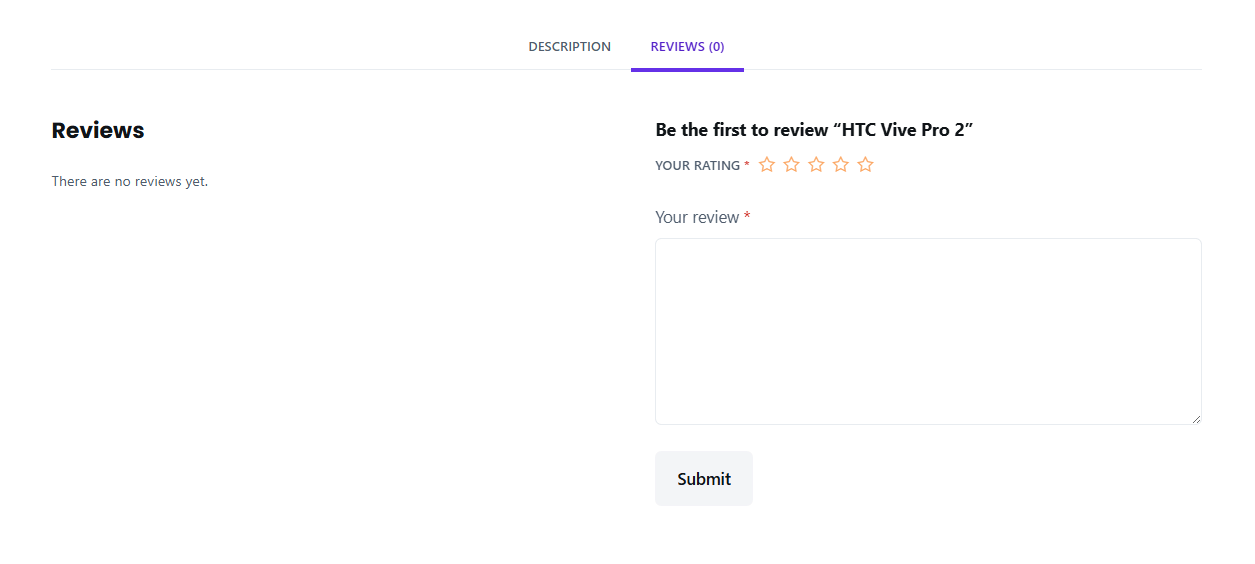
Here’s how the review section looks after Blocksy’s Advanced Review options are enabled –
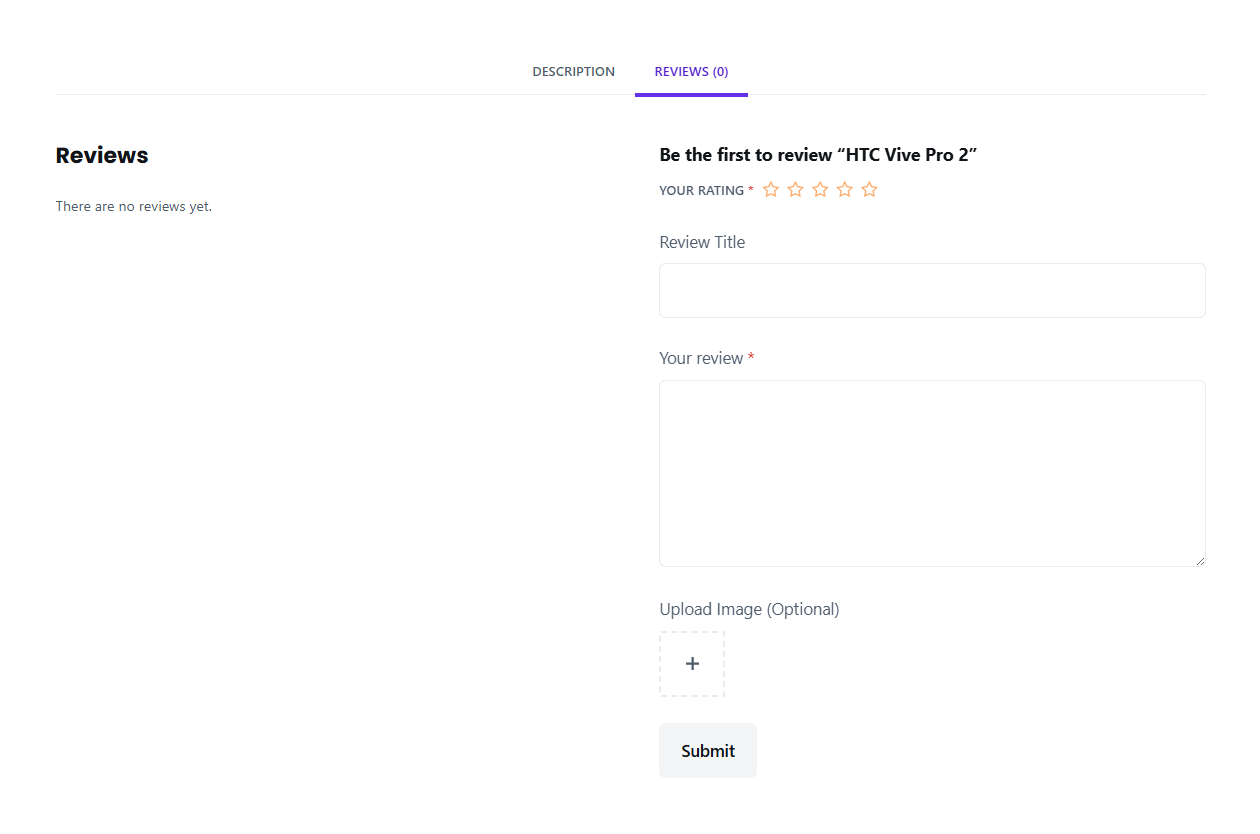
Step 3: Test Your Setup & Moderate Reviews as Needed
Once you’ve configured the review settings and enabled Blocksy’s Advanced Reviews module, it’s important to test how everything looks and functions on the front end.
Open any product page on your website and scroll to the reviews section. Try submitting a test review with a star rating, title, and short comment. If you’ve enabled the image upload option, attach a product photo to confirm that it displays correctly and opens in the lightbox view. Also, check whether the aggregate rating and voting features appear as expected.
Once the reviews and ratings start rolling in, use the moderation tools to filter out spam or inappropriate content. Go to Products → Reviews. Here, you can view, approve, edit, or delete incoming reviews. This section also shows reviewer details, star ratings, and submission dates.
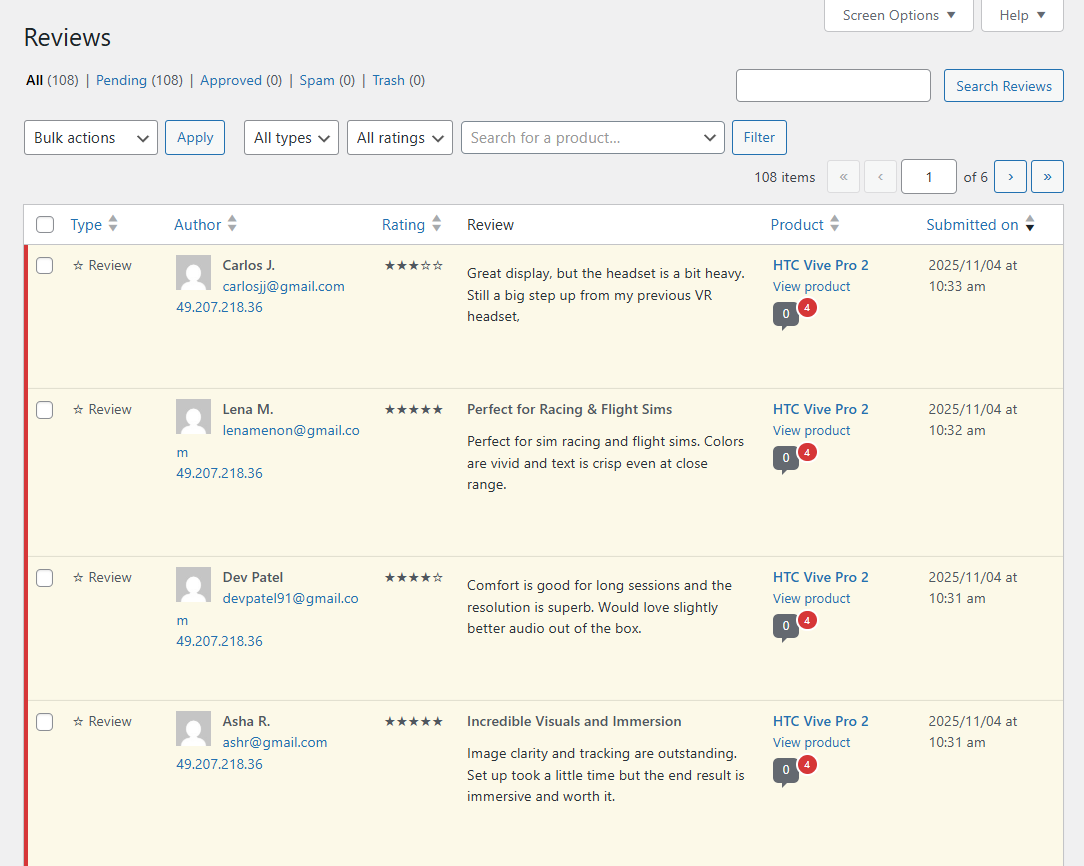
If you prefer to receive notifications when new reviews are submitted, you can enable email alerts under Settings → Discussion in WordPress.
Testing and moderation help ensure that your review system functions smoothly and remains trustworthy. With Blocksy’s advanced features active and reviews properly moderated, your store will present authentic, visually engaging feedback that builds customer confidence.
Best Practices for Displaying & Managing Reviews
Once your review system is active, how you display and manage customer feedback can make a big difference to credibility and conversions. Reviews work best when they’re easy to find, visually appealing, and transparently moderated.
- Keep the reviews section visible and accessible on product pages, ideally placed near the product description or pricing area.
- Add voting option (like the one Blocksy offers) as it allows visitors to mark reviews as helpful, pushing the most valuable insights to the top.
- Approve genuine reviews and remove only spam or inappropriate content.
- Maintain transparency by publishing a mix of positive and constructive feedback.
- Respond to customer feedback directly. Thank those who leave positive reviews and address any concerns raised in negative ones. This shows professionalism and builds long-term trust.
- Finally, revisit your review layout periodically. After theme or layout changes, check that the reviews section still appears.
A well-maintained, balanced review section demonstrates credibility and helps convert hesitant visitors into confident buyers.
How to Encourage Customers to Leave Reviews
Getting customers to share feedback takes a bit of prompting, but with the right approach, you can make it simple and rewarding for them.
- Ask at the right time: Follow up with customers a few days after they’ve received their order. A short, friendly reminder when their purchase is still fresh in mind is far more effective than asking weeks later.
- Make it easy: Keep the review form short and straightforward. With Blocksy’s Advanced Reviews module, customers can quickly add a rating, short title, and optional photo without feeling overwhelmed.
- Showcase existing reviews: Displaying genuine feedback on your product pages or newsletters helps motivate others to share their experiences. Shoppers are more likely to contribute when they see that reviews are visible and valued.
- Offer small incentives: Thank customers for their time with a discount or loyalty points. Make sure to emphasize that all feedback (positive or negative) is welcome and helps improve your store.
- Respond and engage: Publicly replying to reviews shows that you value your customers and pay attention to what they say. A quick thank-you or polite response to criticism helps build goodwill.
- Encourage visual reviews: Ask customers to include product photos. Seeing real images builds trust and gives potential buyers a better sense of the product’s quality.
By keeping the process smooth and showing genuine appreciation, you can gather more authentic reviews that boost engagement and trust in your WooCommerce store.
FAQs
How to use customer reviews for WooCommerce?
Customer reviews in WooCommerce help build trust, improve SEO, and increase conversions. You can display them on product pages to highlight customer satisfaction, identify areas for improvement, and use positive feedback in marketing campaigns or emails to encourage new customers to buy with confidence.
How to add product reviews to WordPress sites?
To add product reviews, go to WooCommerce → Settings → Products, then enable the Reviews option. Customers can leave ratings and comments directly on product pages. You can enhance the layout and features using Blocksy’s Advanced Reviews module, which adds images, titles, and voting functionality for more engaging feedback.
How to import reviews into WooCommerce?
WooCommerce doesn’t include a built-in import tool for reviews, but you can use plugins like Product Import Export for WooCommerce. Export reviews from another site as a CSV file, then import them into your store. This allows you to transfer authentic customer feedback from other platforms quickly and accurately.
Conclusion
Customer reviews are one of the most effective ways to build credibility and increase sales in a WooCommerce store. They provide authentic feedback that helps new shoppers make informed decisions and gives store owners valuable insight into product performance.
WooCommerce makes it easy to collect and display reviews, while Blocksy’s Advanced Reviews module takes it further with photo uploads, voting, and rating breakdowns that make reviews more interactive and trustworthy.
When customers see real feedback from other buyers, they gain confidence in your products and brand.
By setting up reviews correctly, moderating them carefully, and encouraging honest feedback, you create a transparent, engaging shopping experience that boosts customer loyalty, improves SEO visibility, and supports steady business growth.
If you have any questions about enabling customer reviews for WooCommerce, let us know in the comments section below.