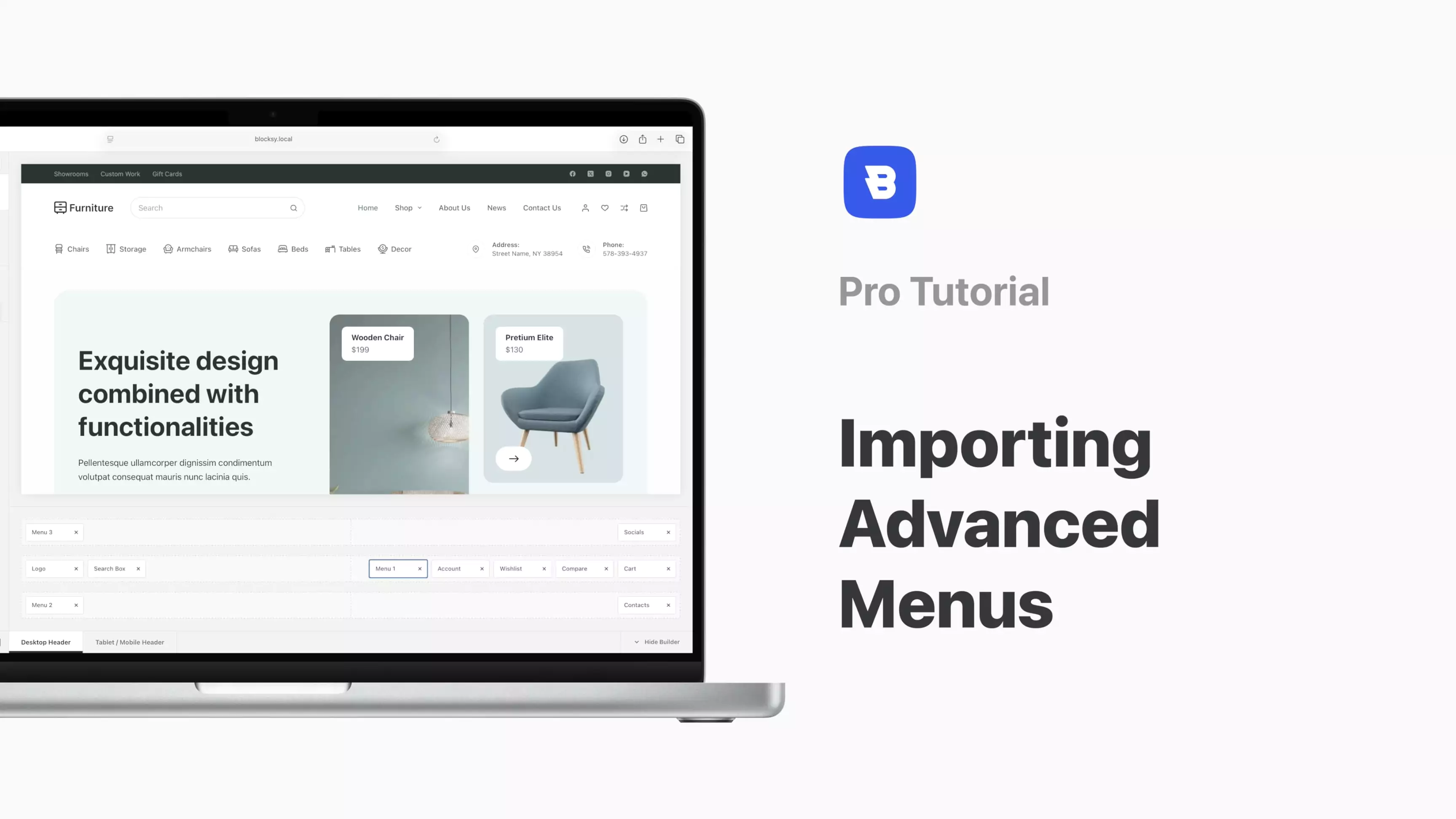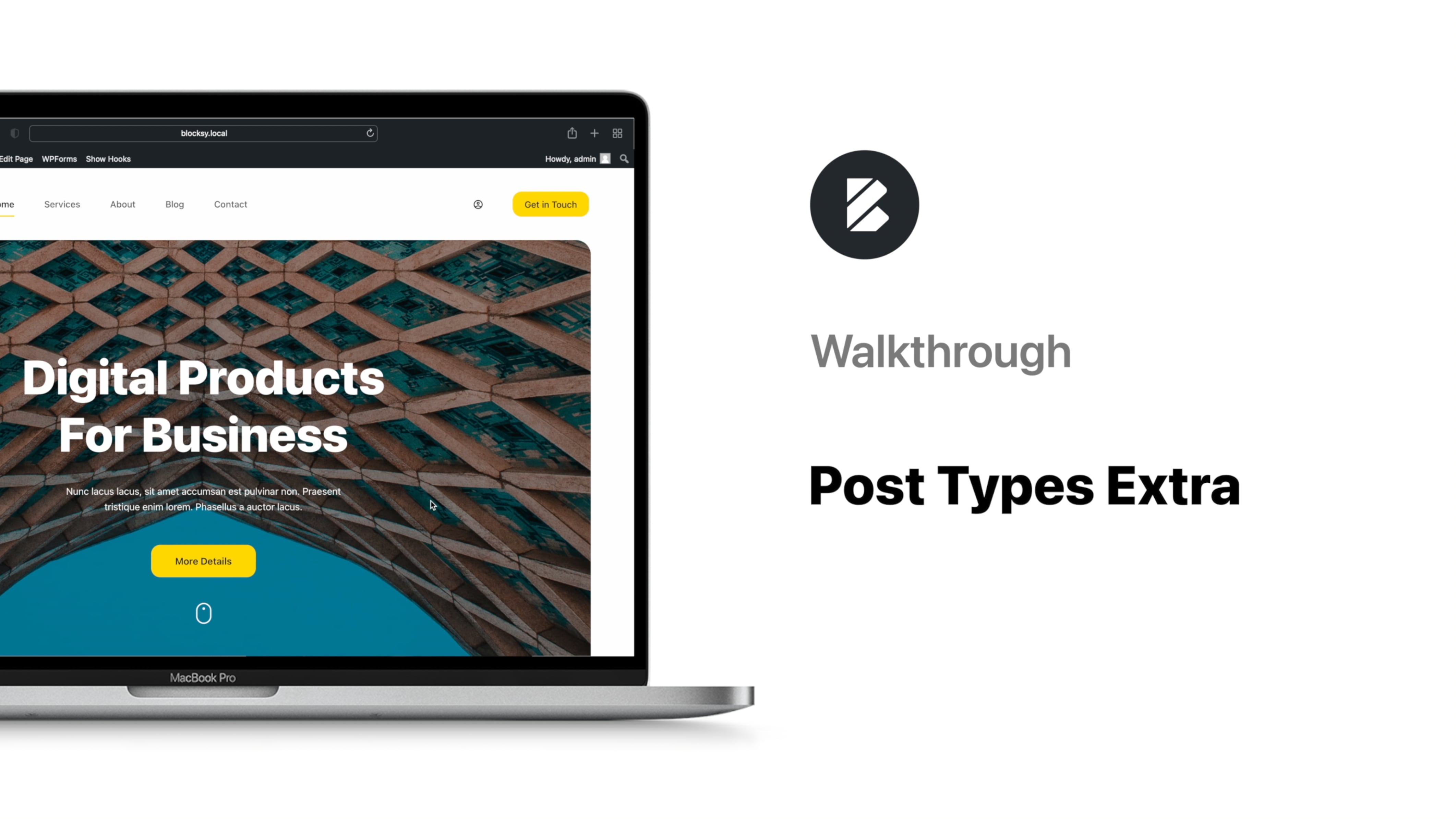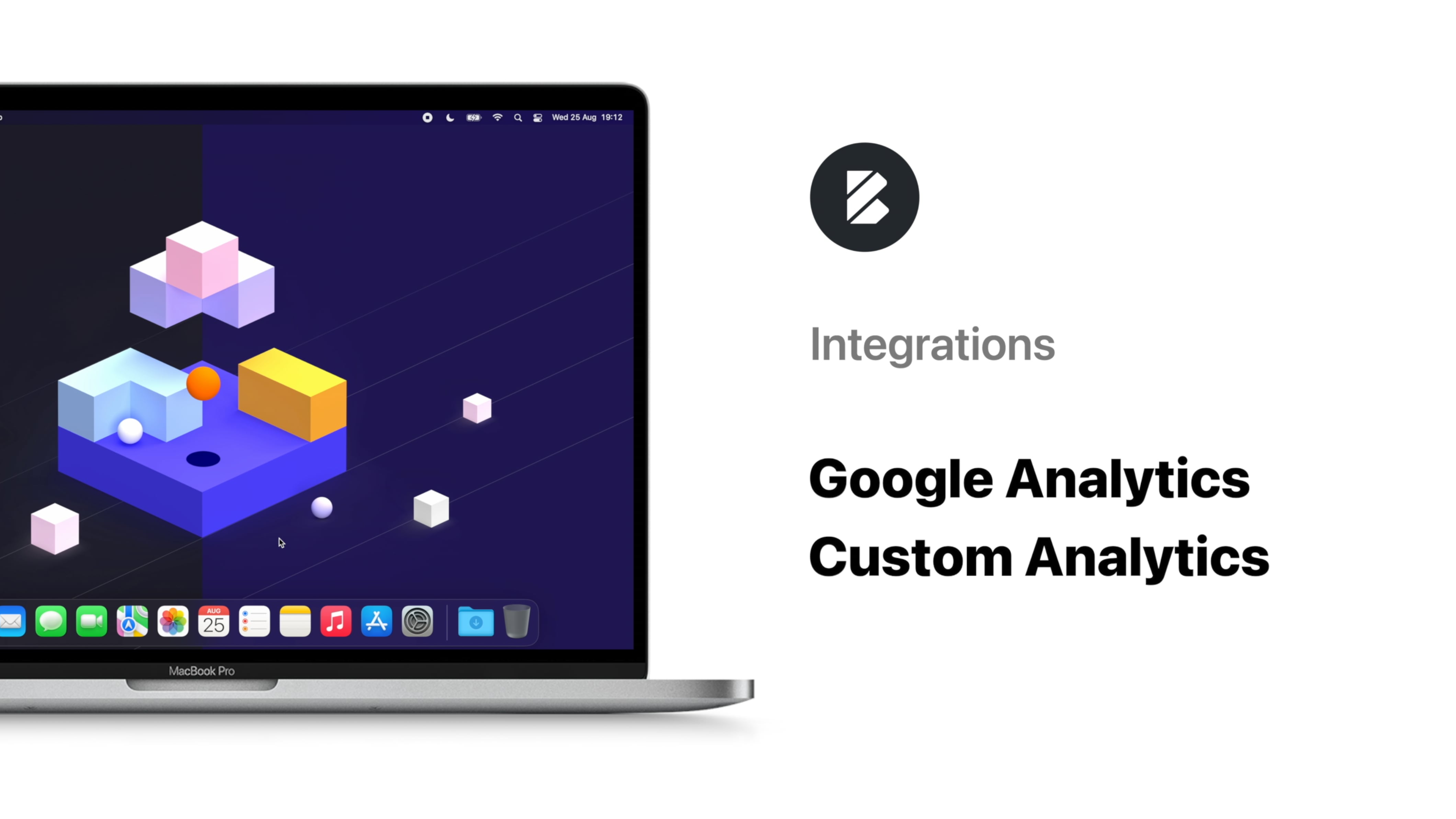Overview
We’ll keep this one short and sweet, so let’s cut straight to the chase: how to use the Shortcuts Bar in Blocksy:
This extension gives your users quick access to the most important sections of your website in a non-intrusive and handy way. It takes the mobile experience factor up by a notch while also staying low and even discreetly making room for other content when it’s not needed. Kind of like a wizard’s utility belt, if you asked us.
To take advantage of this cool extension you’ll first need to activate it in the Blocksy dashboard, then visit our good friend, the Customiser.
The Shortcuts Bar gives you two design options: a classic one that spans the entire width of your design and sticks to the bottom of the page or a more uptown, floaty one if you prefer levitation.
Our list of preset shortcuts includes the usual shortcuts Home, Phone, Email + Cart, Shop and Wishlist but there isn’t any restriction on creating your custom shortcuts and giving your users instant navigation options.
You can customise the shortcuts with beautiful built-in icons or go the extra step and treat your visitors to your own custom-made icons. If you want to display different shortcuts on mobile, tablet or desktop devices, we have you covered with the Visibility option. And if you love the smell of fresh minimalism in the morning, the same visibility option is available for the shortcut labels.
We’ve also added Scroll Interaction to the Shortcuts Bar, really useful for clearing out the screen space by hiding the bar when users are scrolling down.
No Blocksy extension would be complete without the Display Conditions options, and our bar is no exception. You have full control and can display your shortcuts under very specific conditions if you have to.
The Blocksy Shortcuts bar – it’s right there if you need it!