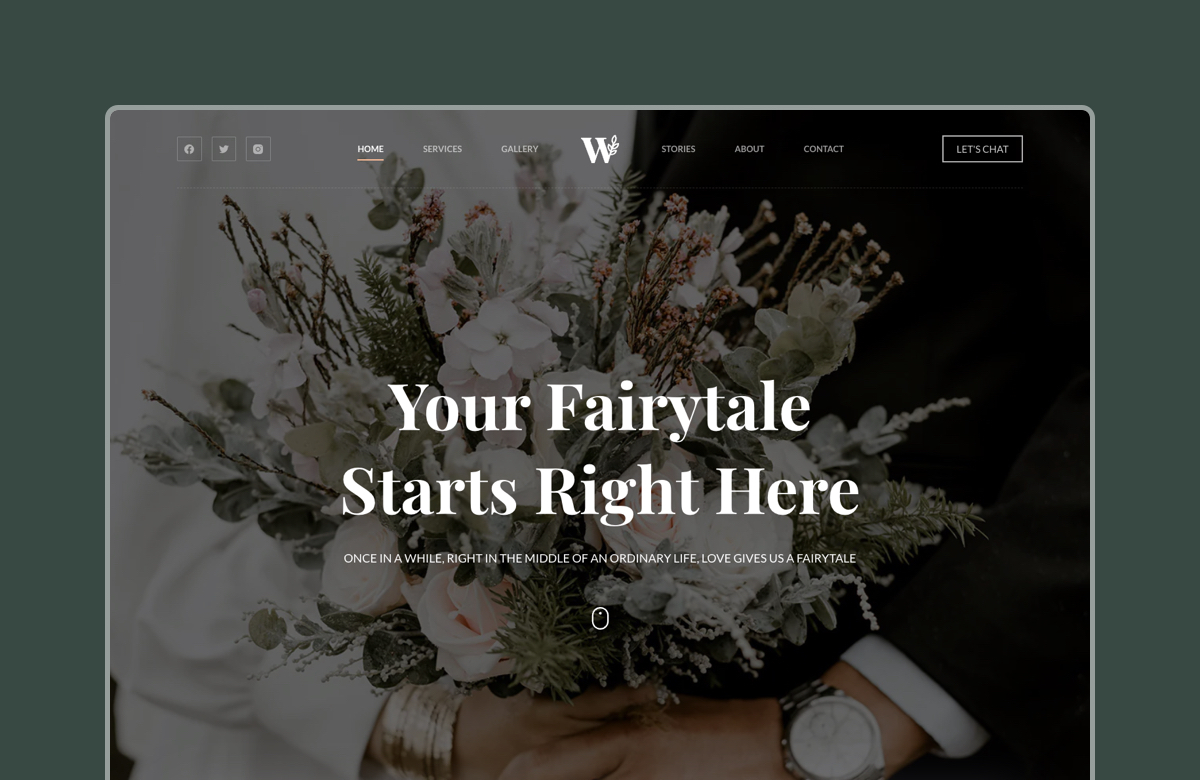Abandoned carts are like money left on the table, and just about every WooCommerce store has them.
Studies show that nearly 70% of online shopping carts are abandoned before checkout. That’s a massive leak in your eCommerce funnel.
But here’s the good news: you can recover a chunk of that lost revenue on autopilot.
In this guide, we’ll break down:
- What cart abandonment is and why it happens
- Why recovering abandoned carts is a no-brainer for WooCommerce stores
- Whether WooCommerce handles this natively (spoiler: it doesn’t)
- How to recover carts automatically with the right plugin and setup
- Bonus: tips to reduce cart abandonment in the first place
What Is Cart Abandonment?
Cart abandonment happens when a customer adds products to their cart but leaves your site before completing the purchase.
It’s one of the most frustrating (and common) parts of running an online store because you know someone wanted the product, but something stopped them from checking out.
So why do people abandon carts?
Common Reasons for Cart Abandonment
Here are some of the most common reasons:
- Unexpected shipping costs. Hidden fees at checkout are one of the biggest deal-breakers.
- Forced account creation. Requiring users to create an account can kill momentum.
- Lengthy or complicated checkout process. If you have too many steps or too many fields, customers will probably give up.
- Distractions. Too many pop-ups, banners, or unrelated product suggestions can overwhelm shoppers and lead them away from completing their purchase.
The point is, even small friction points can derail a sale.
Why Recovering Abandoned Carts Matters
Recovering abandoned carts is one of the easiest ways to win back lost revenue.
Think of it this way: these shoppers were already interested in your products. You don’t need to find them, you just need to nudge them. Recovering even a fraction of abandoned carts can significantly boost your bottom line.
It’s also a way to improve your customer experience. A helpful reminder or small incentive can bring someone back to complete their purchase and leave them with a positive impression of your brand.
Plus, tracking abandoned carts gives you valuable data. You can spot patterns, identify bottlenecks, and improve your store’s conversion flow.
But Does WooCommerce Handle This Natively?
Unfortunately, WooCommerce doesn’t offer built-in cart recovery tools. To automatically track and recover abandoned carts, you’ll need to use a plugin or third-party integration.
How to Set Up Automatic Abandoned Cart Recovery in WooCommerce
Recovering lost carts doesn’t have to be complicated. With the right plugin, you can set up automated cart recovery and start reclaiming revenue in just a few steps.
Here’s how:
Step #1: Choose a Cart Recovery Plugin
Since WooCommerce doesn’t handle cart recovery by default, your first step is to choose a plugin that does. The good news is that there are several excellent options built specifically for WooCommerce.
Here are three popular tools to consider:
1. WPFunnels
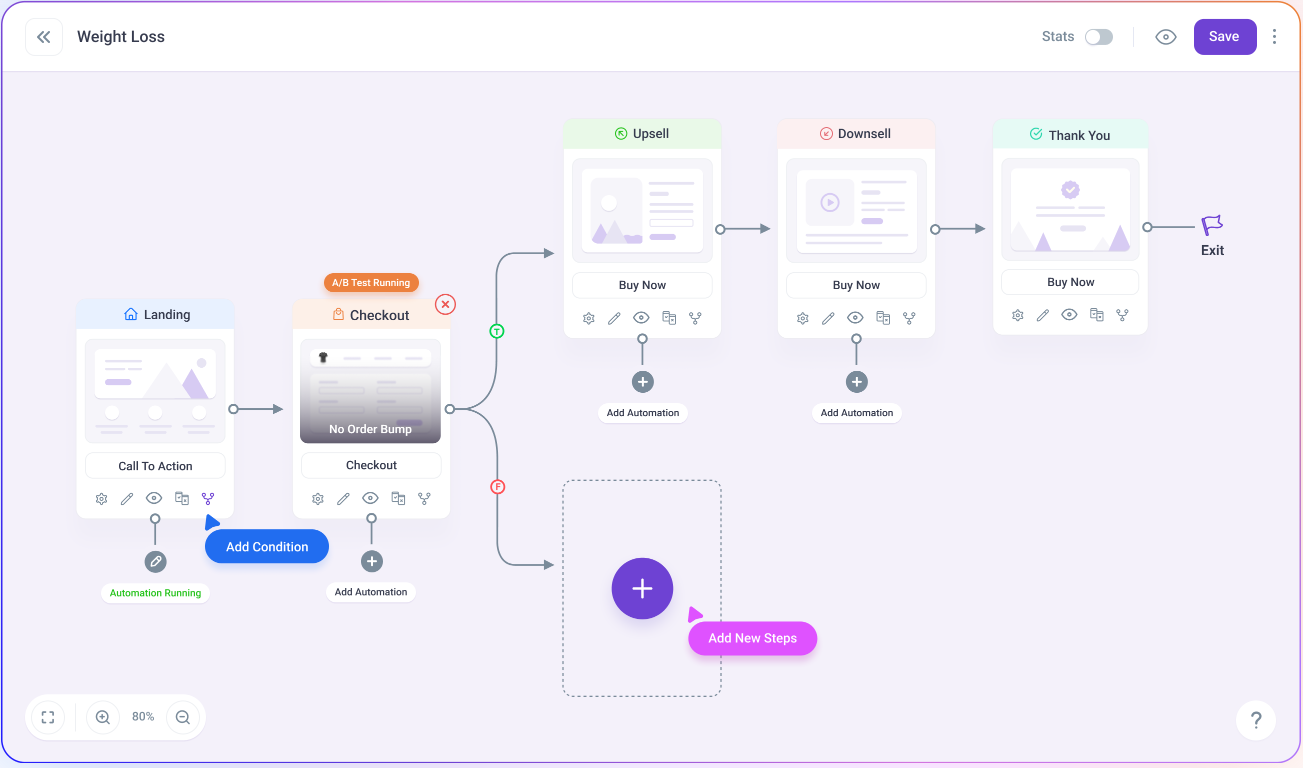
WPFunnels is a complete sales funnel builder for WooCommerce. You can create custom checkout flows, upsell offers, and recovery sequences all in one place. Its cart abandonment feature lets you trigger automated emails, offer incentives, and segment users based on behavior.
2. ShopMagic
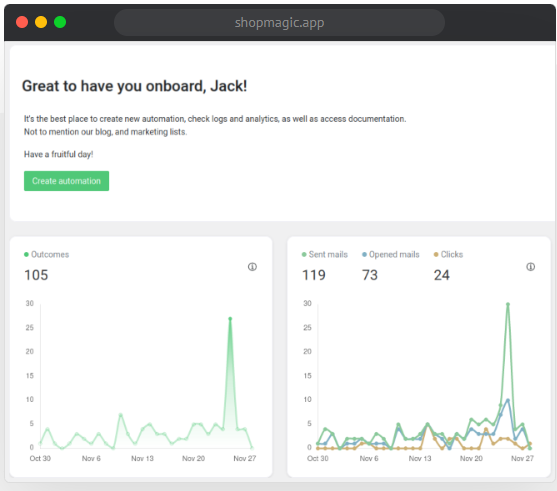
ShopMagic is a lightweight automation plugin for WooCommerce. It helps you recover abandoned carts with personalized emails and smart timing. You can create workflows that send follow-up emails based on cart status, products viewed, or customer actions, without writing any code.
3. Retainful
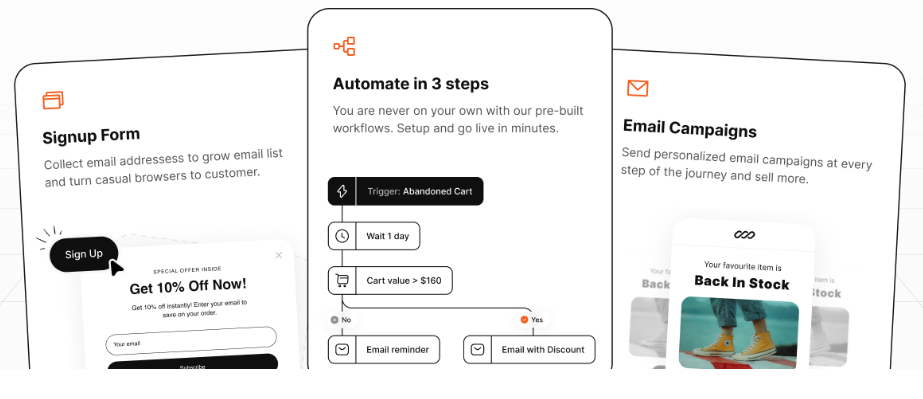
Retainful focuses specifically on abandoned cart recovery. It offers a drag-and-drop email builder, pre-built recovery sequences, real-time cart tracking, and guest cart recovery. You can also include one-click coupon codes to increase conversion rates.
All three plugins are excellent options. Choose the one that fits your store’s needs and feature preferences best.
Step #2: Install and Configure the Plugin
Once you’ve picked a cart recovery plugin, it’s time to install and set it up. Most plugins follow a similar process and are designed to get you up and running quickly.
Here’s a general walkthrough:
1. Enable Cart Tracking
First, make sure cart tracking is turned on. This allows the plugin to detect when a cart is abandoned. You’ll typically find this in the plugin’s settings under “Cart Tracking” or “Abandoned Carts”.
2. Set the Delay Time
Define how long to wait before a cart is considered abandoned. A common window is 30 to 60 minutes after the customer leaves your site without checking out.
3. Customize Your Email Sequence
Create a sequence of emails to bring customers back. Most plugins let you use templates or build emails from scratch. Use your brand voice, include product images, and make the emails feel helpful, not pushy.
4. Add Incentives
Offering a small discount or free shipping can dramatically boost recovery rates. Include a time-limited coupon to add urgency.
Bonus: Enable Guest Cart Recovery
If your plugin supports it, enable guest cart recovery. This allows you to recover carts from users who didn’t log in, which is super important if you offer guest checkout.
Step #3: Set Up Automated Email Sequences
With your plugin installed and configured, it’s time to build the actual email sequence that brings shoppers back. Most cart recovery plugins let you automate this with triggers and delays so once it’s set, it runs on autopilot.
Here’s a proven 3-email sequence to get you started:
Email 1: Gentle Reminder (After 30-60 minutes)
Send a friendly nudge reminding the customer they left something behind. Keep it simple and personal. Include product images, a clear call-to-action (CTA), and a direct link to their cart.
Here’s an example subject line: “Oops, did you forget something?”
See how Sling does it:
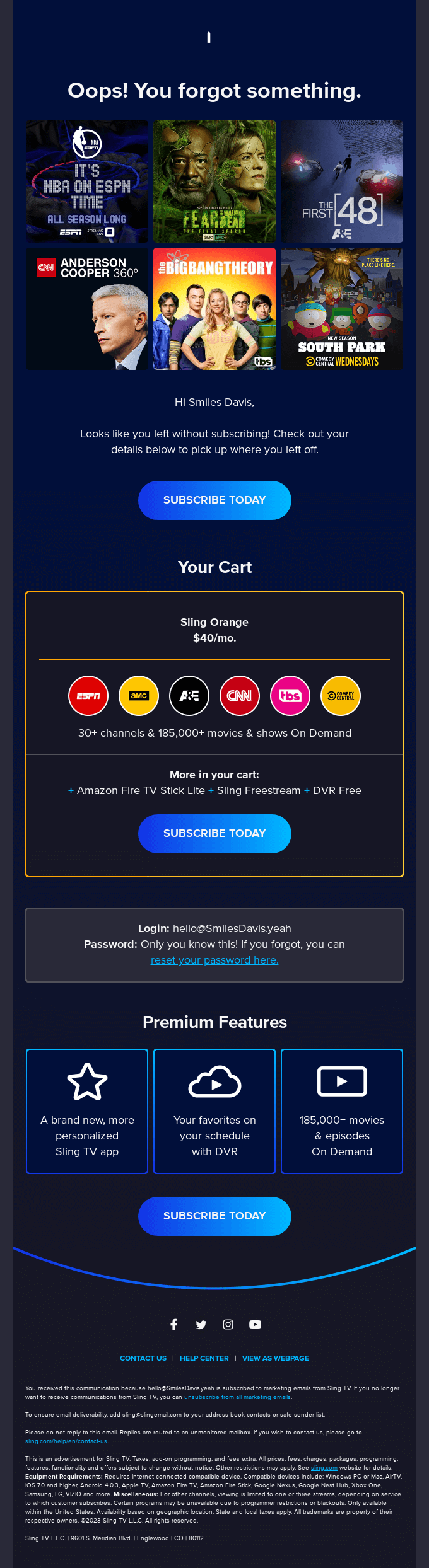
Email 2: Add an Incentive (After 12-24 Hours)
If they haven’t returned, sweeten the deal. Offer a discount, free shipping, or a bonus item if they complete their purchase within a certain time window.
You can use a subject line like: “Here’s 10% off just for you!”
Here’s how Loftie does it:
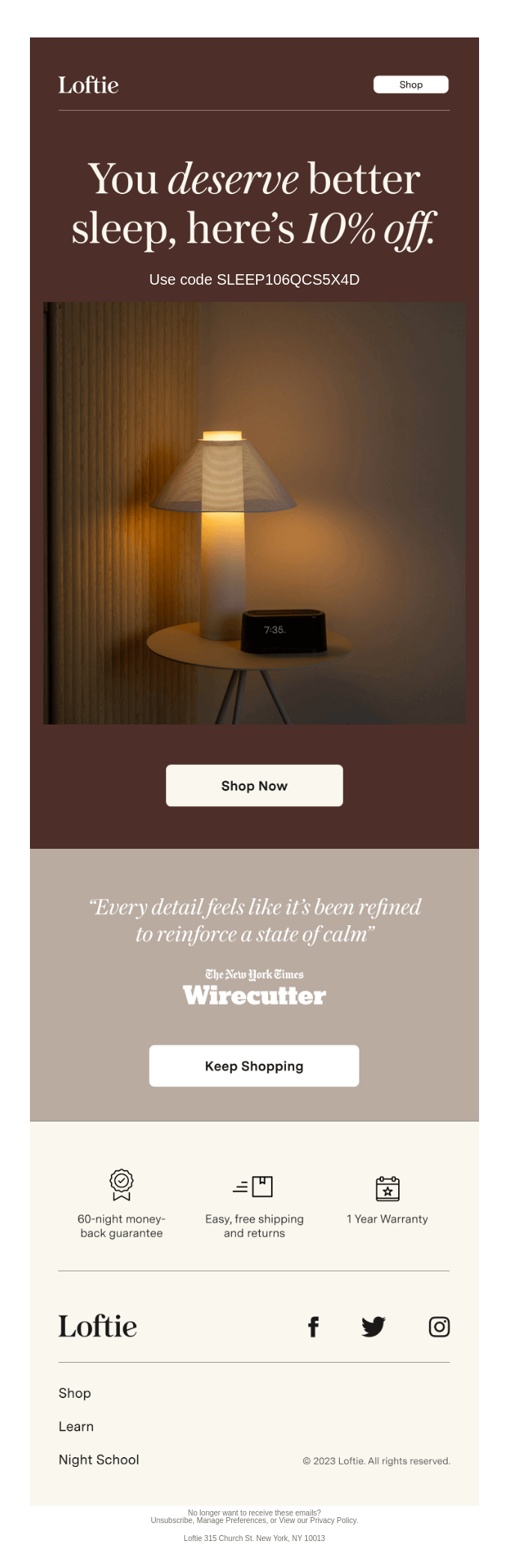
Email 3: Final Call (After 2-3 Days)
This is your last chance to convert. Create a sense of urgency by mentioning limited stock or expiring discounts. Reinforce the value of the product.
Use a subject line like: “Your cart is about to expire…”
Check out this example from Huckberry:
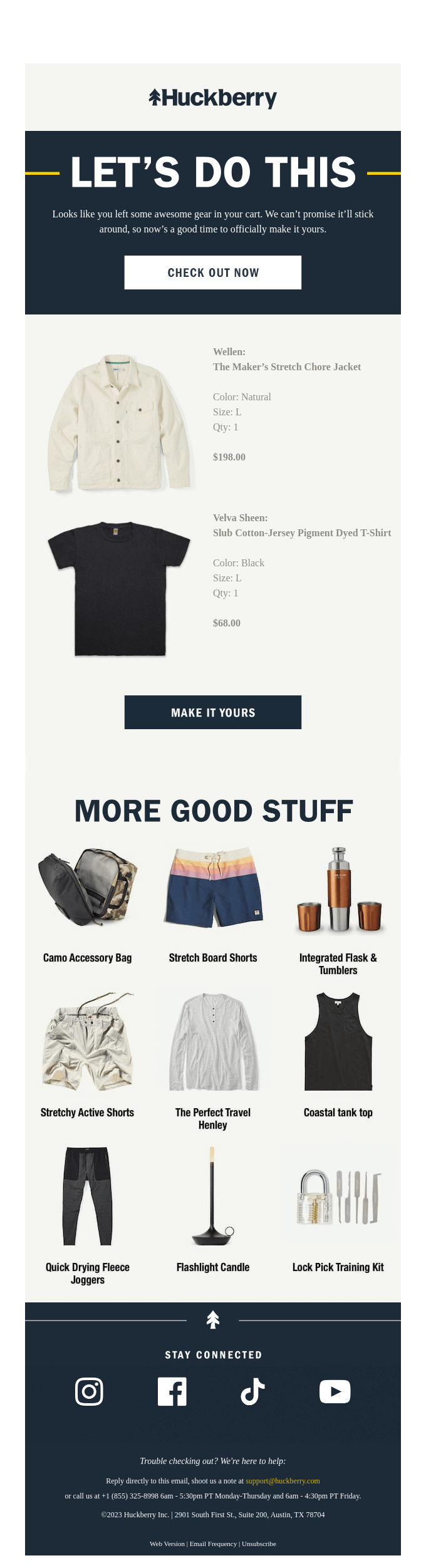
Be sure to test subject lines, timing, and incentives to see what works best for your audience.
5 Tips to Reduce Cart Abandonment
While recovering abandoned carts is important, preventing them from happening in the first place is even better. Every improvement you make to the customer experience reduces friction and increases the likelihood of completing the sale.
Here are five practical tips to help minimize cart abandonment on your WooCommerce store:
1. Simplify Your Checkout Process
A complicated checkout is one of the biggest contributors to cart abandonment. If your checkout involves multiple pages, redundant fields, or confusing steps, customers are more likely to bail.
Consider switching to a one-page checkout and only ask for essential information. The fewer obstacles, the better.
2. Offer Guest Checkout
Not everyone wants to create an account to make a purchase, especially first-time visitors. Forcing account creation can feel intrusive or unnecessary.
Offering a guest checkout option can significantly reduce abandonment and make the process feel more effortless.
3. Be Transparent About Shipping and Fees
Unexpected costs at the final step are the #1 reason customers abandon their carts. Make sure your store displays shipping costs, taxes, and other fees upfront — ideally on the product page or cart page — to avoid any unpleasant surprises.
4. Use Urgency and Trust Badges
Reinforce trust and drive action with visual cues. Scarcity tactics like “Only 3 left in stock” or countdown timers can create a sense of urgency. Meanwhile, trust badges (SSL certificates, secure checkout icons, payment provider logos) reassure customers that your store is safe and reliable.
5. Optimize for Mobile Devices
With more users shopping on their phones, a smooth mobile experience is non-negotiable.
Make sure your site loads quickly, buttons are easy to tap, and forms are mobile-friendly. A great mobile UX leads to more completed checkouts.
Conclusion
Cart abandonment is one of the most frustrating (but thankfully fixable) issues for WooCommerce store owners. With the right tools and strategy, you can turn lost sales into recovered revenue automatically.
To recap: we covered what cart abandonment is, why it happens, and why it’s worth addressing. WooCommerce doesn’t handle it out of the box, but plugins like WPFunnels, ShopMagic, and Retainful make it easy to recover carts with automated email sequences. We also shared practical tips to reduce abandonment altogether, from simplifying checkout to offering guest checkout and optimizing for mobile.
If you’ve been leaving abandoned carts unresolved, now’s the time to act. Choose a plugin, set it up, and start winning back customers.
Have questions about setting this up on your site? Want to share tips that worked for you? Drop them in the comments. We’d love to hear what’s worked (or hasn’t worked) for your store.