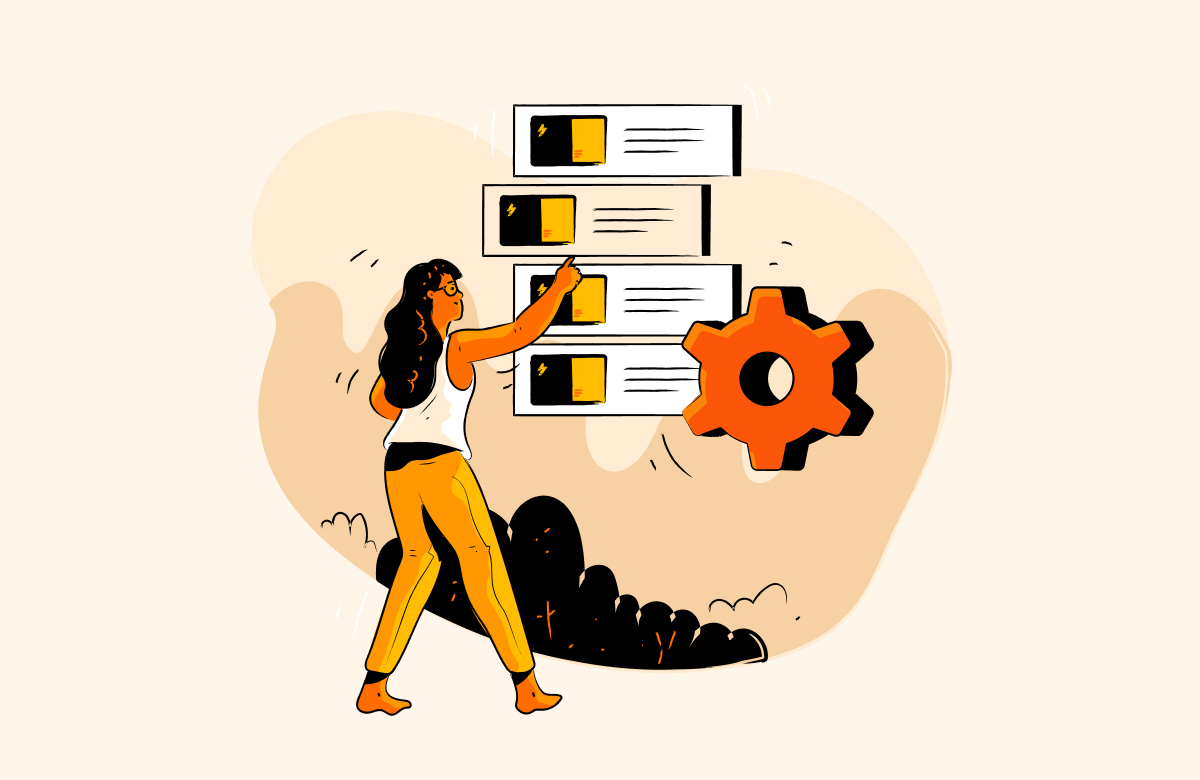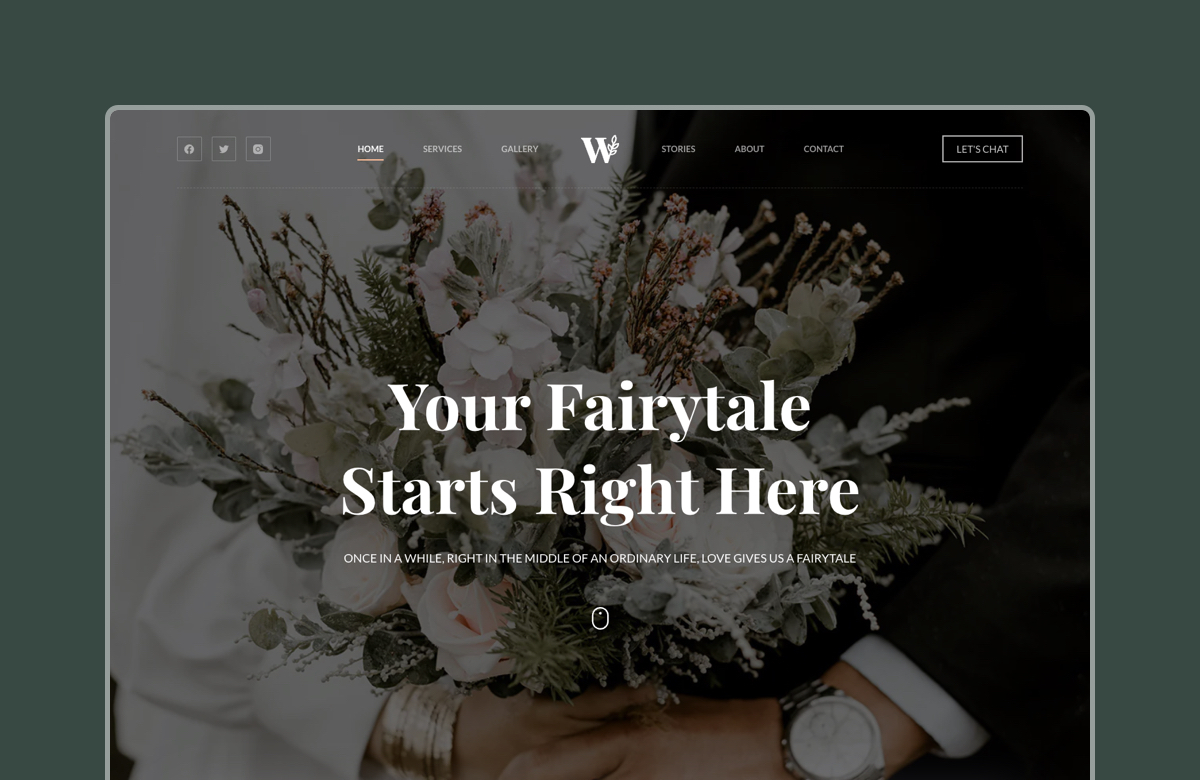Are you looking for ways to add order bumps to your WooCommerce store?
The order bump option allows you to offer a small, relevant product add-on right before your customer completes their purchase. It’s one of the easiest and most effective ways to increase your average order value, without needing to drive more traffic or over complicate your sales funnel.
Since WooCommerce doesn’t offer a built-in way to add order bumps, you’ll need a third-party solution to set this up in your store. In this article, we’ll show you how to add order bumps to your WooCommerce store using Blocksy Pro.
Let’s get started!
What Makes Order Bumps So Effective?
Order bumps offer a simple way to increase revenue by making the most of customers who are already ready to buy. Instead of relying on ads or promotions to bring in more sales, they help you boost the value of each transaction by suggesting a small, last-minute add-on.
They are shown just before the customer is about to complete their purchase. This moment is key because the buyer is already committed, and adding one more item feels like a natural next step.
Here’s why order bumps get results:
1. You’re Reaching Customers at the Right Time
By the time someone hits the checkout page, they’ve already made a buying decision. That’s when they’re most open to adding something extra, especially if it improves their original purchase.
For example, if someone is buying a phone, a case or screen protector offered at checkout feels helpful, not pushy.
2. They’re Easy to Accept
Order bumps don’t interrupt the checkout process. They usually appear as a checkbox or a small section on the page. That makes it easy for the customer to say “yes” without leaving the page or rethinking their purchase.
3. They Increase Your Average Order Value (AOV)
Even a $5 or $10 add-on can make a big difference when applied across many orders. When done right, these small upgrades can significantly improve your bottom line.
Of course, the way you present these offers plays a big role in how well they perform. The look, placement, and flow of your checkout experience can either support conversions or get in the way.
If you’re using a theme like Blocksy, you get access to built-in options to easily customize the cart and checkout process. If you prefer more control over layouts, styling, and how WooCommerce elements appear, page builders like Elementor or Divi can give you that extra flexibility.
How Order Bumps Differ from Cross-Sells and Upsells?
Many store owners confuse order bumps with upsells and cross-sells. While they’re all powerful sales strategies, they work in slightly different ways.
Order bumps and cross-sells are often grouped together. They both suggest extra products that go well with what the customer is already buying. They’re typically lower-priced items like accessories, add-ons, or frequently bought together items.
Upsells, on the other hand, are intended to replace the current choice with a more premium or feature-rich alternative.
They both serve unique purposes and differ in timing, placement, and intent. Let’s take a closer look at how they differ.
1. Timing and Placement
Order bumps appear during the checkout process. You’ll typically see them on the checkout page, in the mini cart, or in a popup right after adding a product to the cart.
Upsells happen earlier in the buying journey, usually on the product page before the customer commits to a purchase.
For example, an order bump might offer a phone case right before a customer completes checkout for a new smartphone.
An upsell, on the other hand, might suggest upgrading to a higher-end phone with better features while the customer is still browsing.
2. Customer Mindset
When a customer sees an order bump, they’ve already made a decision to buy. The offer feels like a bonus and is often an easy “yes” that adds value without friction.
With an upsell, the customer is still considering their options. Introducing a more expensive product at this stage may create doubt or cause decision fatigue.
3. Complexity of the Offer
Order bumps are meant to be quick and simple. Just one click and the additional product is added to the cart. There is no need to leave the page or think twice.
Upsells often require more explanation. The customer might need to compare prices or features, so they’re usually presented on a full product page or as part of a sales pitch.
Where You Can Add Order Bumps in WooCommerce
One of the best things about order bumps is how flexible they are. You’re not limited to a single spot on your site. You can place order bump offers at key moments in the shopping journey without disrupting the customer’s flow.
Here are the most effective places to add order bumps in WooCommerce:
1. Checkout Page
The checkout page is the most common and effective place to add an order bump. By this point, the customer is ready to buy, and showing a small, relevant add-on next to the order summary can increase your average order value with just one click. Learn how to optimize the checkout page for more sales.
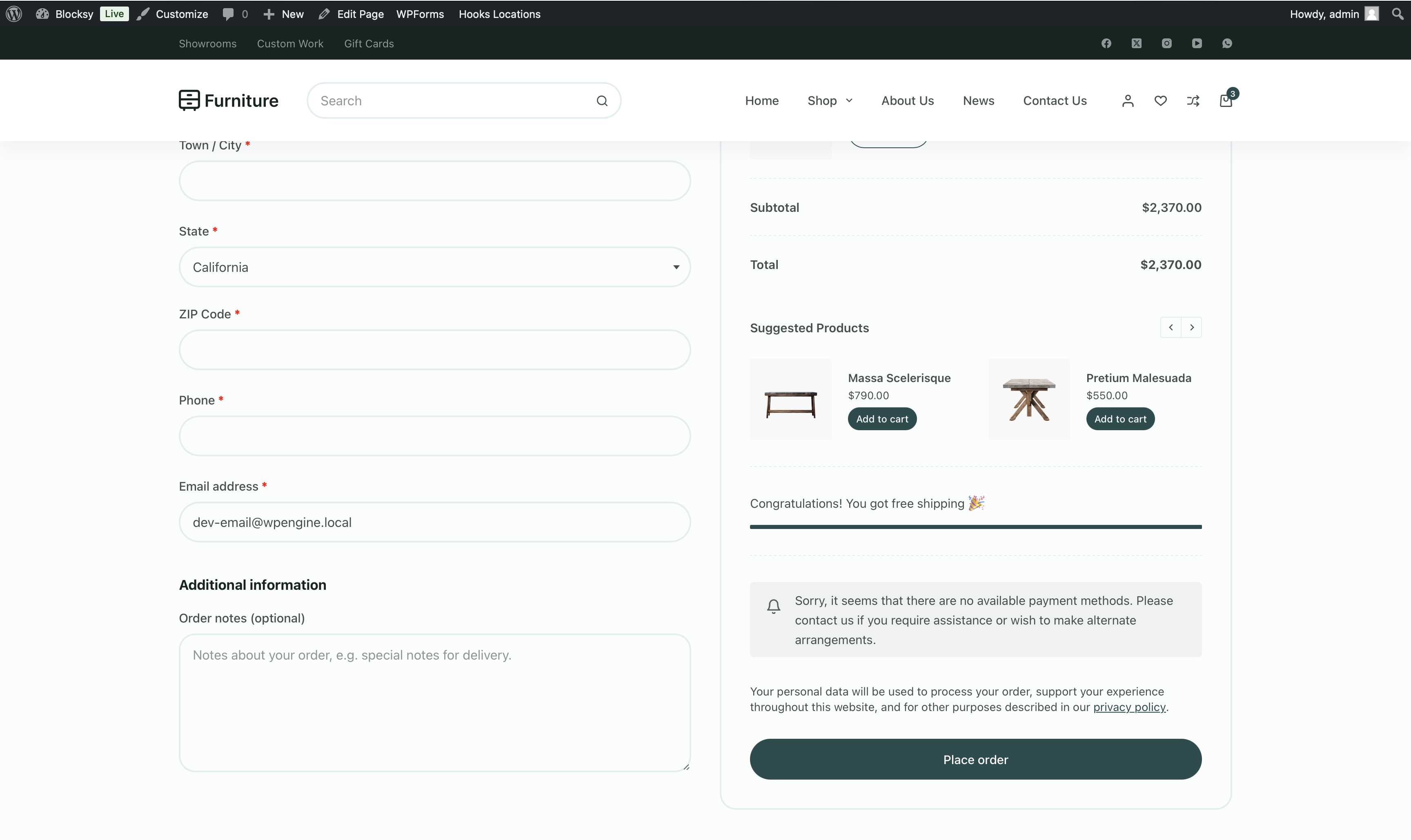
2. Mini Cart
The mini cart is often where customers review their items before going to checkout. Adding a product suggestion here gives them one more chance to add something useful before completing their order.
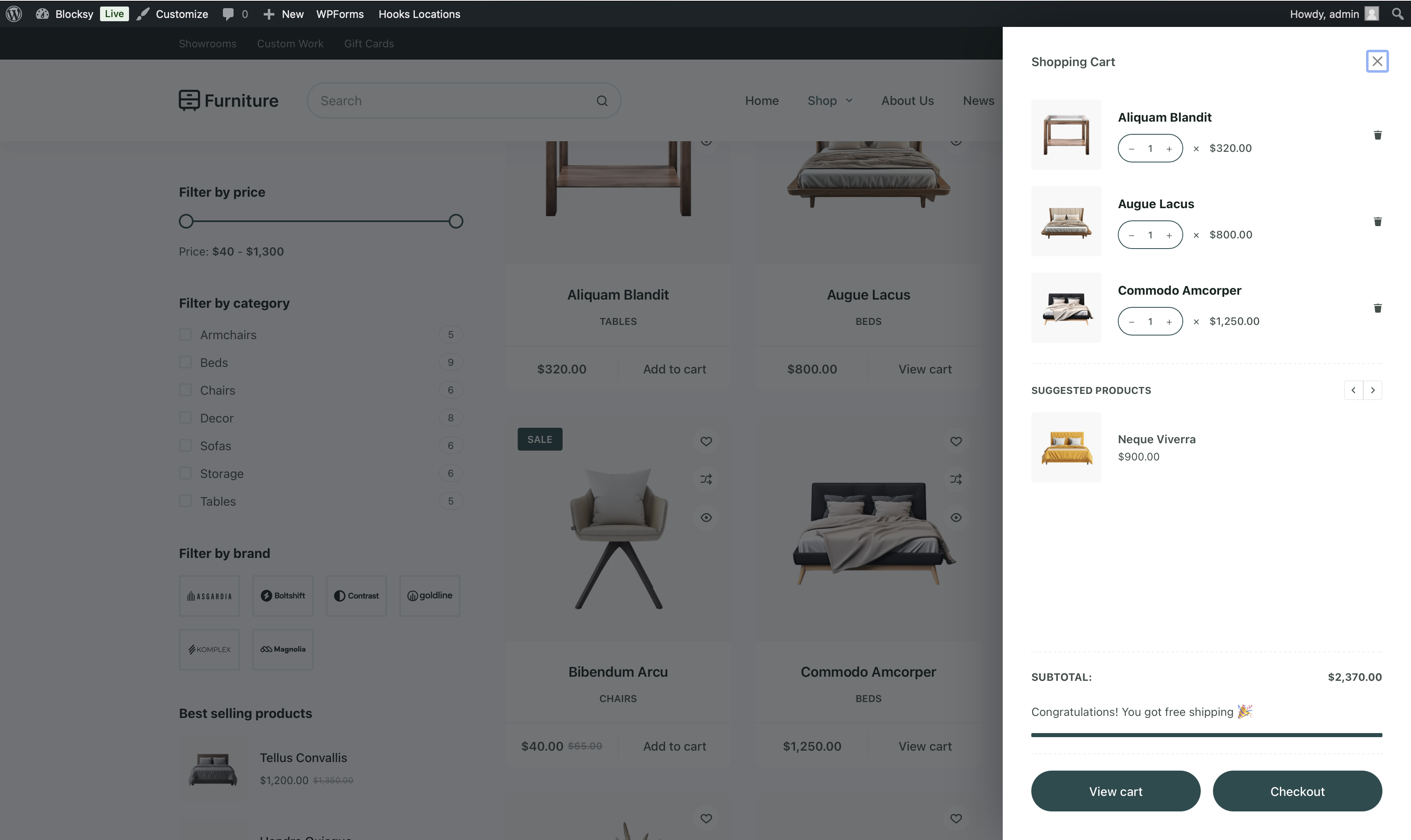
3. Add to Cart Popup
If your store uses a popup or slide-in cart that appears when a product is added, that’s another great place for an order bump. This moment captures attention and gives you a chance to offer a related item before the customer moves on.
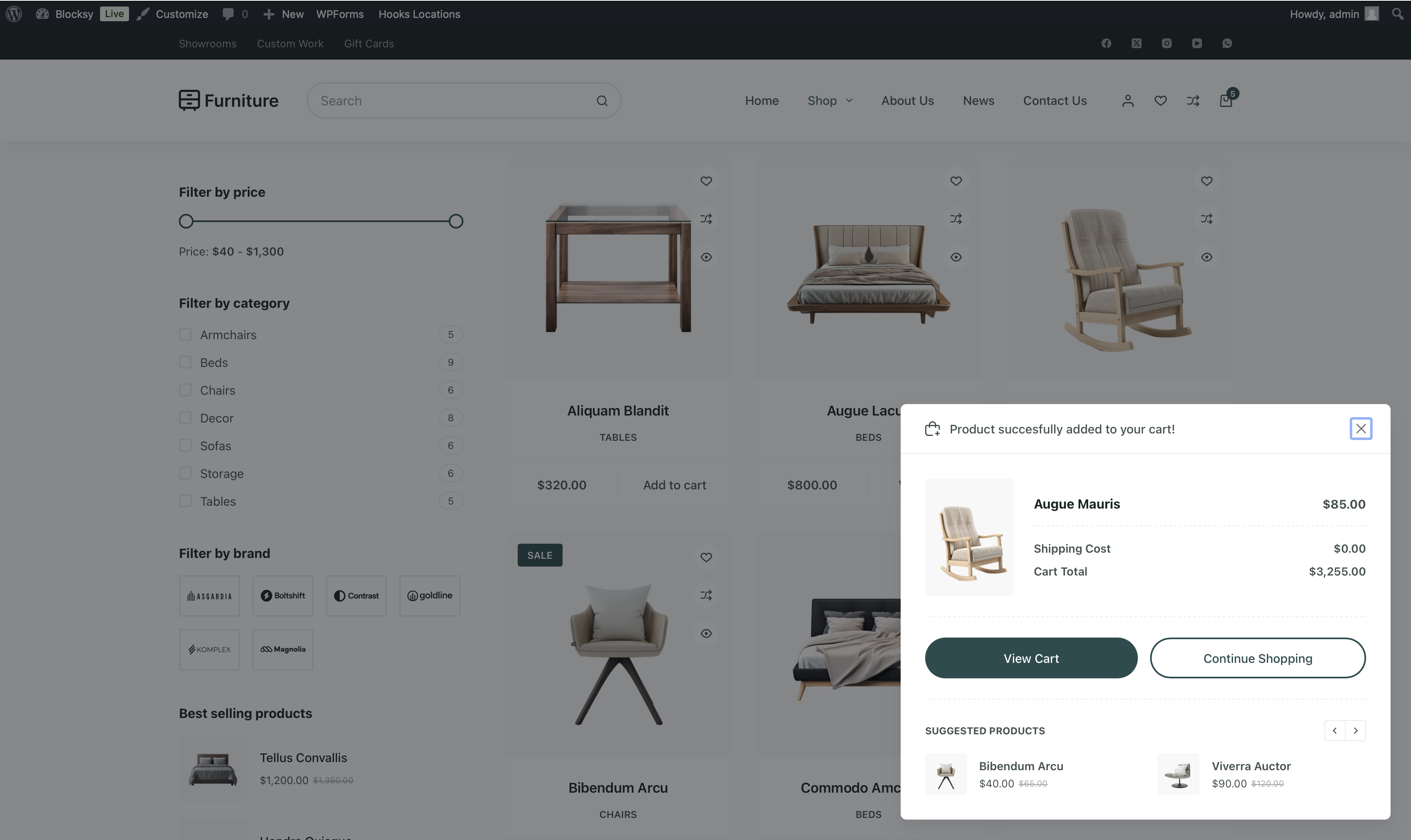
Now that you know where to place order bumps, let’s look at some of the plugins available that make it easy to implement order bumps on your store.
Best WooCommerce Order Bump Plugins
As WooCommerce doesn’t include a built-in option for order bumps, there are several plugins available that make it easy to add it to your store. These plugins let you offer relevant product suggestions at just the right time and help you increase average order value without interrupting the buying process.
Below are three of the best WooCommerce plugins for creating effective order bump offers. We’ll start with the best option that does so much more than just order bumps.
1. Blocksy Pro
Blocksy Pro is a companion plugin to the Blocksy WordPress theme. It’s a complete design and optimization toolkit built for WooCommerce that combines performance, flexibility, and conversion-focused features to help you create a shopping experience that feels fast, modern, and user-friendly.
One of its standout features for WooCommerce store owners is the Suggested Products module. This built-in feature acts as an order bump by allowing you to display curated product recommendations at key touch points in the buyer journey.
You can show these offers on the checkout page, inside the mini cart, or in the “added to cart” popup. The module is fully customizable through the WordPress Customizer, so it’s easy to align the design with your brand. You can choose what type of products to show (like cross-sells or recently viewed items), tweak the layout, and even control how the images and buttons appear on different devices.
Beyond this, it offers tight WooCommerce integration that enhances your store with features like quick view modals, floating carts, off-canvas filters, and customizable product layouts.
It’s a great choice if you want a lightweight, all-in-one solution that works out of the box, without relying on extra plugins or custom development.
2. Order Bump for WooCommerce
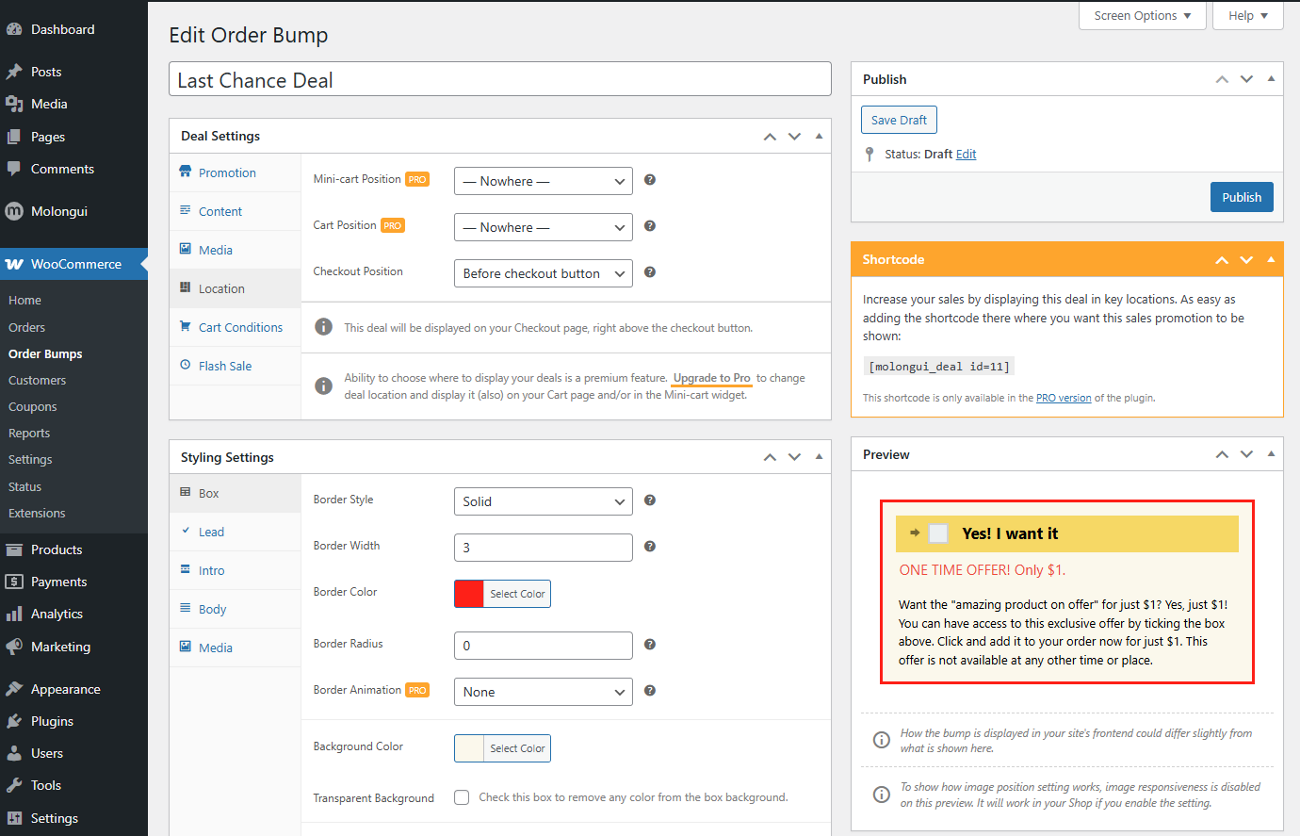
Order Bump for WooCommerce is a lightweight plugin that lets you add a high-converting offer just before the customer is about to complete the purchase.
It lets you create fully customized order bumps that blend perfectly with your store’s design. You get full control over the product offer, pricing, messaging, and design, all from within your WordPress dashboard. There’s even a live preview feature so you can see how the bump will look before publishing it.
The plugin supports both simple and variable products and works seamlessly with multi-step checkout layouts. It’s also compatible with popular checkout customization tools like CheckoutWC.
3. UpsellWP
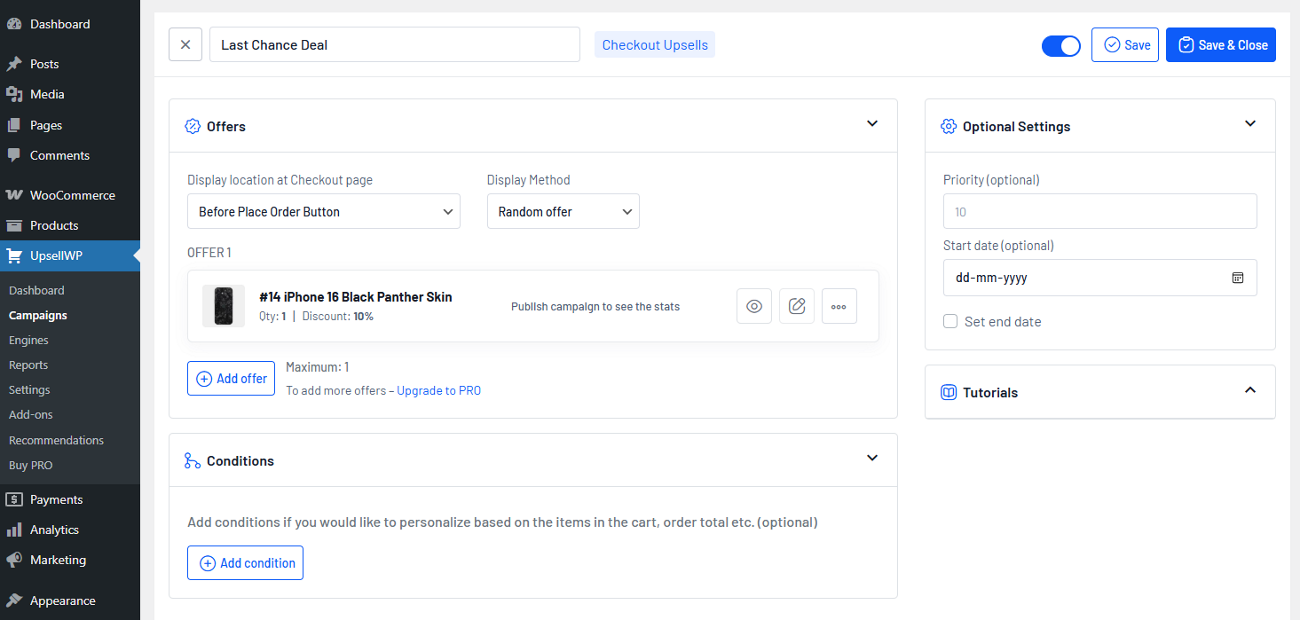
UpsellWP is an all-in-one upsell and order bump plugin that gives you everything you need to create compelling one-click offers right at the moment your customers are ready to buy.
With UpsellWP, you can display exclusive product offers on both the cart and checkout pages. It supports upsells, cross-sells, and order bumps, allowing you to set targeted offers based on cart contents, subtotal, user roles, and more. It also comes with pre-built templates that you can customize to match your brand’s style.
It’s compatible with WooCommerce Cart and Checkout blocks, supports subscription products, and integrates well with multilingual tools like WPML.
Now that you’ve seen the top plugins you can use to add order bumps, let’s walk through how to configure it on your WooCommerce store using one of the most flexible options: Blocksy Pro.
Step-by-Step Guide to Adding Order Bumps in WooCommerce
In this section, we’ll show you how to set up order bumps using Blocksy Pro. It comes with a built-in Suggested Products module that lets you display product recommendations at key moments.
Let’s walk you through the steps.
1. Activate the Suggested Products Module
Begin by installing the Blocksy theme along with its companion plugin. If you’re unsure about the installation process, refer to our installation guide.
Please note that the order bump feature requires Blocksy Pro. Once the theme and companion plugin are installed, here’s how you can enable the order bump feature in your WordPress dashboard.
Click on Blocksy in the sidebar, and go to the Extensions tab. Locate the Shop Extra extension, and toggle on the Suggested Products module.
2. Add Your Cross-Sell Products in WooCommerce
To make sure the right products appear as order bumps during checkout, you’ll need to set up cross-sell items in your WooCommerce product settings. This step helps you link relevant add-ons to specific products, so customers see offers that actually make sense for what they’re buying.
Start by going to the Products page in your WordPress dashboard. Find the product you want to edit and click Edit to open its settings.
Scroll down to the Product Data section and click on the Linked Products tab. In the Cross-Sells field, search for and select the items you want to recommend. These should be products that complement the main item.
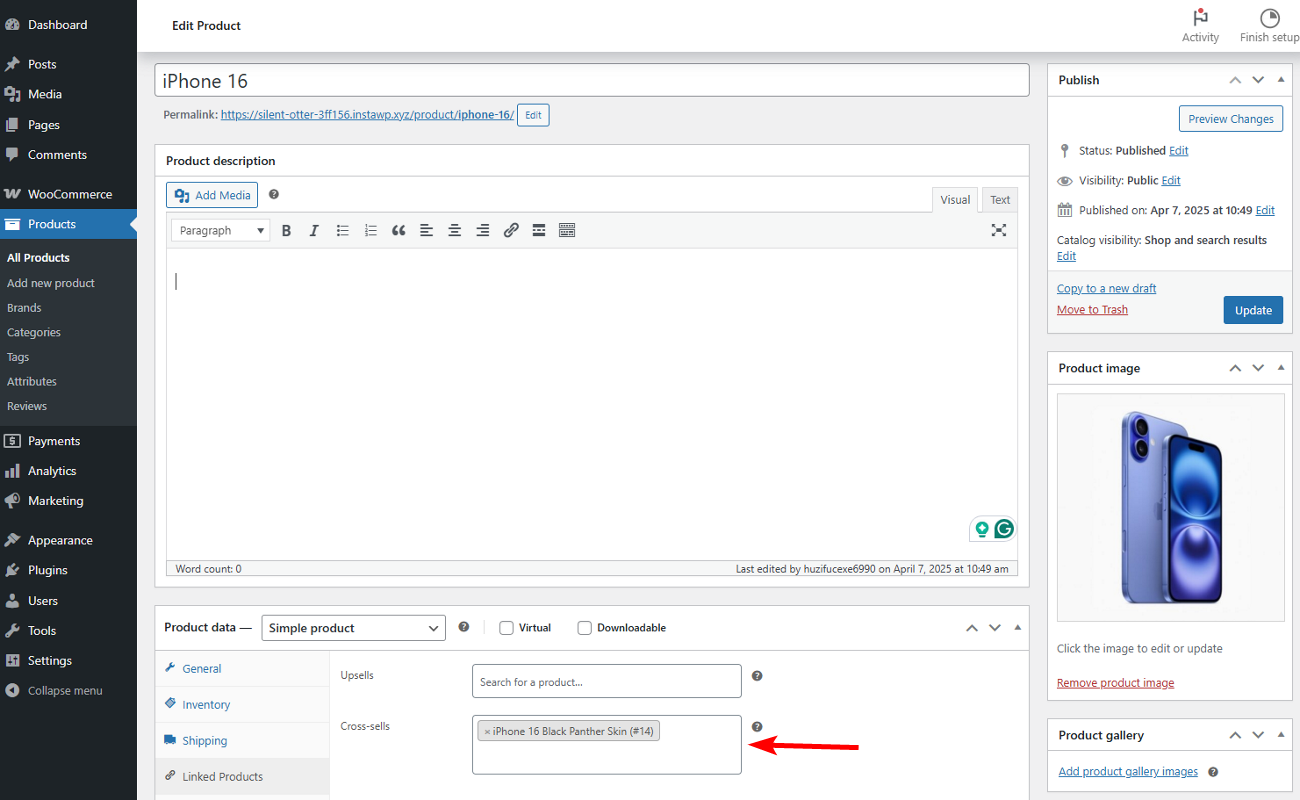
For example, if you’re selling a mobile phone, you might want to add a screen protector or mobile skin as cross-sell options.
Once you’re done, click Update to save your changes. You can repeat this process for any other products where you want to offer relevant add-ons at checkout.
3. Configure Suggested Product Module Settings
With the Suggested Products module activated, you can customize its settings to align with your order bump strategy.
In your WordPress dashboard, navigate to Appearance → Customize. This will open the WordPress Customizer, where you can access various theme settings, including Suggested Products module settings.
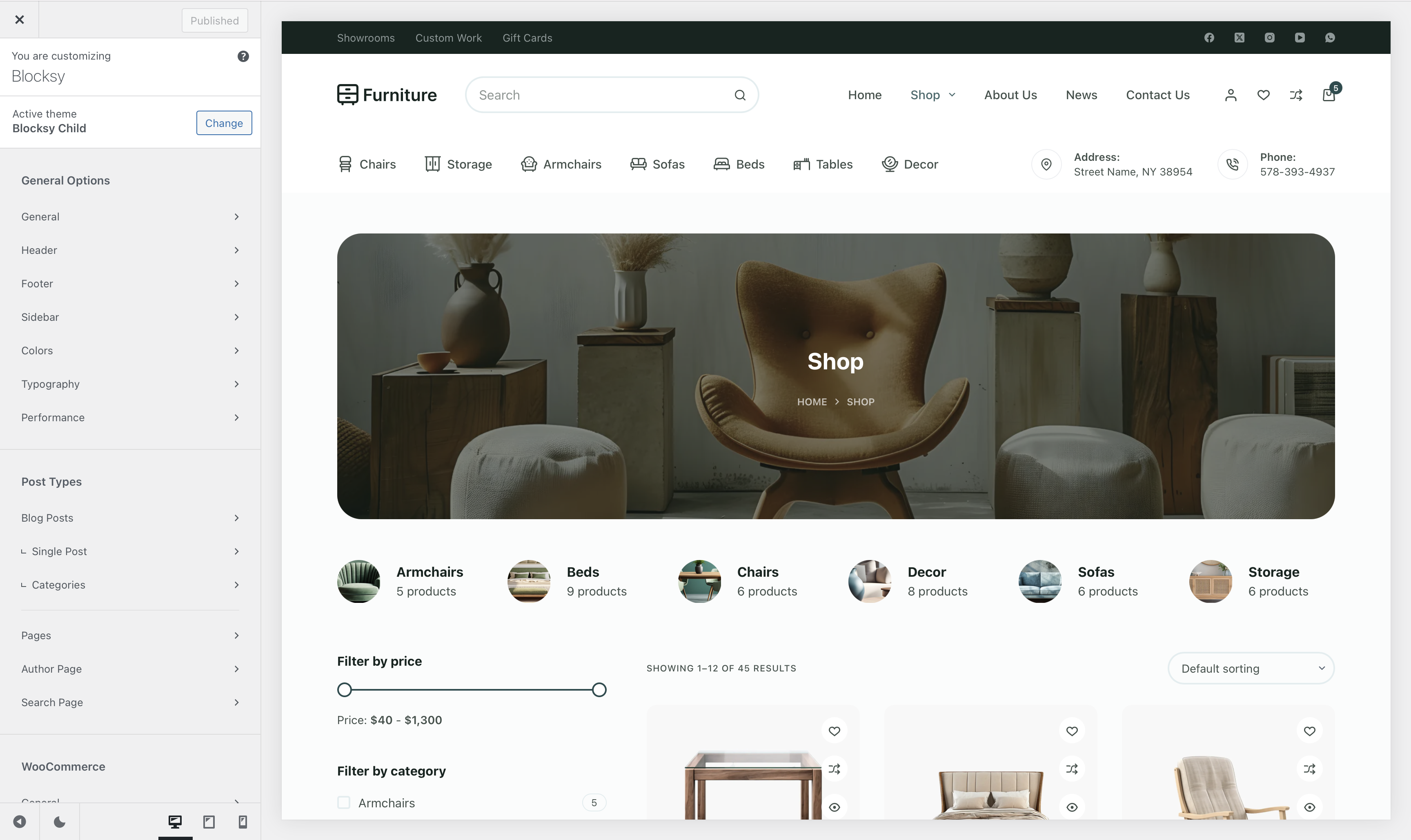
Within the Customizer, navigate to the WooCommerce General section and then open the Suggested Products settings.
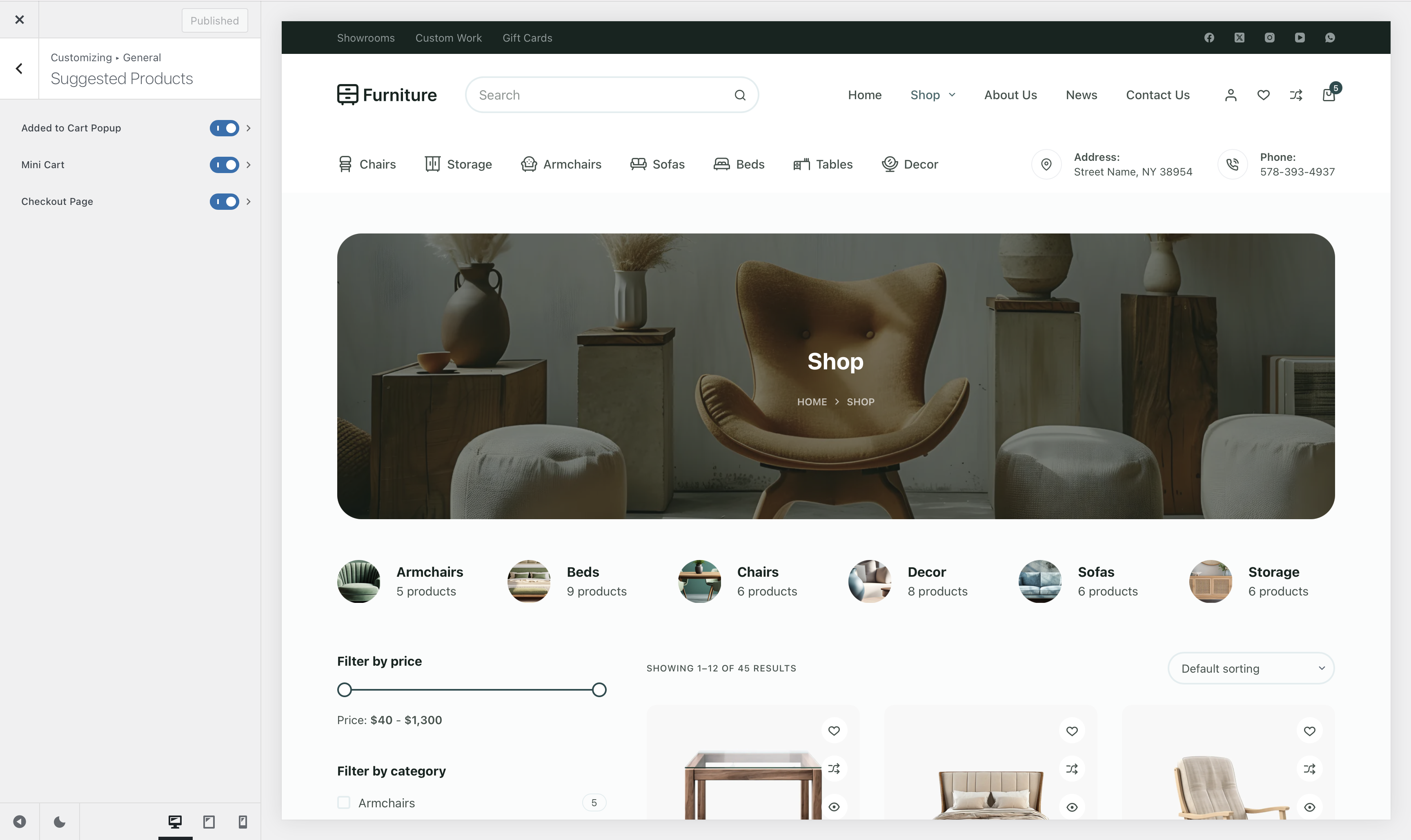
Here, you can select where the order bumps will appear on your site. It includes options such as the Mini Cart interface, the Added to Cart Popup, and the Checkout page. Each setting operates independently, so you can use different locations for order bumps/cross-sells and upsells.
As an example, we’ll set up order bumps to display on the checkout page.
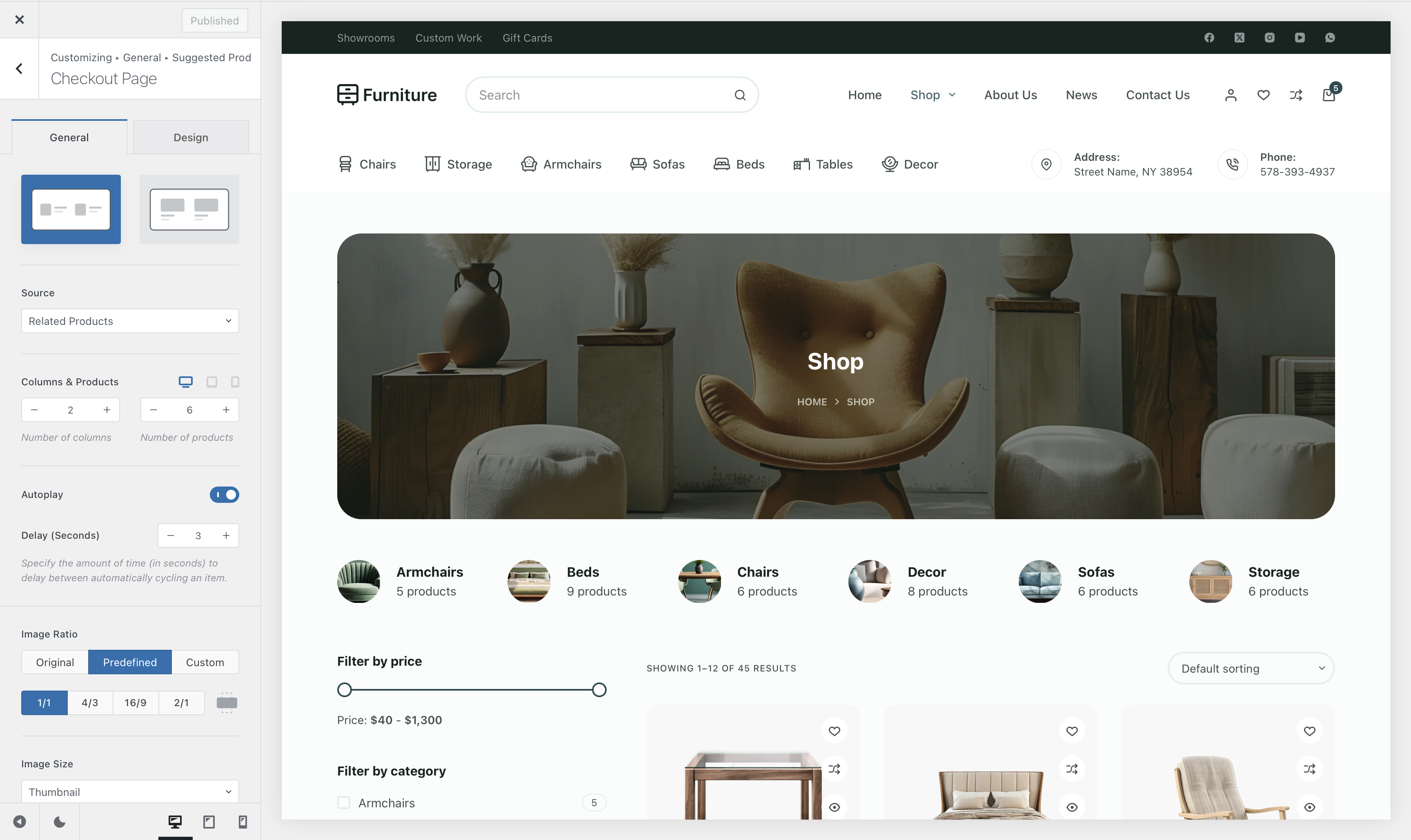
Blocksy Pro comes with extensive customization options for the Suggested Products module. This allows you to control its appearance and behavior exactly the way you want.
You can start by choosing the design type. For the checkout page, a compact list view would look and convert better.
Next, we’ll select which products should appear in the order bump section. As we already set up cross-sell items, you can select that option here.
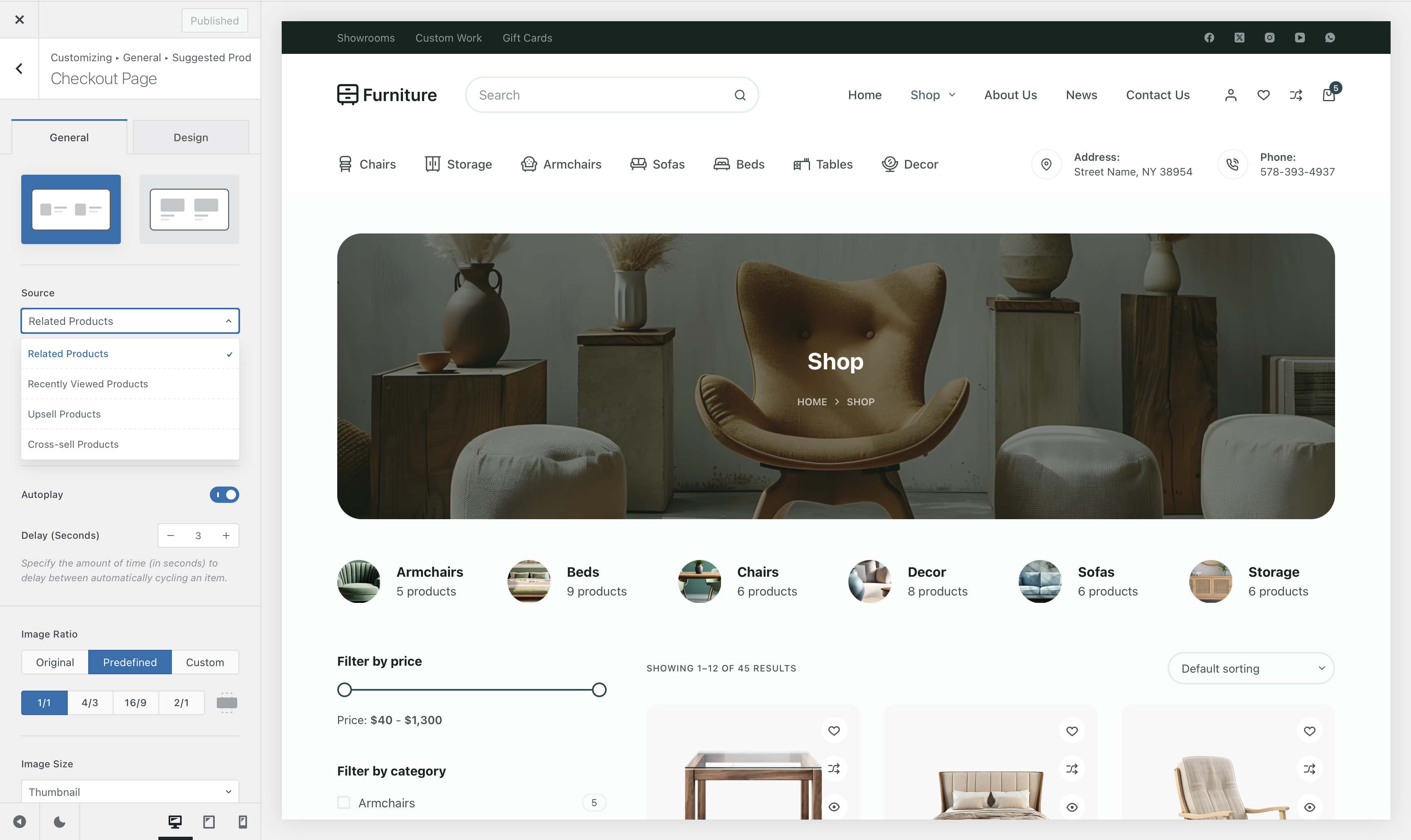
Wrap-Up: Turn Small Offers Into Big Wins
Order bumps are a quick and effective way to increase your store’s average order value without disrupting the checkout experience. They let you turn single-item purchases into multi-item orders with minimal effort.
If you’re looking for the best way to add order bumps to your WooCommerce store, Blocksy Pro is a solid choice. It’s fast, flexible, and comes with a built-in Suggested Products module that makes setup easy without the need for extra plugins.
While there are other great plugins available, Blocksy Pro stands out because it gives you everything in one place: design, performance, and conversion features that work seamlessly together.