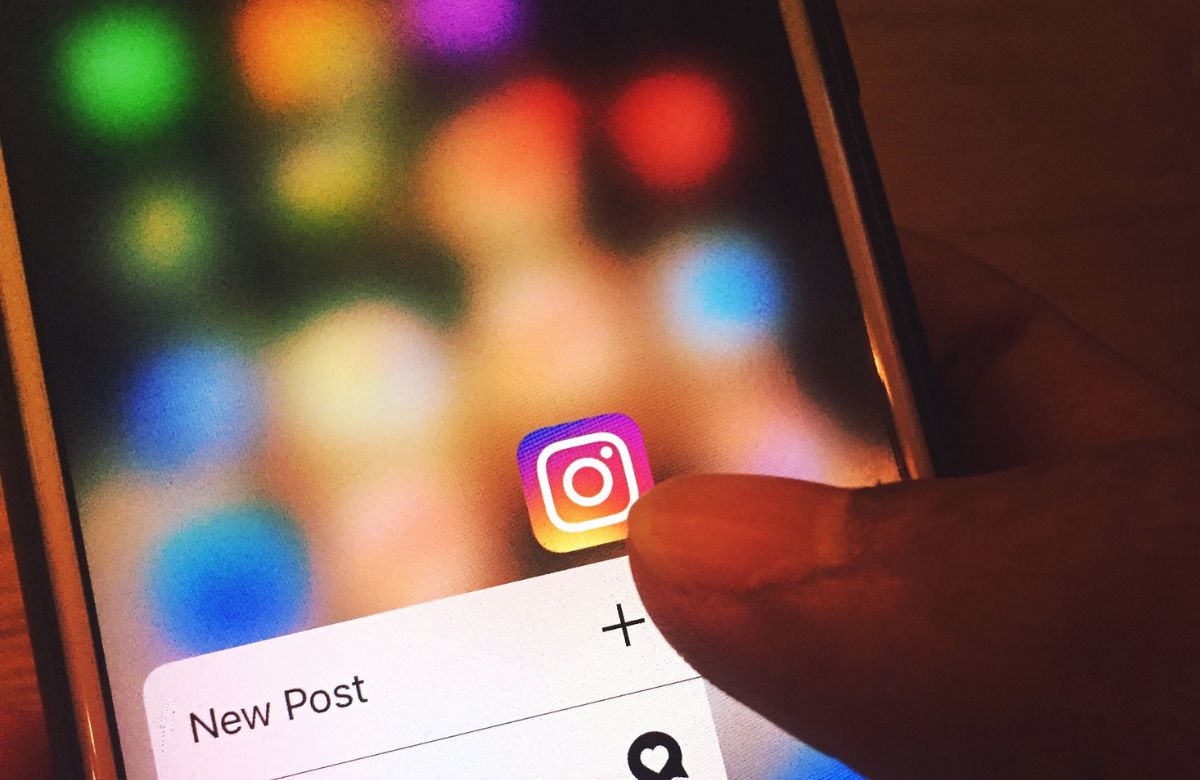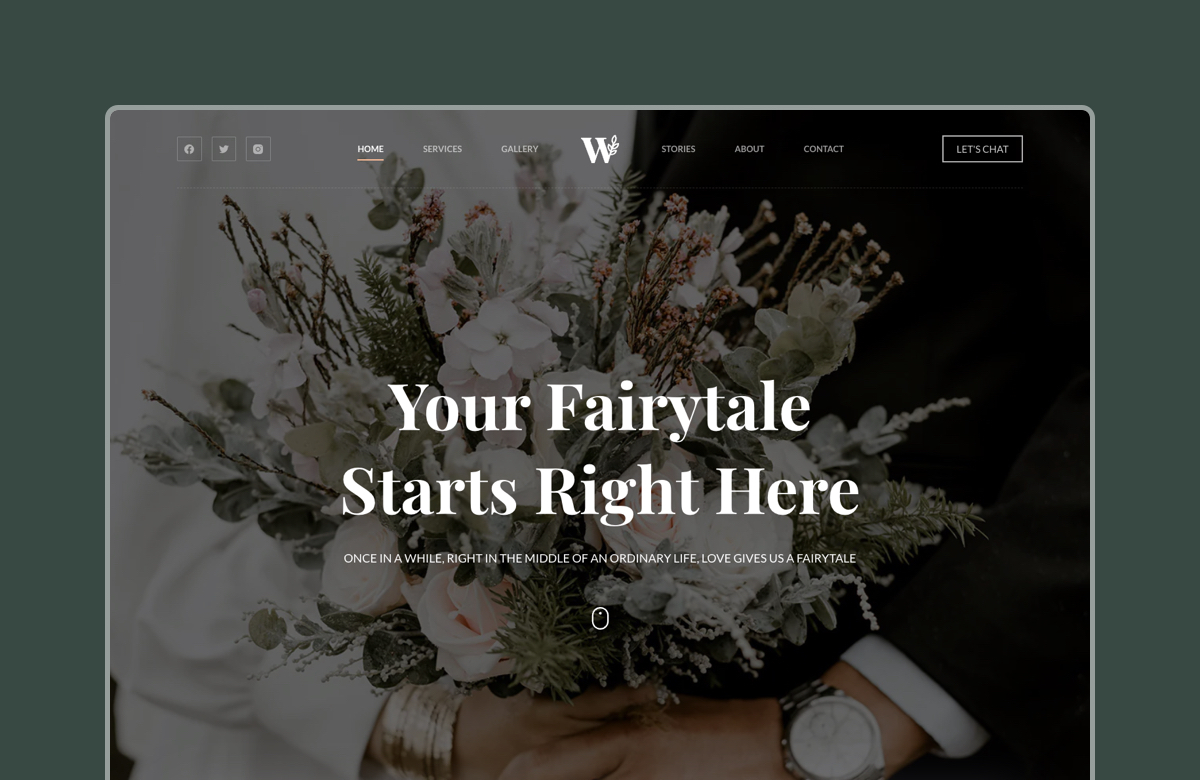Looking for ways to integrate Instagram Shopping with your WooCommerce store?
Instagram isn’t just a place to build brand awareness anymore. With shoppable posts and stories, your followers can discover, explore, and purchase your products without ever leaving the Instagram app.
Connecting your WooCommerce store to your Instagram account makes sense because it creates a bridge between social discovery and actual sales. Instead of hoping followers will remember to search for your products later, you can capture their interest the moment they see something they love.
In this guide, we’ll walk you through how to connect your WooCommerce store to Instagram. You’ll learn the key requirements, step-by-step setup instructions, and smart tips to make the most of your Instagram presence. Plus, we’ll show you how using a performance-focused WordPress theme like Blocksy can enhance your store’s design, speed, and shareability, especially on mobile.
Let’s get started.
Why Connect WooCommerce to Instagram Shopping?
With over 1 billion active users, most of whom follow at least one business account, Instagram has become one of the most powerful spaces for product discovery and e-commerce growth.
To help businesses capitalize on this opportunity, Instagram offers a feature called Instagram Shopping.
It allows businesses to tag products directly in their posts and stories, creating clickable links that show product details like pricing and descriptions.
When users tap on these product tags, they can view more information and be directed to your website to make a purchase. This transforms regular Instagram content into an interactive shopping experience.
Here’s how Instagram Shopping can benefit WooCommerce stores:
- Since most Instagram users browse on mobile devices, Instagram Shopping meets customers where they already are. Your products become discoverable during their regular social media time, not just when they’re actively searching for something to buy.
- Instagram Shopping lets users tap on tagged products to view prices and details, then make a purchase directly from your WooCommerce store.
- Whether it’s a styled photoshoot or a customer review, Instagram lets you showcase how your products fit into everyday life. This builds desire and helps customers imagine themselves using what you sell.
- Tagged content, real customer photos, and influencer collaborations make your brand feel authentic. Shoppers are more likely to buy when they see others engaging with your products.
- Utilizing hashtags, geotags, and other collaboration tools enables you to connect with new audiences who might not have discovered your store otherwise.
By leveraging Instagram Shopping, you can increase product discovery, drive sales, and build a more authentic brand presence. The setup process involves a few technical steps, but once everything is connected, you’ll have a powerful sales channel that works around the clock.
How to Connect WooCommerce Store to Instagram Shopping
The entire process involves several key steps that work together to sync your products and enable shopping features across both platforms. Let’s walk through everything you need to do.
Step 1: Get Your Prerequisites in Order
Before you can connect your WooCommerce store to Instagram Shopping, there are a few technical and business requirements to check off. Getting these in place will ensure a smooth setup process and help you avoid common roadblocks.
Set Up Your WooCommerce Store
Instagram Shopping currently supports only physical, tangible goods. Your WooCommerce store must be set up and publicly accessible, with a clear product catalog (as shown in the image below).
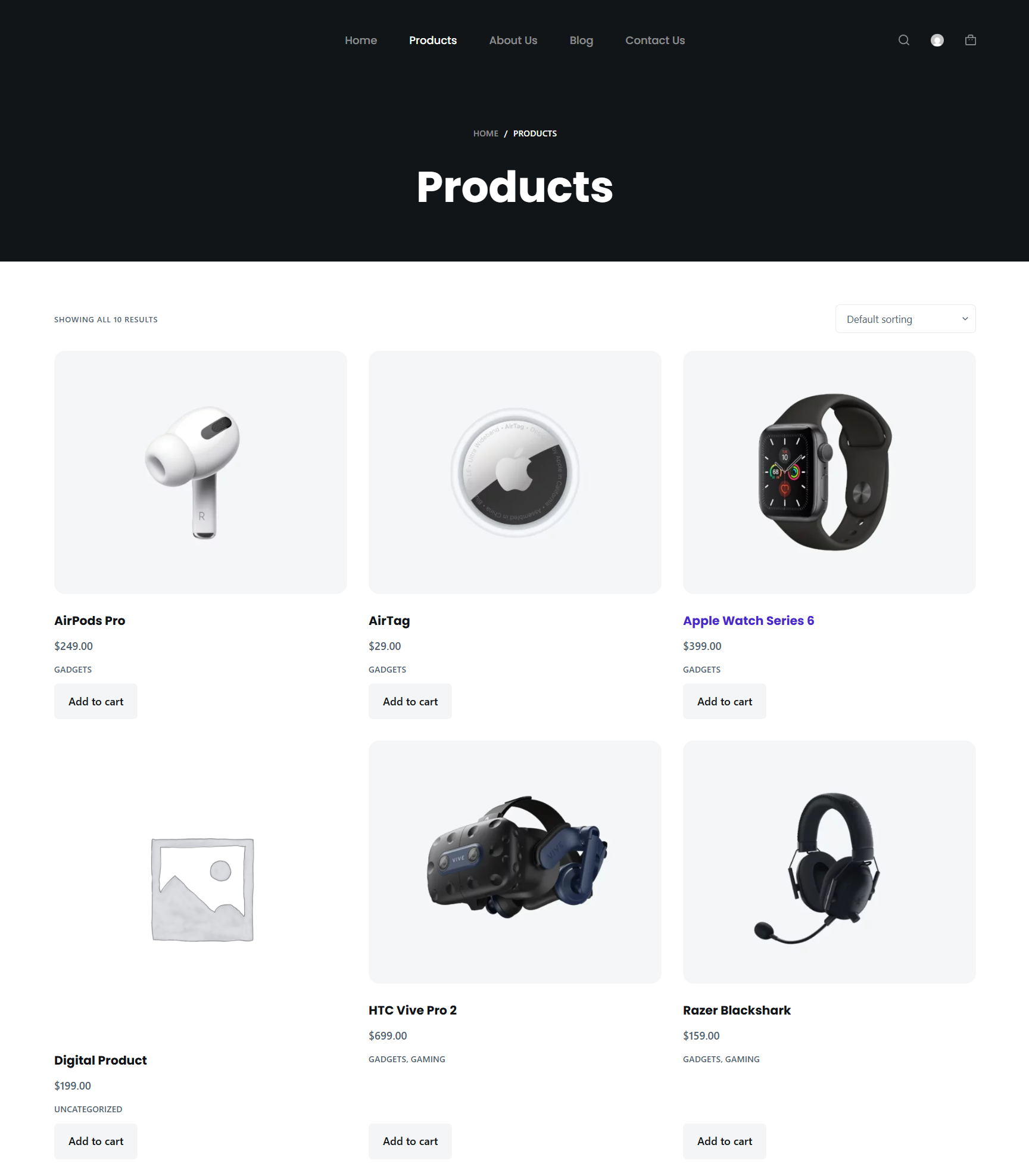
Consider using Blocksy (our theme) as your WooCommerce theme to create a modern, fast-loading, mobile-optimized storefront. Since Instagram is primarily a mobile platform, your store needs to perform flawlessly on mobile devices. Blocksy’s lightweight architecture and responsive design ensure that visitors coming from Instagram won’t bounce due to slow loading times or a poor mobile experience.
Blocksy also offers several e-commerce-focused starter sites that you can import with a single click, giving you a professional foundation that’s ready for social commerce integration.
Create Your Facebook Business Assets
Since Instagram Shopping is managed through Facebook’s ecosystem, you’ll need:
- A Meta Business Manager Account: This lets you manage your Facebook business pages and catalogs in one place.
- A Facebook Page: Your Instagram Business account must be linked to a Facebook Page that represents your brand.
- An Instagram Business Account: Switch your personal Instagram profile to a Business account and connect it to your Facebook Page.
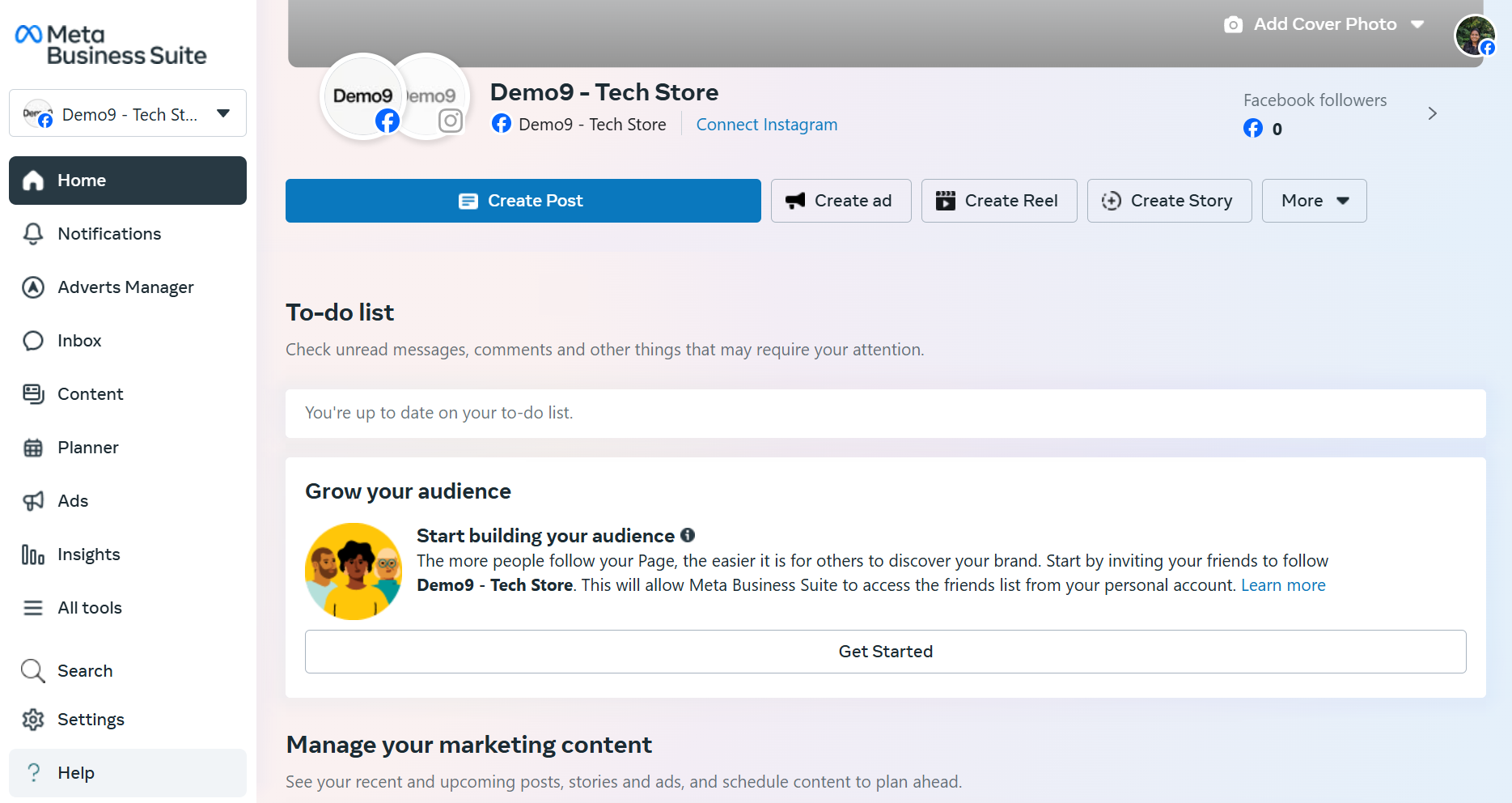
Remember: Your store must follow Meta’s commerce guidelines and be located in a supported country. These policies are comprehensive and cover essential business practices. They require businesses to provide accurate product descriptions, maintain clear return and refund policies, and ensure transparent pricing with no hidden fees. By following these guidelines, businesses can ensure a positive customer experience.
Step 2: Install & Configure the Facebook for WooCommerce Plugin
The Facebook for WooCommerce plugin is the bridge that connects your store to Facebook’s commerce ecosystem, which powers Instagram Shopping.
Install and activate the plugin on your WooCommerce store, then go to Marketing → Facebook in your WordPress dashboard. Click Get Started and follow the setup wizard to connect your WooCommerce store to your Facebook page.
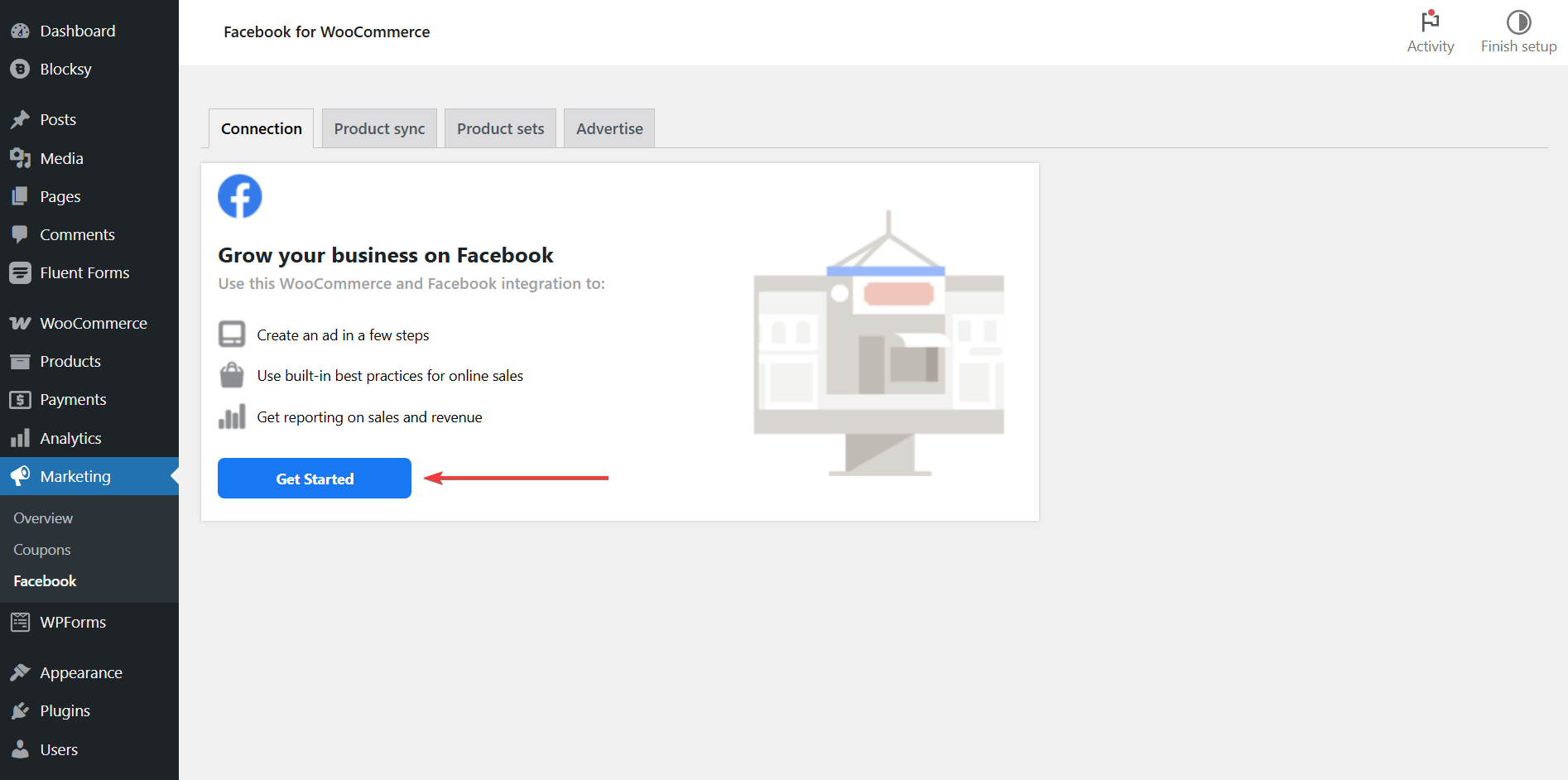
The plugin will automatically sync your WooCommerce products to your Facebook catalog, including product images, descriptions, prices, and inventory levels. Any future changes to your products will sync automatically.
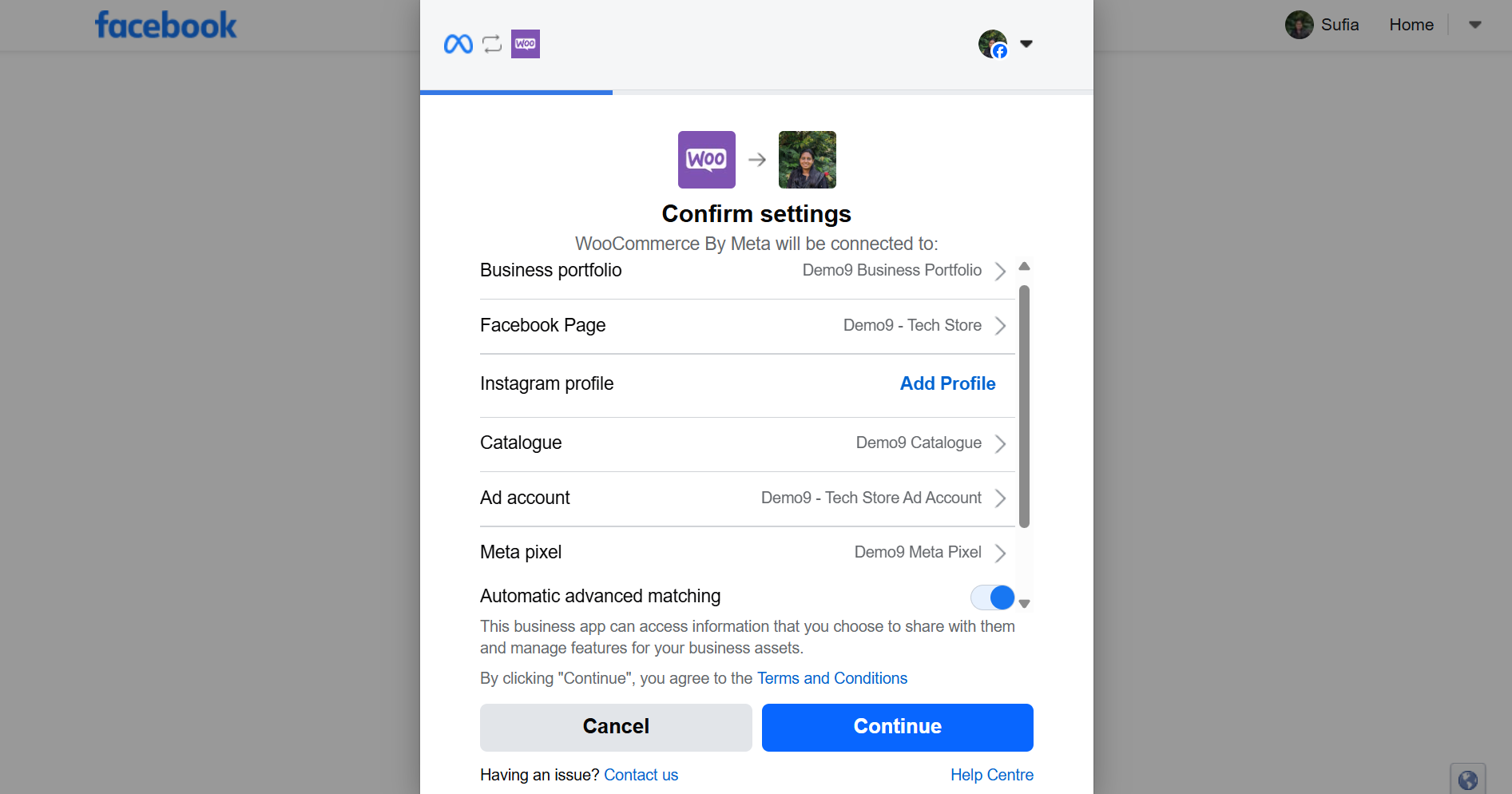
Step 3: Create Your Facebook Product Catalog
Your product catalog serves as the central database that both Facebook and Instagram will use to display your products. Let’s set it up. Go to Facebook Commerce Manager, click Get Started, and select Create a Catalogue.
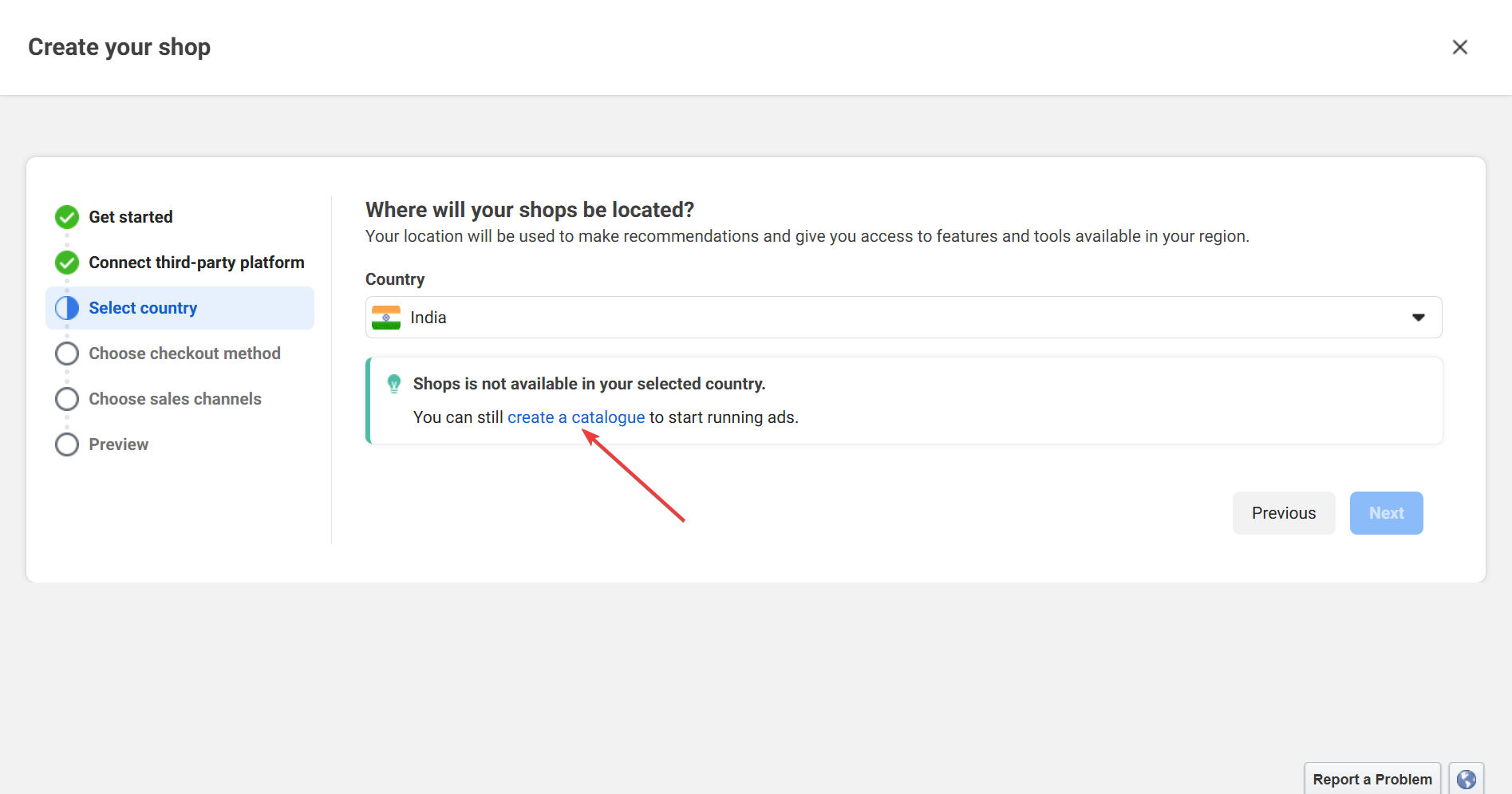
Next, choose E-commerce → Upload Method → Connect E-commerce Platform → WooCommerce. Follow the prompts to link your store.
Once connected, your WooCommerce products will automatically populate your Facebook catalog. This catalog will be shared between Facebook and Instagram, so any products you add or update in WooCommerce will appear on both platforms.
Step 4: Apply for Instagram Shopping
Now comes the crucial step of getting your Instagram account approved for shopping features.
Open the Instagram app on your mobile device, go to your profile menu, and scroll down to the For Professionals section (available only on Instagram business accounts). Select Business tools and controls → Shopping → Set up Instagram Shopping.
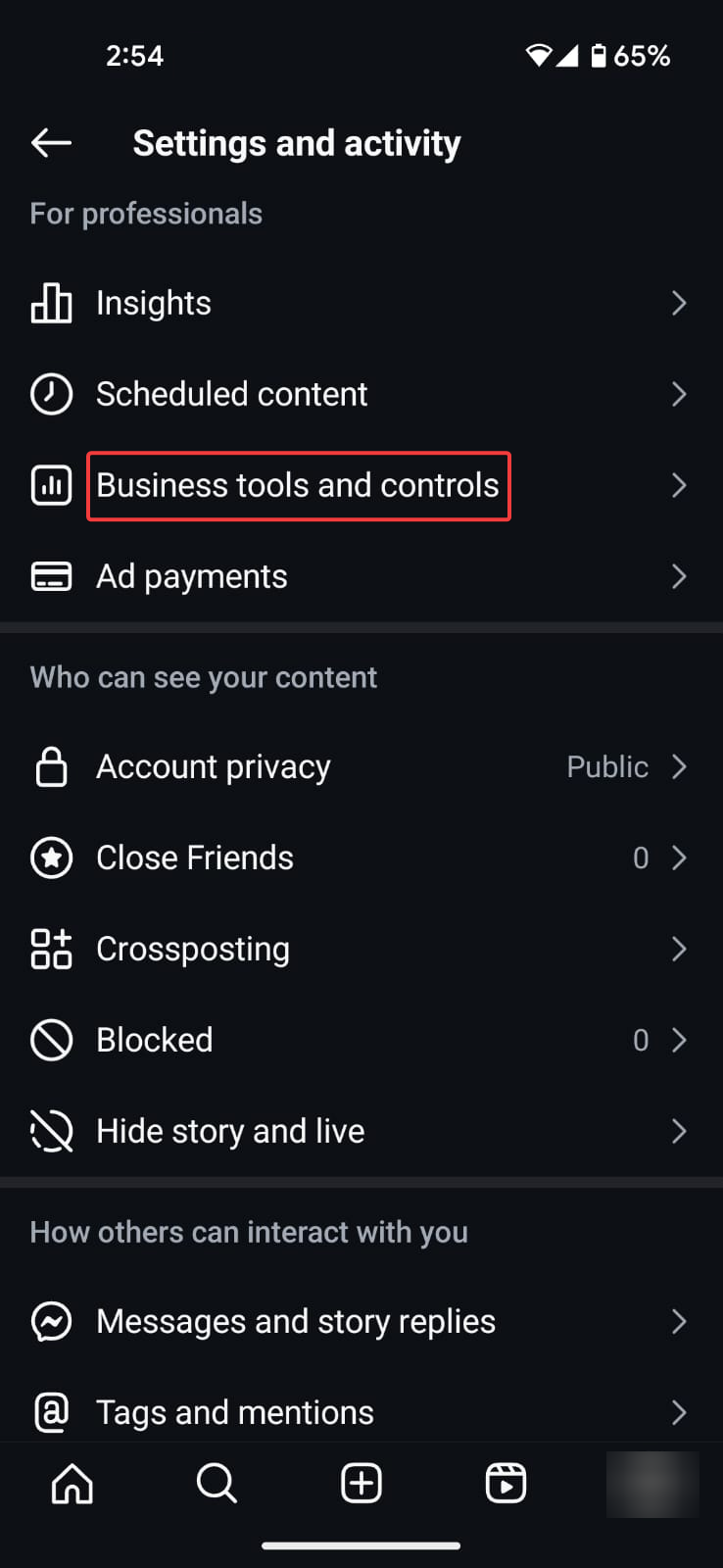
Connect to your Facebook account when prompted (use the same account from previous steps), select the product catalog you created in Facebook Commerce Manager, then submit your account for review.
The approval process typically takes anywhere from a few hours to a few weeks, depending on your business profile and account history. You’ll receive a notification once your account is approved and ready for Instagram Shopping.
During the review period, keep your Instagram account active and ensure all your business information is accurate and compliant with Instagram’s commerce policies.
Step 5: Start Creating Shoppable Content
Once approved, you can begin tagging your products in your Instagram posts and stories.
Create a new Instagram post as usual, select the photo, tap Tag Products, then search for and select the product from your catalog, and add product details. Next, add a caption and publish the post.
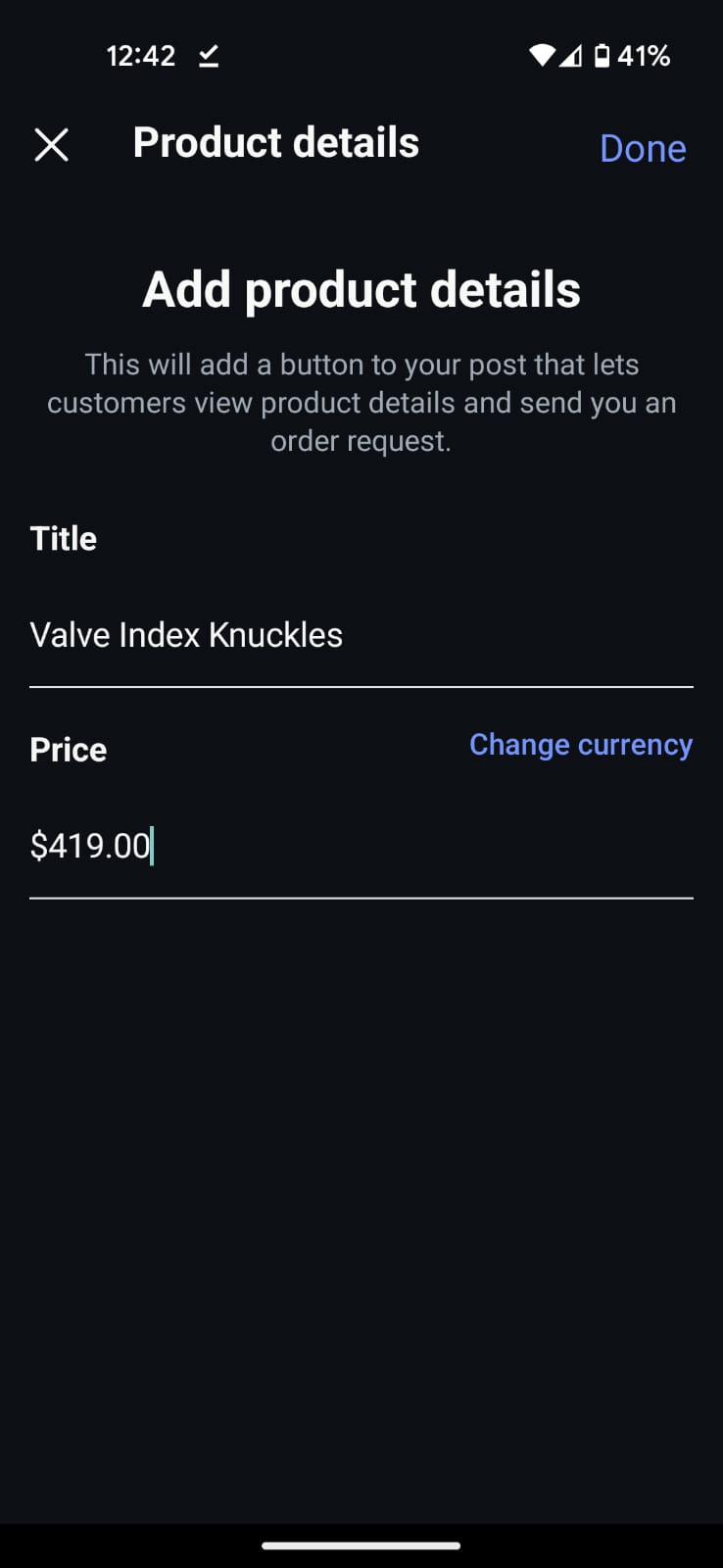
You can also tag products to your Insta stories by using the Product Sticker from the sticker tray. Customize the sticker’s appearance and placement if needed.
Step 6: Monitor & Optimize Your Results
After your integration is live, regularly track its performance and make improvements. Some of the key metrics you need to track include:
- Click-through rates from Instagram to your store.
- Conversion rates of Instagram traffic.
- Most popular products on Instagram.
- User-generated content featuring your products.
Use these insights to refine your Instagram Shopping strategy. Here’s how:
- Low click-through rates? Experiment with better product photography, more compelling captions, or different hashtag strategies.
- High clicks but low conversions? Focus on improving your product pages, checkout process, or mobile experience on your WooCommerce store.
- Certain products performing well? Create more content featuring these bestsellers and consider expanding similar product lines.
- Limited user-generated content? Run contests, offer incentives for customers to share their purchases, or partner with micro-influencers.
You’d also want to carry out ongoing maintenance like keeping your product catalog updated with new inventory, creating fresh, engaging shoppable content regularly, responding to comments, engaging with customers on Instagram, and monitoring for user-generated content you can repost (with permission).
Optional Step: Enable Two-Way Social Sharing
While Instagram Shopping drives traffic from Instagram to your store, Blocksy’s Product Share Box helps create the reverse flow by encouraging your website visitors to share products on their own social media accounts.
Note: Instagram does not support direct sharing from websites via share buttons. However, Blocksy lets you add share buttons for platforms that do support it, including Facebook, X (Twitter), Pinterest, LinkedIn, WhatsApp, and others.
To set up the product share box, you need to have Blocksy Pro installed and activated on your WooCommerce store. Read: Installing Blocksy Theme & Blocksy Pro.
Afterwards, go to Blocksy → Dashboard → Extensions → Shop Extra and toggle on the Shop Extra option, and it will immediately populate the page. Scroll down and toggle on the Product Share Box.
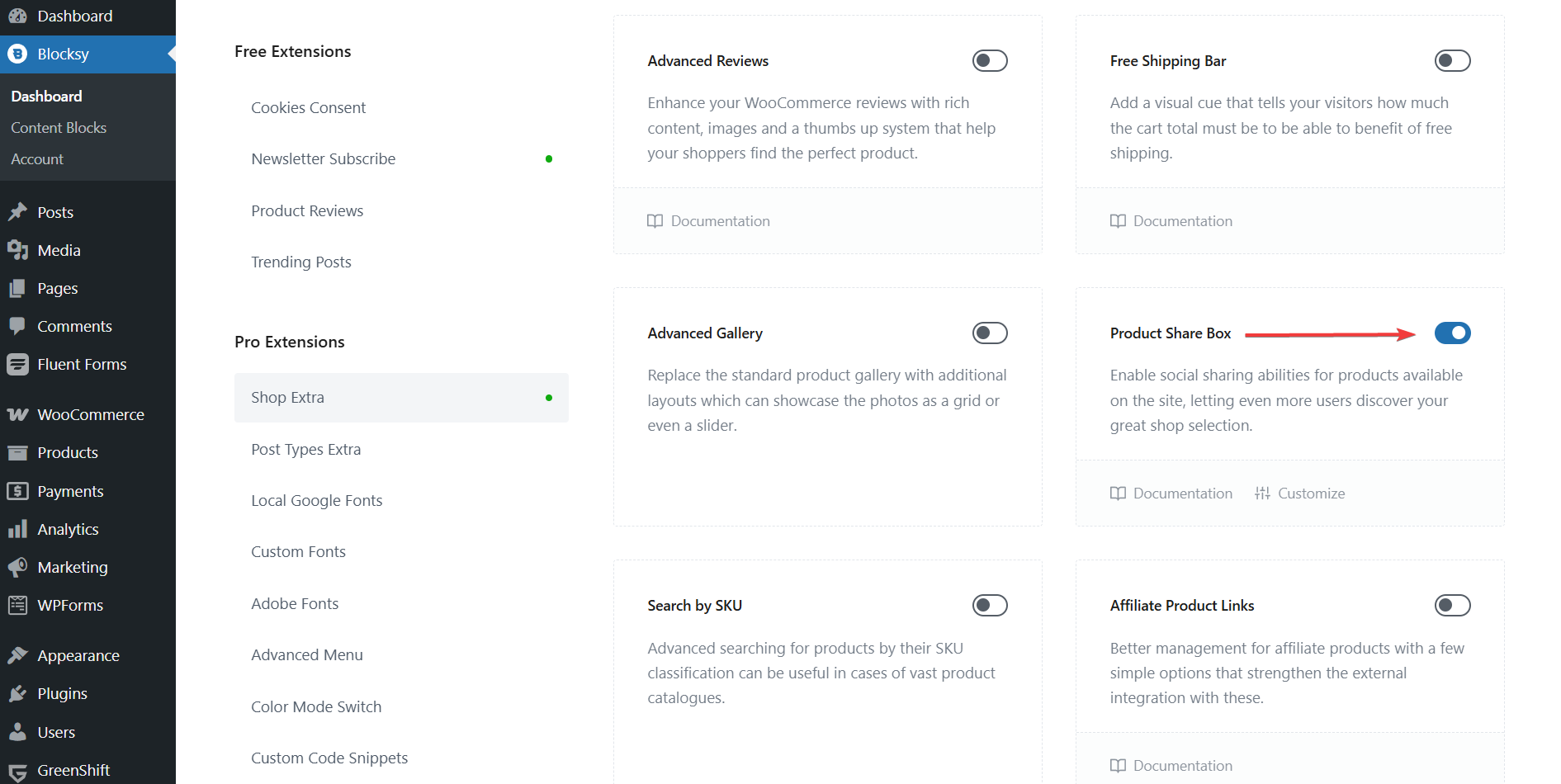
Next, go to Appearance → Customize → WooCommerce → Single Product → Product Elements and make sure Share Box is enabled. Use the downward arrow (“v”) to go to the customizer to modify the appearance of the share box, if you want.

Blocksy’s Product Share Box will automatically generate optimized social media previews with product images, titles, pricing information, and direct links back to your store.
Need assistance? Check this help doc: Blocksy’s Product Share Box
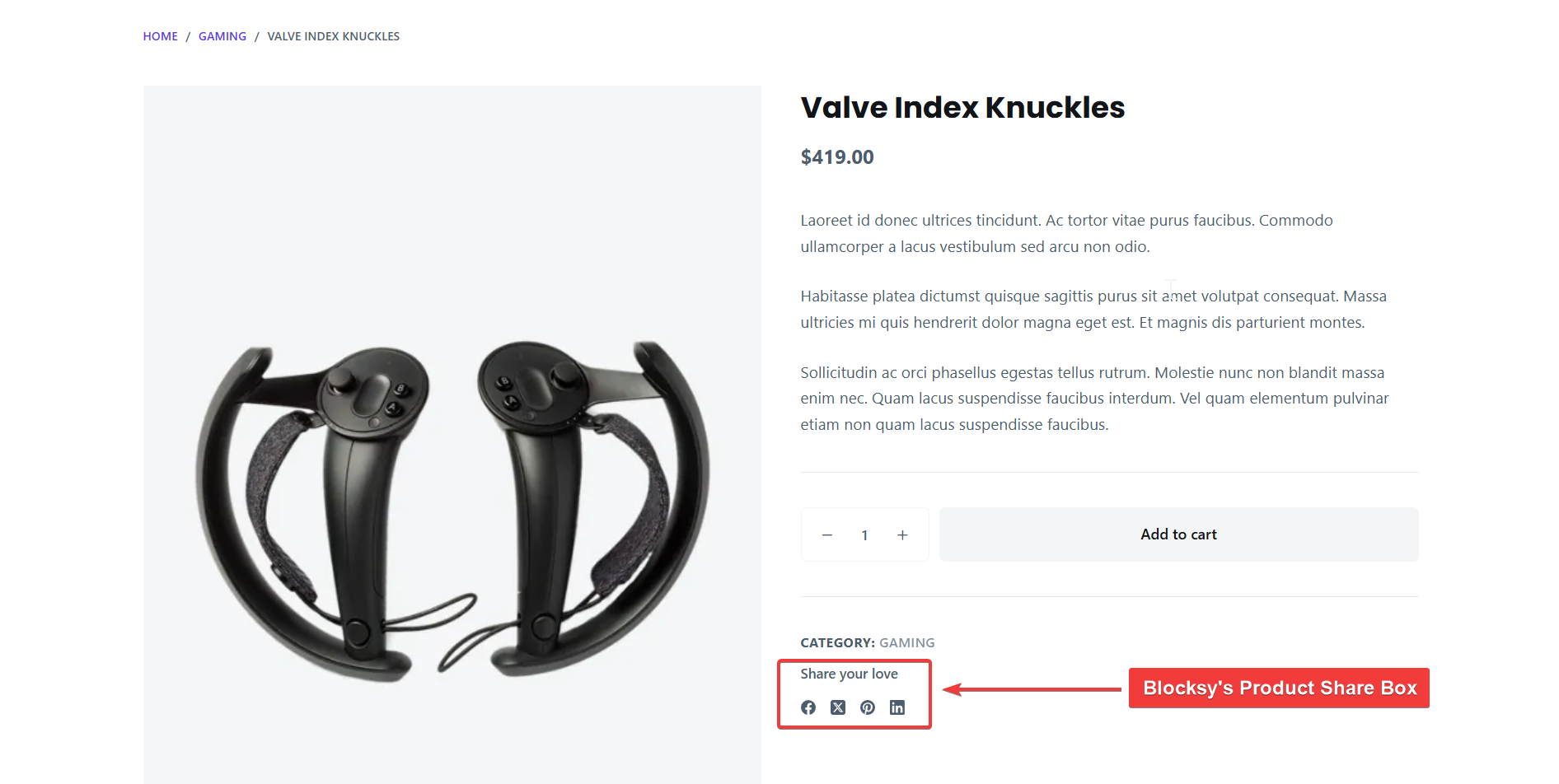
Tips for Boosting Instagram Shopping Results
Once your WooCommerce store is connected to Instagram Shopping, the next step is to make the most of it. Success on Instagram isn’t just about having the tech in place, it’s also about creating engaging, authentic content that encourages discovery and drives action.
Here are some proven tips to help you get better results:
1. Share high-quality, lifestyle-focused product photos: Instagram is a visual platform, so your photos matter. Go beyond basic product shots. Show your products in real-life settings, where real people use them. This helps customers imagine themselves owning or using your items.
2. Use relevant hashtags and geotags: Hashtags make your content discoverable. Mix popular hashtags with niche ones that your target audience is likely to follow. Don’t forget location tags, they help local shoppers find you more easily.
3. Collaborate with influencers and creators: Partnering with influencers, even micro-influencers, can introduce your products to new audiences. Look for people who already engage with your niche and have a loyal, active following.
4. Run contests and giveaways: Encourage your followers to share your products, tag their friends, or post photos using your brand. Contests boost visibility, engagement, and user-generated content, all of which are great for your algorithm performance and reach.
5. Embed your Instagram feed on your store: Add your Instagram feed to your WooCommerce homepage or product pages using a plugin or widget. This shows shoppers that your store is active on social media and builds trust through social proof.
6. Be consistent and authentic: Post regularly, share behind-the-scenes moments, and don’t be afraid to show personality. People connect with people, not just products. The more relatable your brand feels, the more likely followers are to engage and buy.
Instagram Shopping works best when it’s part of a bigger content strategy, one that mixes product promotion with storytelling, community-building, and visual creativity.
FAQs
Can I sell digital products via Instagram Shopping?
No, Instagram Shopping currently supports only physical products. Digital items like downloads, services, or subscriptions are not allowed under Meta’s commerce policies. If your store sells digital goods, you can still promote them on Instagram, but you won’t be able to use product tagging features.
What plugin do I need to sync WooCommerce with Instagram?
Use the Facebook for WooCommerce plugin. It connects your WooCommerce store to Facebook’s Commerce Manager, syncing your product catalog. Once connected, Instagram can access this catalog for product tagging. The plugin simplifies setup and keeps your product data updated automatically, without needing to manage listings in multiple places.
Do I need to use Facebook to connect WooCommerce to Instagram?
Yes. Instagram Shopping is managed through Facebook’s Commerce Manager. You need a Facebook Business Manager account, a Facebook Page, and a product catalog. Instagram pulls product data from Facebook, so the connection is essential. Without it, Instagram Shopping features like product tagging won’t be available for your store.
Can customers buy directly on Instagram, or are they redirected?
In most cases, customers are redirected to your WooCommerce store to complete their purchase. Only select businesses in supported regions, such as the U.S., can use Instagram’s in-app checkout. For most WooCommerce users, Instagram Shopping works by directing traffic back to your store for secure checkout.
Is the WooCommerce-Instagram setup process beginner-friendly?
Yes. The process is guided and doesn’t require technical skills. Most of the setup happens through the Facebook for WooCommerce plugin and your Meta Business tools. As long as you follow each step carefully, even beginners can connect their store to Instagram Shopping without needing a developer.
Does Blocksy help with Instagram Shopping?
Blocksy improves your WooCommerce store’s design and performance, especially on mobile, where most Instagram users shop. It also includes a Product Share Box feature that lets visitors share products on Instagram and other platforms, helping increase visibility and support a two-way product discovery strategy.
Conclusion
Instagram Shopping bridges the gap between product discovery and purchase by turning your content into a shoppable experience. When connected to your WooCommerce store, it becomes a powerful tool to showcase your products, drive traffic, and convert followers into customers, right where they’re already spending time.
However, to maximize its potential, a solid foundation is necessary. A fast, mobile-optimized store with a polished design plays a big role in how users engage once they land on your site. That’s where a theme like Blocksy shines.
It helps you create a beautiful, performance-driven WooCommerce store and adds thoughtful features like the Product Share Box, which boosts your reach through customer sharing.
The result? A seamless, social-powered shopping experience that works both ways from your store to Instagram, and back again.
That’s it for this one. If you have any questions about WooCommerce Instagram Shopping integration, let us know in the comments section below.