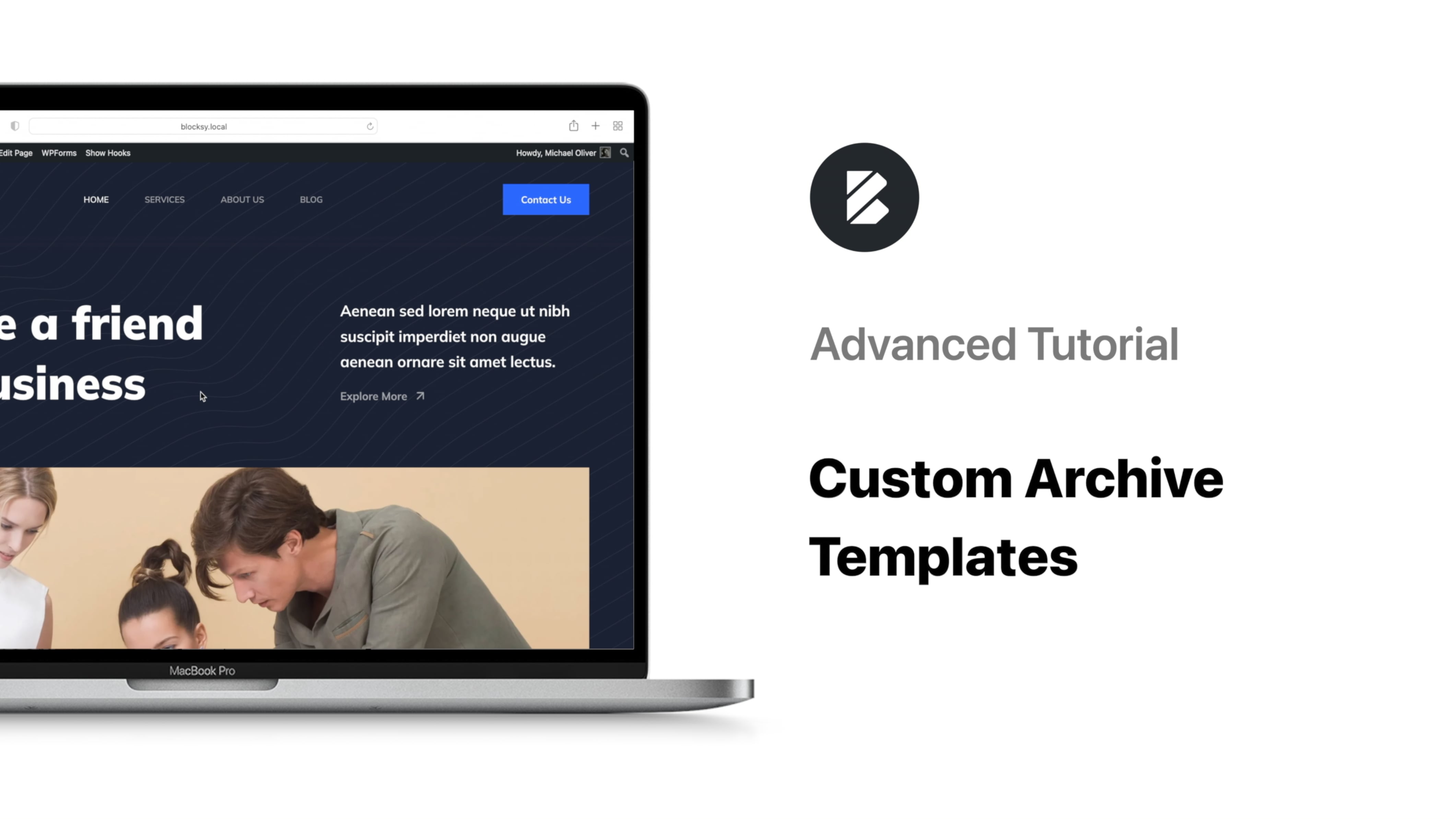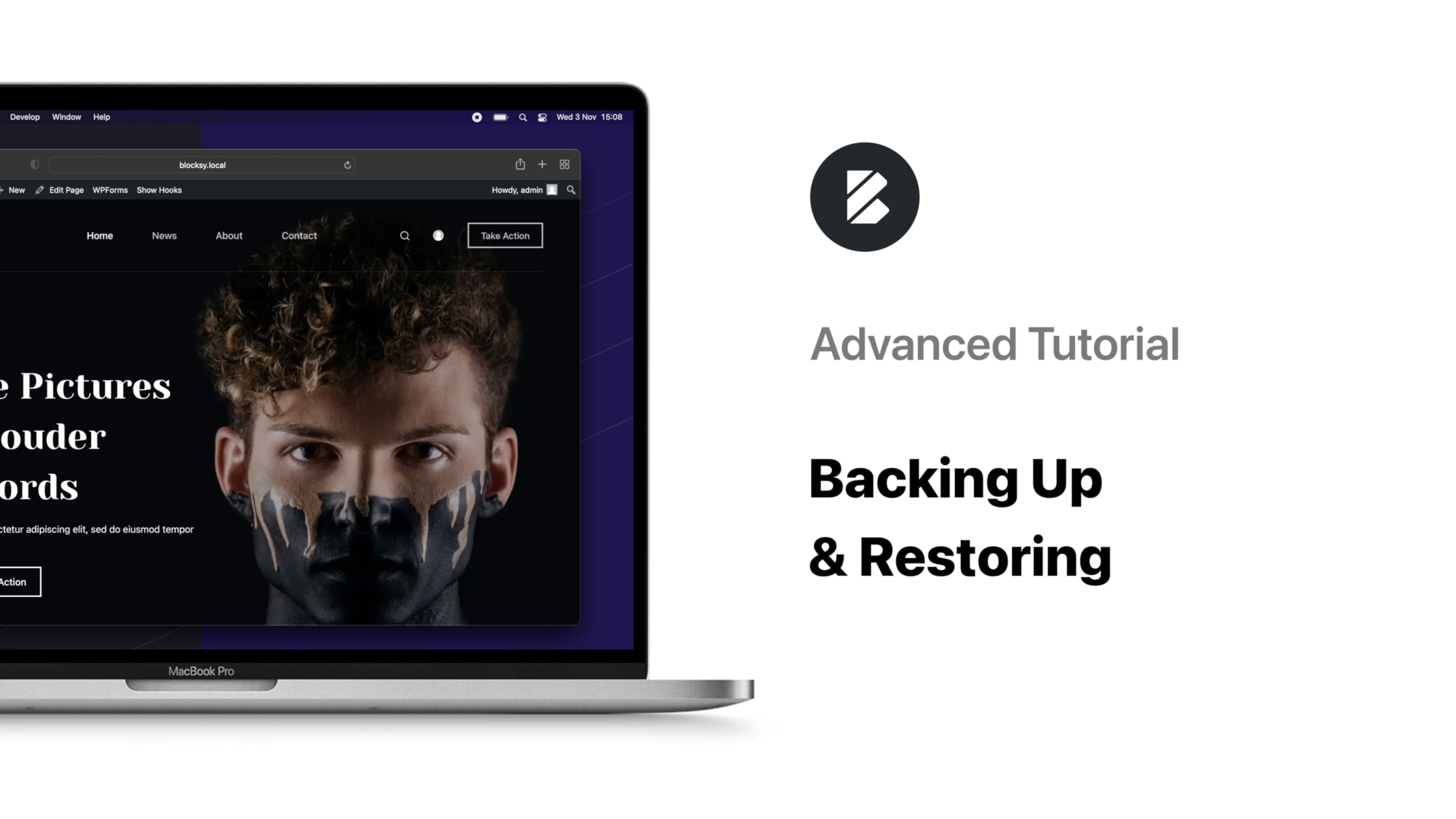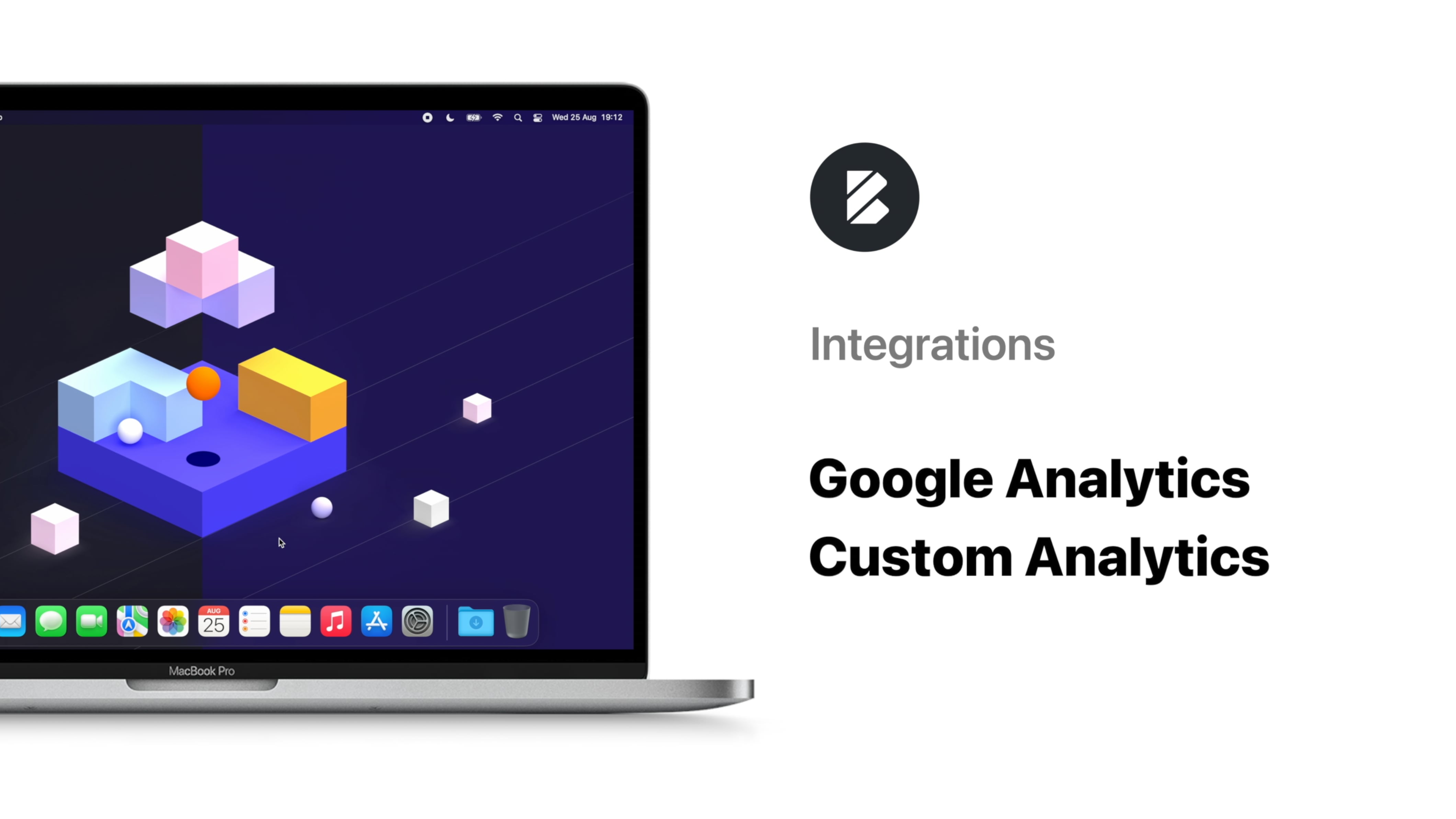Overview
It’s an established fact that pop-ups give you the opportunity to set up dynamic interactions with your users so in this tutorial video we’ll be diving deep with Pop-up Content Blocks.
Adding a new pop-up block is easy – simply navigate to your Blocksy dashboard and click the Add New button. Inside it we will insert a newsletter subscribe form using the Blocksy shortcode.
In the pop-up settings we can choose the position, size, animation details and most importantly, the trigger conditions. This module oversees the user behaviour and serves the pop-up when the set conditions have been met. In this example we went with After X time, since we want to offer a gentle reminder after the user has already spent some time on our website. And since spamming our visitors is the exact opposite of what we’re trying to achieve, we will only trigger the pop-up once by selecting the appropriate option.
As usual, the Display Conditions module lets you specify certain pages where you want the pop-up to appear or exclude certain pages from displaying it. The Visibility option lets you choose the device screen sizes where the pop-up can appear.
Our second pop-up example is going to add a promo video pop-up showcasing a new product to the blog posts. This one will be centered and custom-sized and it will be triggered with the Scroll to element option, which requires inputting the element’s ID in a separate box. The display conditions here limit the pop-up to single posts and visibility is set to desktop devices.
The final pop-up will be a product showcase on the check-out page. The trigger condition here is After inactivity and the only page where the pop-up will be displayed is the Check-out page. And since this is a limited time offer, we can even set up an expiration date 🙂
To conclude, the power of pop-up content blocks is an often untapped potential and with the right conditions, it can become a mighty marketing tool. See you next time!