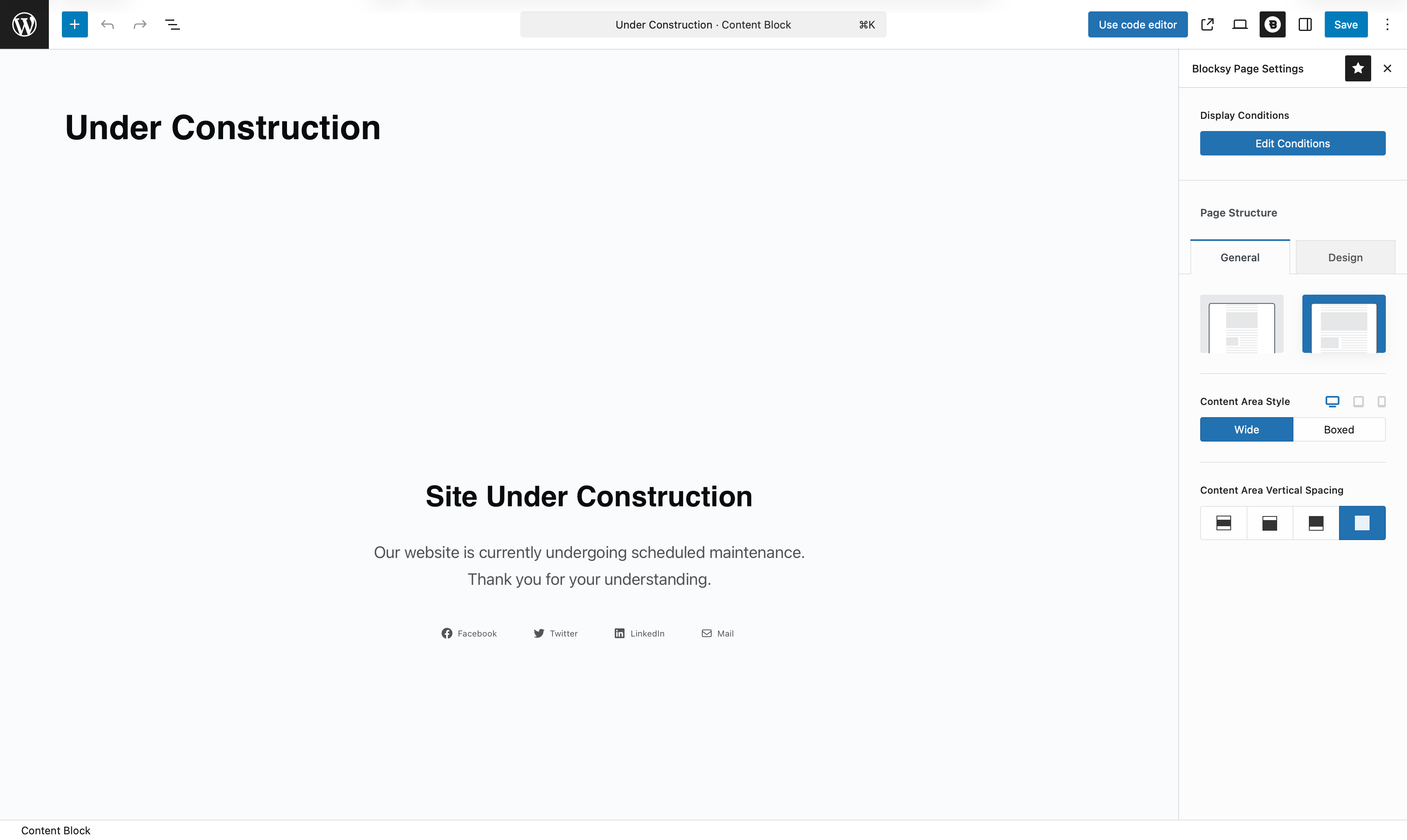The Maintenance Template from Blocksy’s Content Blocks system is perfect for displaying a custom message when your website is temporarily unavailable – whether you’re actively working on updates or simply planning a relaunch. With full support for the Gutenberg editor, you can design anything from a simple “Coming Soon” notice to a beautifully branded maintenance screen.
This template also works with the Conditional Module, allowing you to control exactly who sees the maintenance page – based on whether they’re logged in, their user role, or even within a specific date and time range.
Getting Started
To create a Maintenance Template:
- Open your WordPress dashboard.
- Go to Blocksy → Content Blocks.
- Click Add New.
- Choose the Custom Template type.
- Select Maintenance Template from the list.
Once created, you’ll be presented with a ready-made layout inside the Gutenberg editor. You can use it as-is, customise it to your liking, or remove it entirely and start fresh.
Granular Controls
After setting up your template, you’ll have access to several helpful options to fine-tune where and how the maintenance screen is displayed.
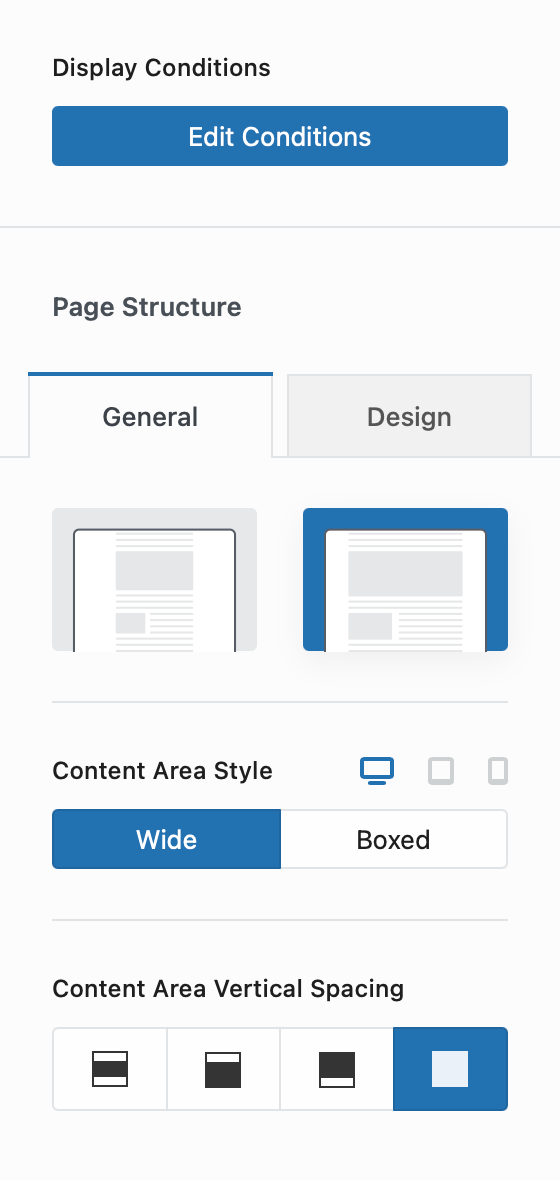
Display Conditions
This section uses the Conditional Module to control where the template appears. You can choose to show it only to logged-out users, only on specific dates, or for specific user roles.
Page Structure
Here, you can control the general layout of the template:
- Choose between a standard or narrow layout.
- Set the content area to be boxed or full width.
Content Area Vertical Spacing
This control lets you add spacing above and below the template content. It’s useful for centring the layout visually or creating a more open and balanced design – especially if your maintenance message is short and focused.
Demonstration