Developer TLDs and Subdomains
Our Personal and Professional Premium packages allow a limited number of activations for the licence key. Though, we have you, developers, in mind and allow some TLDs and Subdomains to not count against your activation limit.
TLDs
*.dev*.dev.cc*.test*.local*.staging*.example*.invalid*.myftpupload.com*.cloudwaysapps.com*.wpsandbox.pro*.ngrok.io
Subdomains
local.*dev.*test.*stage.*staging.*stagingN.**.wpengine.comdev-*.pantheonsite.iotest-*.pantheonsite.iostaging-*.kinsta.comstaging-*.kinsta.cloud*.mystagingwebsite.com'
Attention!
To ensure that the staging activation goes smoothly, it is recommended to activate the production license first, then the staging site. This will ensure that you do not get any synchronisation errors.
Activating Blocksy Pro on a multisite installation
If you want to employ a multisite installation with Blocksy Pro, you can be rest assured that everything will work properly and integration with the feature is fully baked.
One sub-site is one license seat
By default, each sub-site that uses the Freemius SDK activation will count as occupying one seat on your Blocksy Pro license allowance. So, if your network has 5 sites, you will need to purchase a Blocksy Pro “Professional” license.
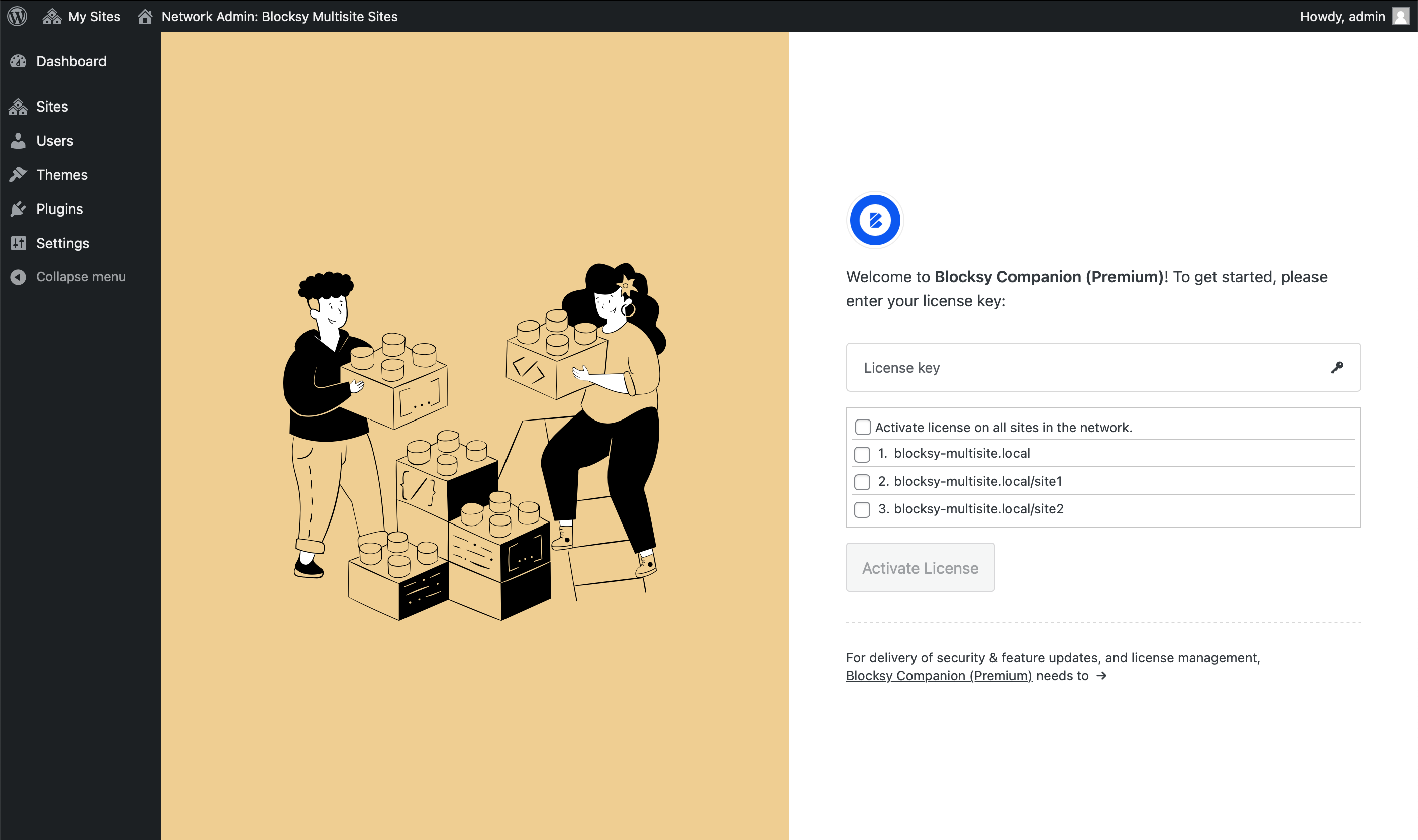
Upon installing the Blocksy Companion Pro plugin, you will be presented with a screen like the one above. The license key will be needed here, as well as making the selection of which websites you’ll want to activate using the Blocksy Pro license.
This is the easiest scenario, if you’re the administrator that controls all of the sub-sites generated by your WordPress install.
In case you have multiple administrators managing your sub-sites, you also have the option to let them activate the Blocksy Pro license on whichever sub-site they manage.
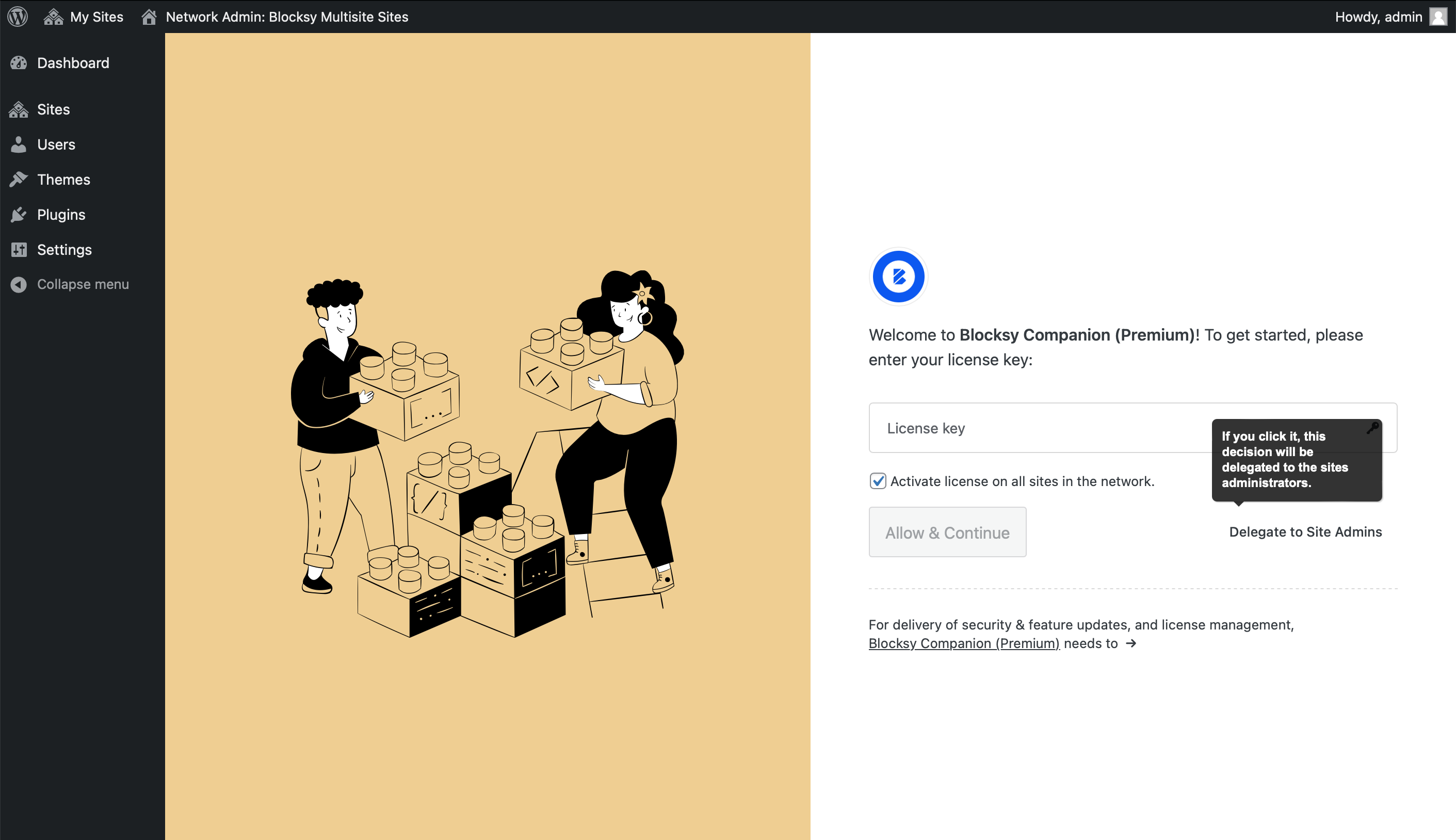
Attention!
These screens will only be present if you’ve activated the Blocksy Companion Pro plugin on a network level. If you’ve decided that only a sub-site will use the Blocksy Pro license and have activated the theme and plugin only at the sub-site level, you will be presented with the default license activation screen.