Whenever your users come across a few products that they might find similar looking, a comparison between them must be made in order for the user to make the best decision possible. The Compare View sub-extension lets your visitors do just that – easily compare a few products shown in a pop-up table that shows all the relevant information about those products.
Enabling Compare View
Enabling the Compare View sub-extension can be done in two steps. First off, you will need to enable the sub-extension from the main Extensions -> Shop Extra screen. Once that’s done, you simply need to add the Compare header element to one of the header rows and that’s it!
The buttons for the Compare View sub-extension that show up on archive and singular pages should automatically be shown upon activating the sub-extension. It’s just a matter of adding the Compare header element to the mix now.
General Options
In addition to the options that are available so far, there should be more general configuration options for the Compare View sub-extension itself. These can be found under the Customiser -> WooCommerce General -> Compare View section.
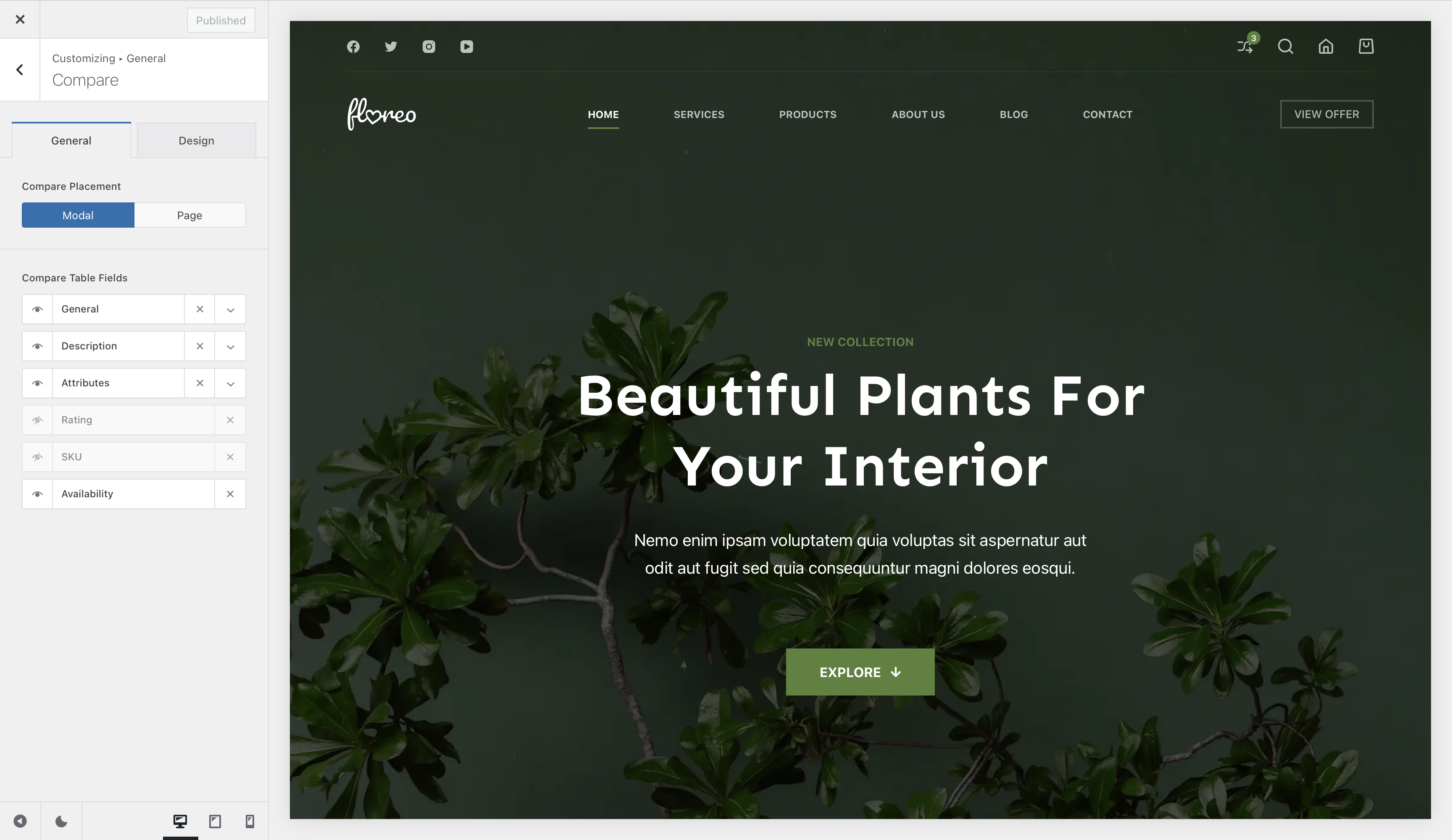
Granular Controls
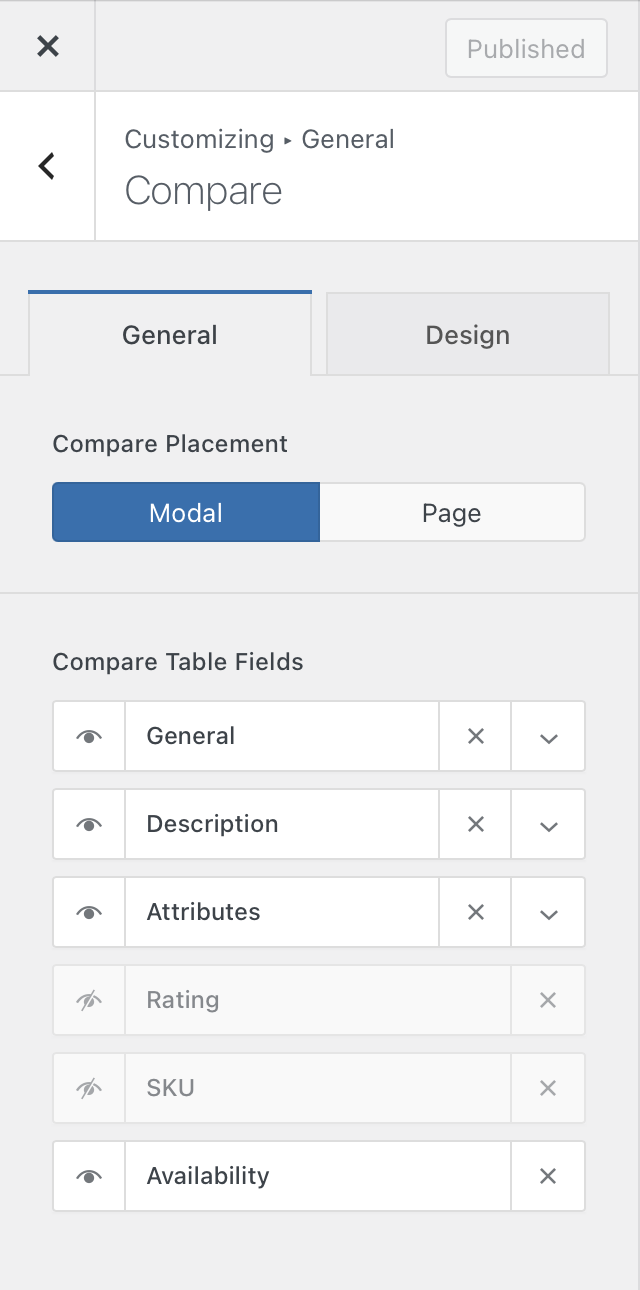
Compare Placement
This lets you specify how you’d like the comparison table to be shown on the website. The Modal option will display the comparison table in a nice pop-up, while the Page option will let you select a blank page that will be designated to show the comparison table.
Compare Table Fields
These options will let you select what kind of fields are shown in the comparison table. General will show things such as the picture of the product, price and the “add to cart” button, Description will show things such as the product description, Attributes will show the attributes of a product, Rating will show the average rating of a product, SKU will show the internal stock management badge and Availability will show if the product is in stock currently.