The Blocksy Pro price filter prioritizes ease of use for both you and your customers. This elegantly designed filter integrates seamlessly into your existing product pages, requiring no complex configuration on your end. With minimal setup involved, you can quickly enhance your store’s functionality and empower your customers to navigate your product selection with greater ease.
The price filter features a user-friendly slider interface. This allows your customers to visually define their desired price range, instantly filtering your product listings to showcase only those that fall within their budget. This targeted approach saves valuable time for your customers, enabling them to focus on products that align with their specific needs and financial considerations.
Getting Started
Activating the price filter within Blocksy Pro is a breeze. Follow these straightforward steps:
- Navigate to Blocksy Extensions: Within your WordPress dashboard, locate the main Blocksy panel. Click on the “Extensions” tab to access the list of available extensions.
- Activate Shop Extra Filters: Identify the “Shop Extra” extension and locate the “Filters” module within it. Simply toggle the switch to activate this module.
- Locate the Price Filter Widget: Once the initial setup is complete, head over to the “Appearance” section of your WordPress dashboard and navigate to the “Widgets” view. You’ll find a new addition to your widgets gallery: the “Filter by Price” block.
- Integrate the Filter: Drag and drop the “Filter by Price” widget onto a designated widget area on your product pages. That’s it! The price filter is now seamlessly integrated into your store.
Granular Controls
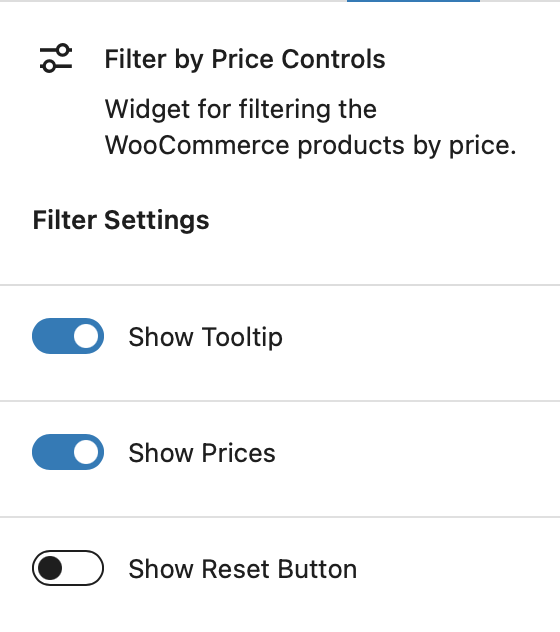
Show Tooltip
This option lets you show a little tooltip indicator when you’re dragging the price filter, for precise adjustments.
Show Prices
This option lets you show the price range that’s currently selected, as a separate line beneath the filter slider.
Show Reset Button
This option lets you show a “reset” button that quickly resets the price filter to default.