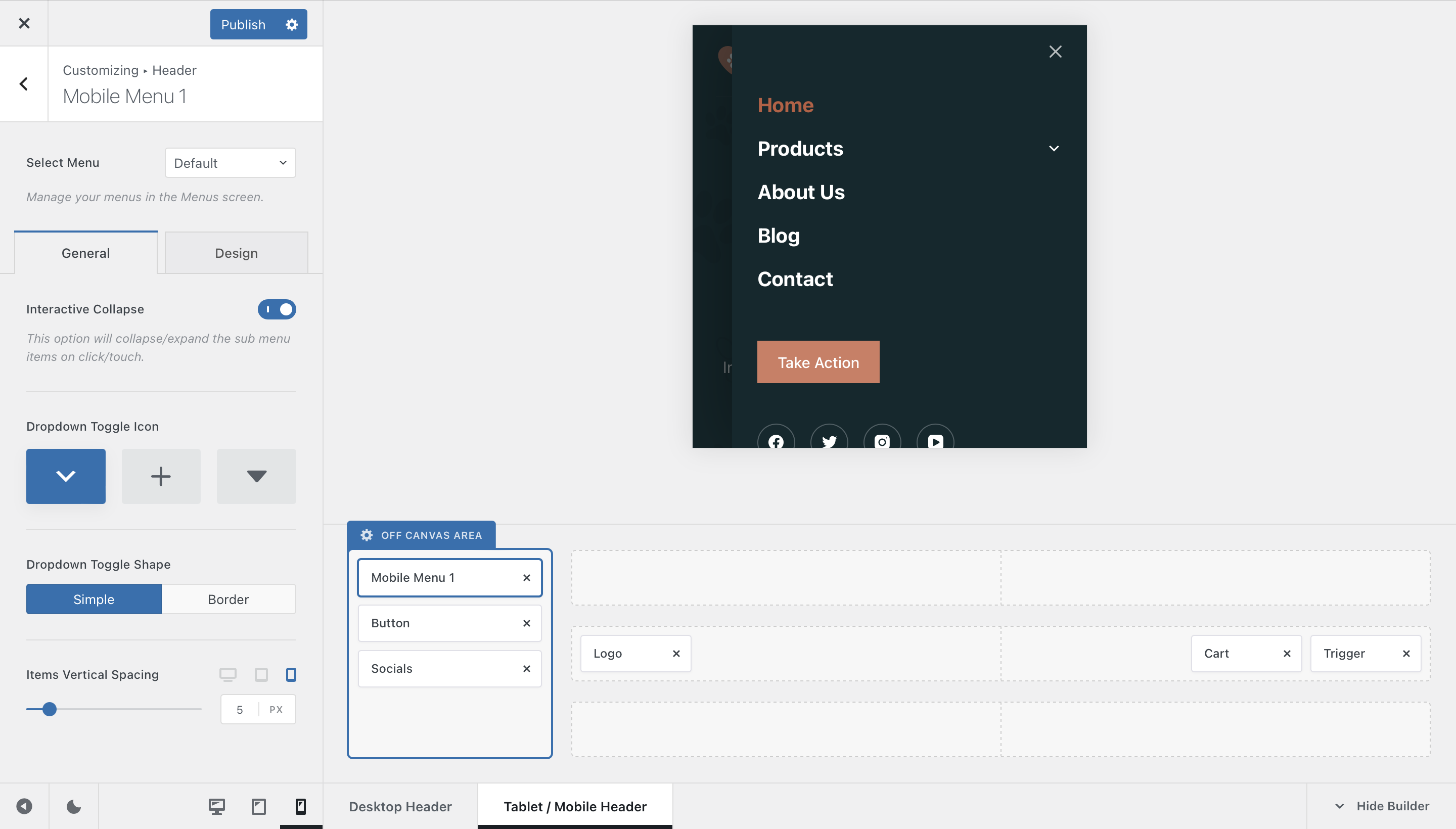
The Mobile Menu element is only present for mobile devices, as they work in a completely different way compared to a desktop device, with a mouse and keyboard. Its options are a bit simpler, since many of the features from the desktop view cannot be automatically translated to the mobile view. Let’s check them out in detail.
Granular Controls
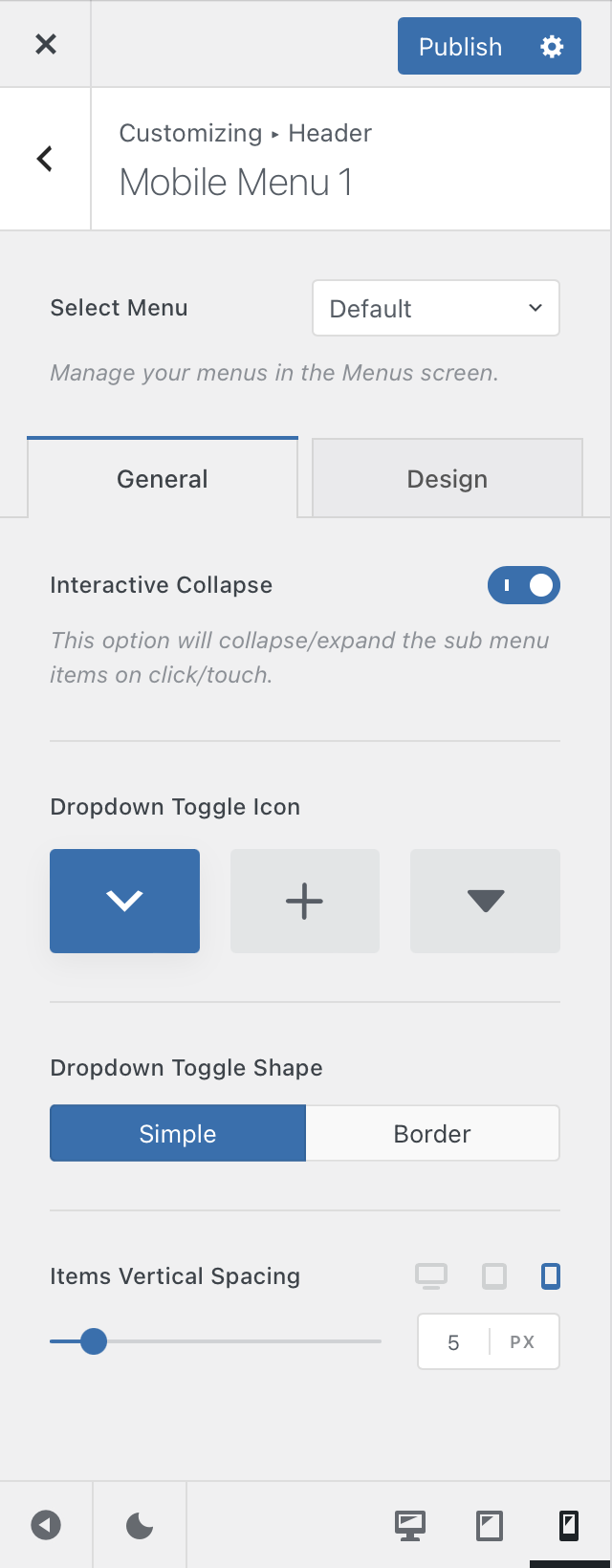
Select Menu
Remember how WordPress lets you create different menu sets for every occasion, via the Appearance -> Menus pane of your dashboard? This is the place where you assign the menu set to the menu element.
Interactive Collapse
This option will let you decide how menus should be collapsed, in case a menu entry has a submenu attached to it. Turning it on, will let your visitors collapse and expand the submenus on demand and turning it off will make all submenus expanded permanently.
Dropdown Toggle Icon
This little option will let you select the icon that shows up on expandable submenus. Three nice choices are provided for your convenience.
Dropdown Toggle Shape
This one lets you add a nice border around the expandable submenu icon.
Items Vertical Spacing
And this one lets you control how much space should be between each menu element.